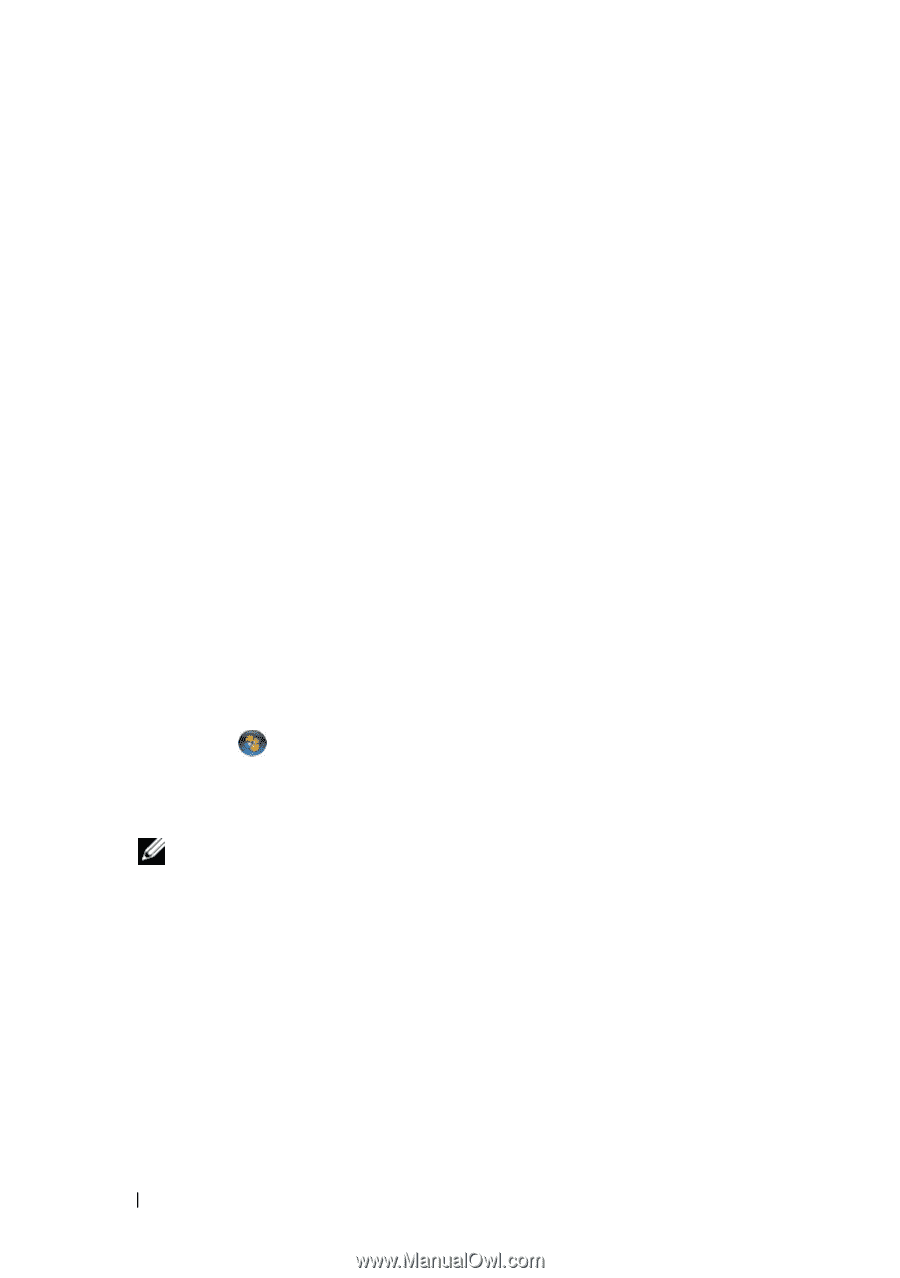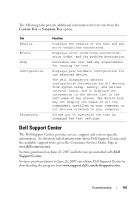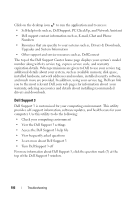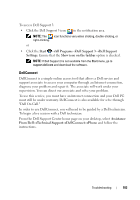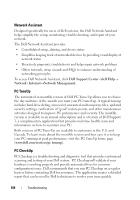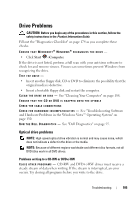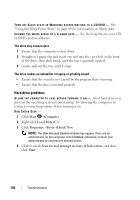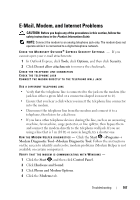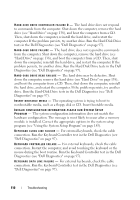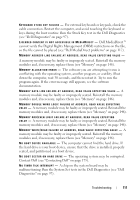Dell Inspiron 1721 View - Page 106
Hard drive problems, Start, Computer, Local Disk C, Properties, Tools, Check Now - recovery
 |
UPC - 802700888373
View all Dell Inspiron 1721 manuals
Add to My Manuals
Save this manual to your list of manuals |
Page 106 highlights
TU R N O F F S L E E P S T A T E I N W I N D O W S B E F O R E W R I T I N G T O A C D / D V D - See "Using the Sleep Power State" on page 49 for information on Sleep state. C H A N G E T H E W R I T E S P E E D T O A S L O W E R R A T E - See the help files for your CD or DVD creation software. The drive tray cannot eject 1 Ensure that the computer is shut down. 2 Straighten a paper clip and insert one end into the eject hole at the front of the drive, then push firmly until the tray is partially ejected. 3 Gently pull out the tray until it stops. The drive makes an unfamiliar scraping or grinding sound • Ensure that the sound is not caused by the program that is running. • Ensure that the disc is inserted properly. Hard drive problems A L L O W T H E C O M P U T E R T O C O O L B E F O R E T U R N I N G I T O N - A hot hard drive may prevent the operating system from starting. Try allowing the computer to return to room temperature before turning it on. RUN CHECK DISK - 1 Click Start →Computer. 2 Right-click Local Disk (C:). 3 Click Properties→Tools→Check Now. NOTE: The User Account Control window may appear. If you are an administrator on the computer, click Continue; otherwise, contact your administrator to continue the desired action. 4 Click to check Scan for and attempt recovery of bad sectors, and then click Start. 106 Troubleshooting