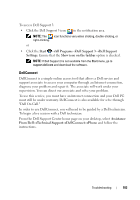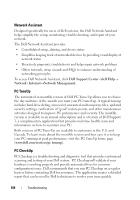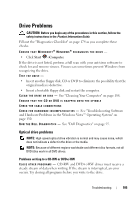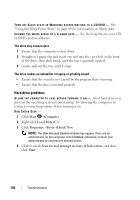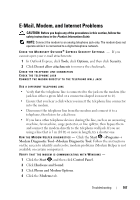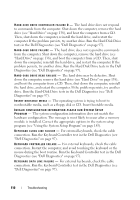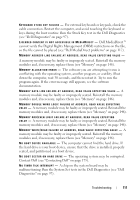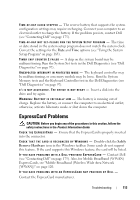Dell Inspiron 1721 View - Page 108
Error Messages - slow
 |
UPC - 802700888373
View all Dell Inspiron 1721 manuals
Add to My Manuals
Save this manual to your list of manuals |
Page 108 highlights
5 Click the COM port for your modem. 6 Click Properties, click the Diagnostics tab, and then click Query Modem to verify that the modem is communicating with Windows. If all commands receive responses, the modem is operating properly. E N S U R E T H A T Y O U A R E C O N N E C T E D T O T H E I N T E R N E T - Ensure that you have subscribed to an Internet service provider. With the Outlook Express e-mail program open, click File. If Work Offline has a checkmark next to it, click the checkmark to remove it, and then connect to the Internet. For help, contact your Internet service provider. S C A N T H E C O M P U T E R F O R S P Y W A R E - If you are experiencing slow computer performance, you frequently receive pop-up advertisements, or you are having problems connecting to the Internet, your computer might be infected with spyware. Use an anti-virus program that includes anti-spyware protection (your program may require an upgrade) to scan the computer and remove spyware. For more information, go to support.dell.com and search for the keyword spyware. Error Messages Fill out the "Diagnostics Checklist" on page 174 as you complete these checks. CAUTION: Before you begin any of the procedures in this section, follow the safety instructions in the Product Information Guide. If the message is not listed, see the documentation for the operating system or the program that was running when the message appeared. AU X I L I A R Y DEVICE FAILURE - The touch pad or external mouse may be faulty. For an external mouse, check the cable connection. Enable the Pointing Device option in the system setup program (see "Using the System Setup Program" on page 185). If the problem persists, contact Dell (see "Contacting Dell" on page 175). BA D C O M M A N D OR F I L E NAME - Ensure that you have spelled the command correctly, put spaces in the proper place, and used the correct pathname. C A C H E D I S A B L E D D U E T O F A I L U R E - The primary cache internal to the microprocessor has failed. Contact Dell (see "Contacting Dell" on page 175). 108 Troubleshooting