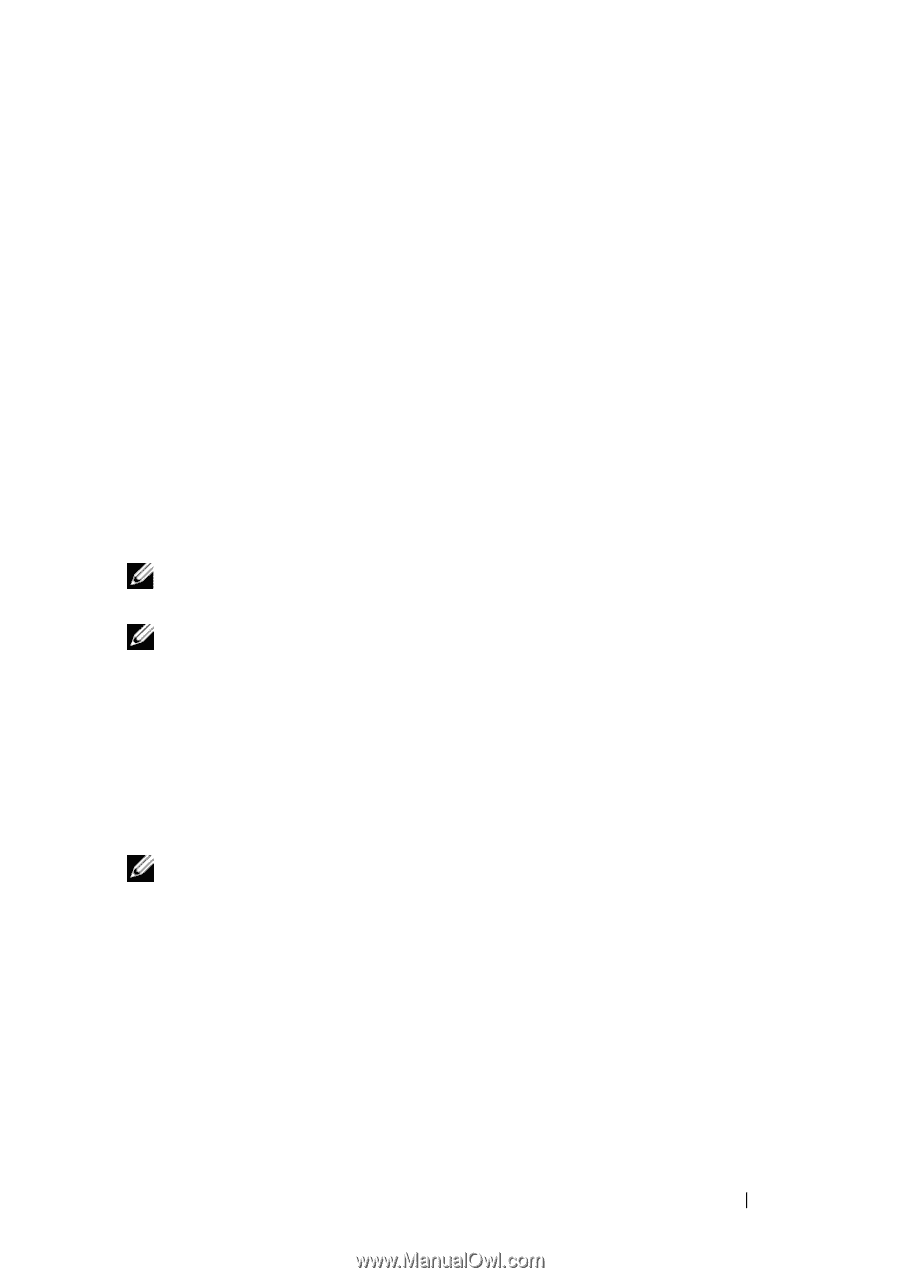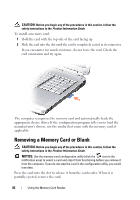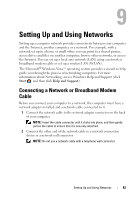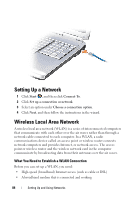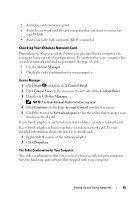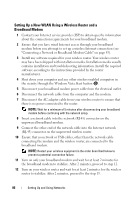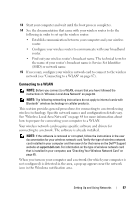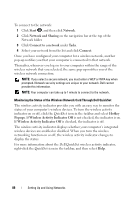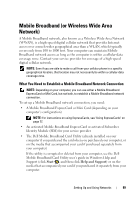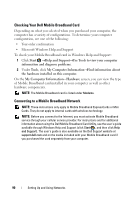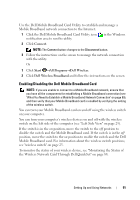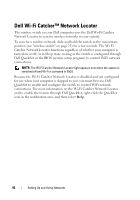Dell Inspiron 1721 View - Page 87
Connecting to a WLAN, SSID or network name. - not booting
 |
UPC - 802700888373
View all Dell Inspiron 1721 manuals
Add to My Manuals
Save this manual to your list of manuals |
Page 87 highlights
13 Start your computer and wait until the boot process completes. 14 See the documentation that came with your wireless router to do the following in order to set up the wireless router: • Establish communication between your computer and your wireless router. • Configure your wireless router to communicate with your broadband router. • Find out your wireless router's broadcast name. The technical term for the name of your router's broadcast name is Service Set Identifier (SSID) or network name. 15 If necessary, configure your wireless network card to connect to the wireless network (see "Connecting to a WLAN" on page 87). Connecting to a WLAN NOTE: Before you connect to a WLAN, ensure that you have followed the instructions in "Wireless Local Area Network" on page 84. NOTE: The following networking instructions do not apply to internal cards with Bluetooth® wireless technology or cellular products. This section provides general procedures for connecting to a network using wireless technology. Specific network names and configuration details vary. See "Wireless Local Area Network" on page 84 for more information about how to prepare for connecting your computer to a WLAN. Your wireless network card requires specific software and drivers for connecting to a network. The software is already installed. NOTE: If the software is removed or corrupted, follow the instructions in the user documentation for your wireless network card. Verify the type of wireless network card installed in your computer and then search for that name on the Dell™ Support website at support.dell.com. For information on the type of wireless network card that is installed in your computer, see "Checking Your Wireless Network Card" on page 85. When you turn on your computer and a network (for which your computer is not configured) is detected in the area, a pop-up appears near the network icon in the Windows notification area. Setting Up and Using Networks 87