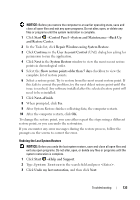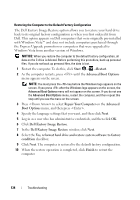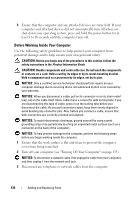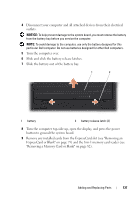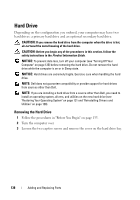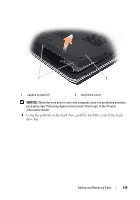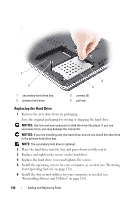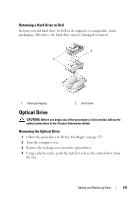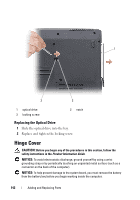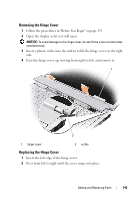Dell Inspiron 1721 View - Page 138
Hard Drive, Removing the Hard Drive
 |
UPC - 802700888373
View all Dell Inspiron 1721 manuals
Add to My Manuals
Save this manual to your list of manuals |
Page 138 highlights
Hard Drive Depending on the configuration you ordered, your computer may have two hard drives: a primary hard drive and an optional secondary hard drive. CAUTION: If you remove the hard drive from the computer when the drive is hot, do not touch the metal housing of the hard drive. CAUTION: Before you begin any of the procedures in this section, follow the safety instructions in the Product Information Guide. NOTICE: To prevent data loss, turn off your computer (see "Turning Off Your Computer" on page 135) before removing the hard drive. Do not remove the hard drive while the computer is on or in Sleep state. NOTICE: Hard drives are extremely fragile. Exercise care when handling the hard drive. NOTE: Dell does not guarantee compatibility or provide support for hard drives from sources other than Dell. NOTE: If you are installing a hard drive from a source other than Dell, you need to install an operating system, drivers, and utilities on the new hard drive (see "Restoring Your Operating System" on page 131 and "Reinstalling Drivers and Utilities" on page 128). Removing the Hard Drive 1 Follow the procedures in "Before You Begin" on page 135. 2 Turn the computer over. 3 Loosen the two captive screws and remove the cover on the hard drive bay. 138 Adding and Replacing Parts