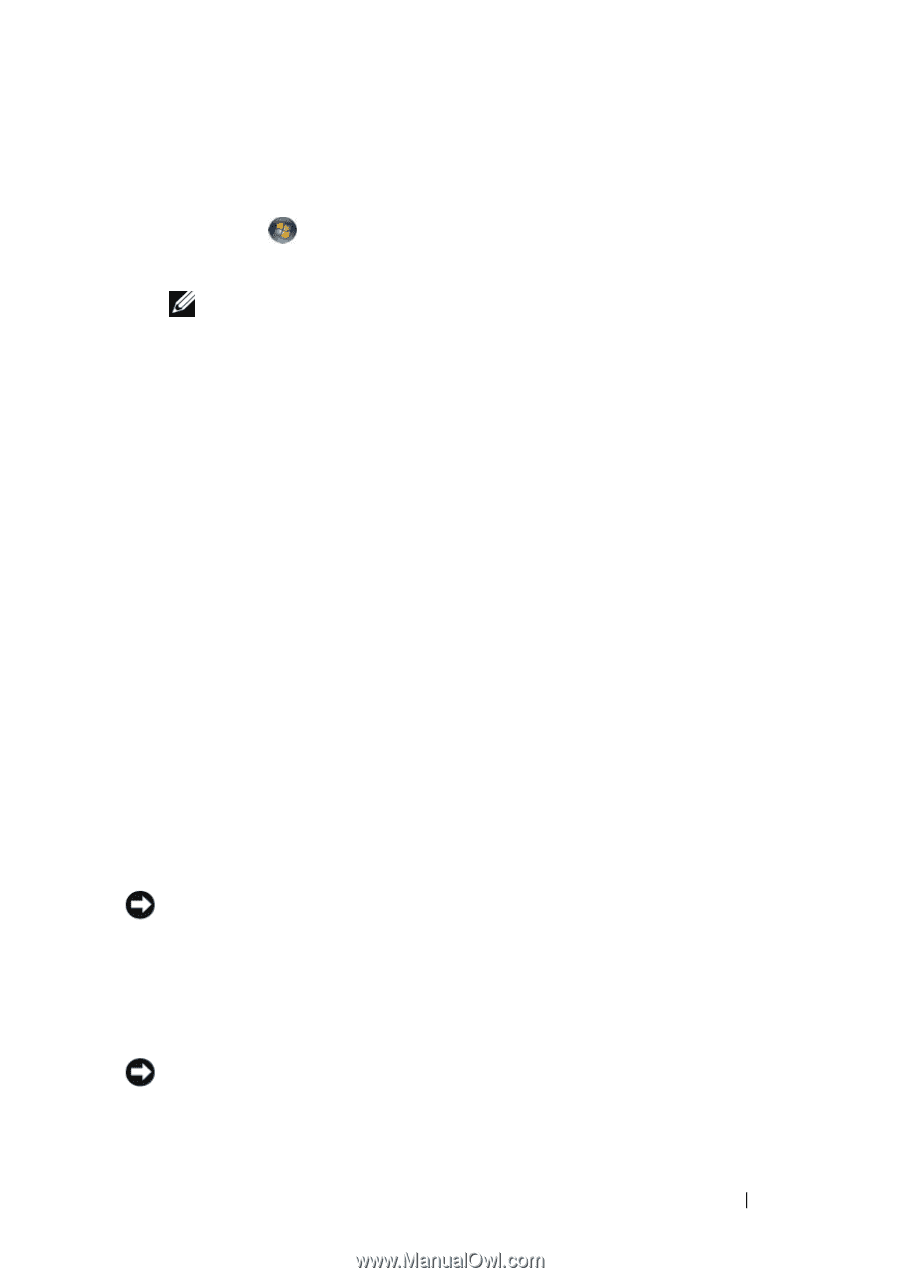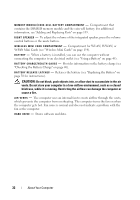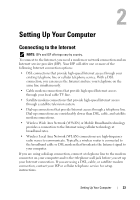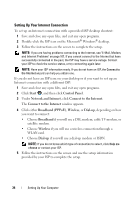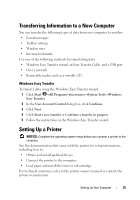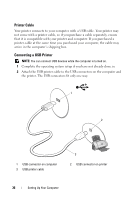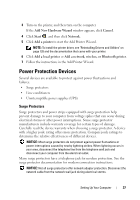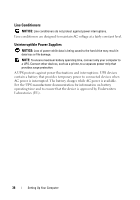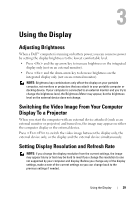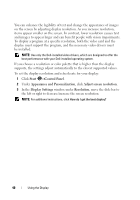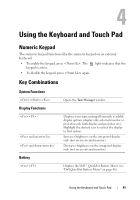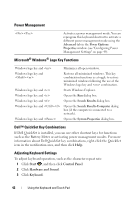Dell Inspiron 1721 View - Page 37
Power Protection Devices, Surge Protectors - wireless driver
 |
UPC - 802700888373
View all Dell Inspiron 1721 manuals
Add to My Manuals
Save this manual to your list of manuals |
Page 37 highlights
3 Turn on the printer, and then turn on the computer. If the Add New Hardware Wizard window appears, click Cancel. 4 Click Start , and then click Network. 5 Click Add a printer to start the Add Printer Wizard. NOTE: To install the printer driver, see "Reinstalling Drivers and Utilities" on page 128 and the documentation that came with your printer. 6 Click Add a local printer or Add a network, wireless, or Bluetooth printer. 7 Follow the instructions in the Add Printer Wizard. Power Protection Devices Several devices are available to protect against power fluctuations and failures: • Surge protectors • Line conditioners • Uninterruptible power supplies (UPS) Surge Protectors Surge protectors and power strips equipped with surge protection help prevent damage to your computer from voltage spikes that can occur during electrical storms or after power interruptions. Some surge protector manufacturers include warranty coverage for certain types of damage. Carefully read the device warranty when choosing a surge protector. A device with a higher joule rating offers more protection. Compare joule ratings to determine the relative effectiveness of different devices. NOTICE: Most surge protectors do not protect against power fluctuations or power interruptions caused by nearby lightning strikes. When lightning occurs in your area, disconnect the telephone line from the telephone wall jack and disconnect your computer from the electrical outlet. Many surge protectors have a telephone jack for modem protection. See the surge protector documentation for modem connection instructions. NOTICE: Not all surge protectors offer network adapter protection. Disconnect the network cable from the network wall jack during electrical storms. Setting Up Your Computer 37