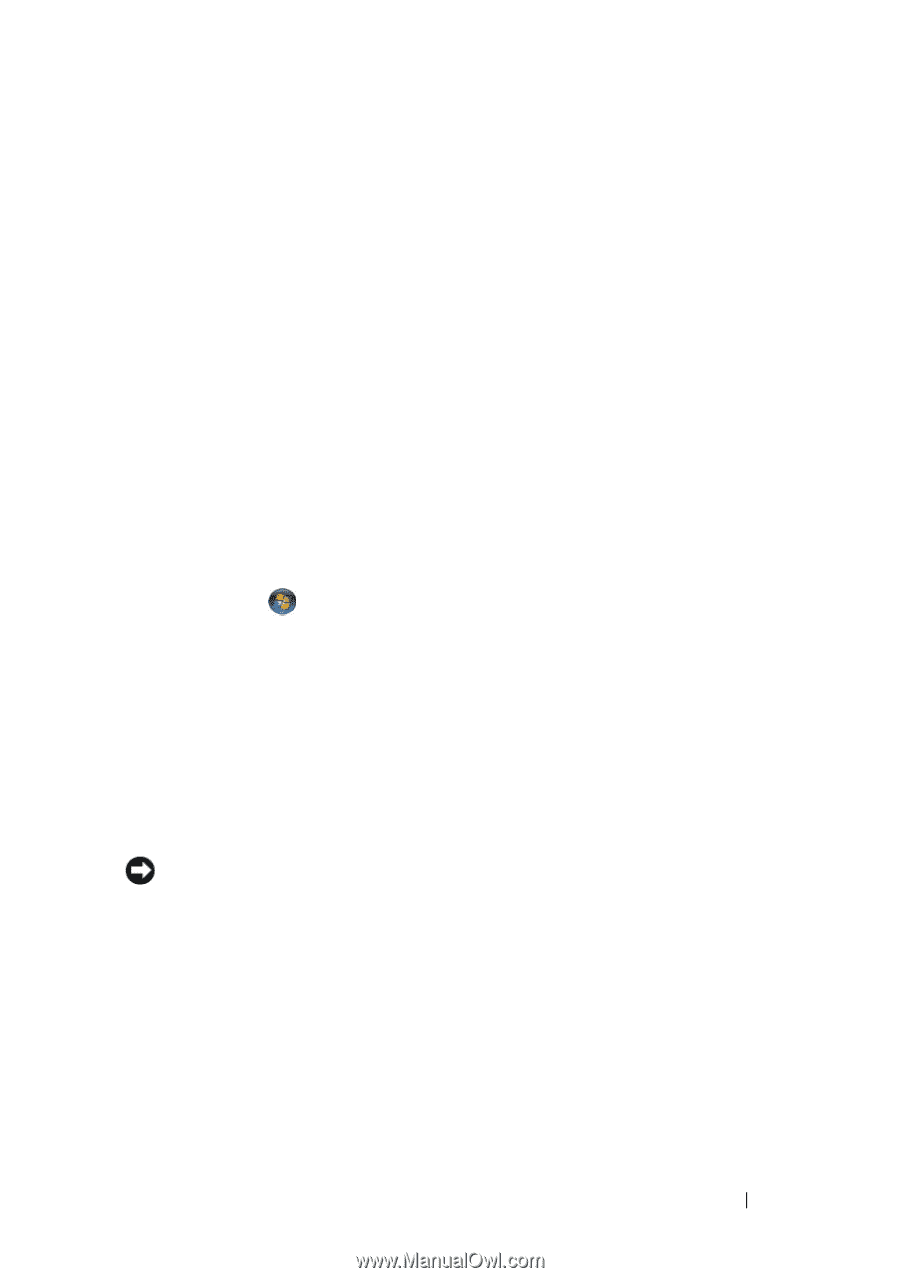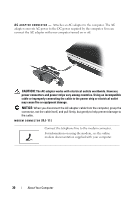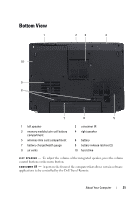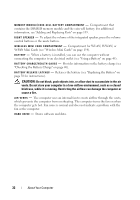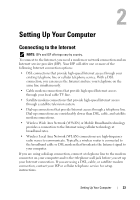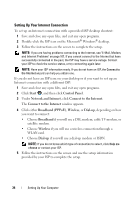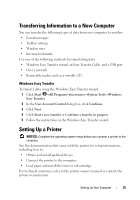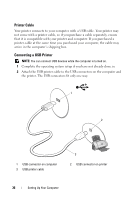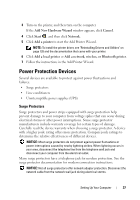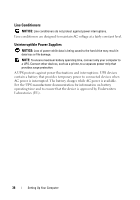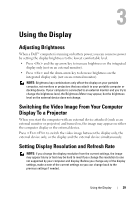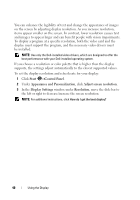Dell Inspiron 1721 View - Page 35
Transferring Information to a New Computer, Windows Easy Transfer, Setting Up a Printer - manual
 |
UPC - 802700888373
View all Dell Inspiron 1721 manuals
Add to My Manuals
Save this manual to your list of manuals |
Page 35 highlights
Transferring Information to a New Computer You can transfer the following types of data from one computer to another: • E-mail messages • Toolbar settings • Window sizes • Internet bookmarks Use one of the following methods for transferring data: • Windows Easy Transfer wizard, an Easy Transfer Cable, and a USB port • Over a network • Removable media, such as a writable CD Windows Easy Transfer To transfer data using the Windows Easy Transfer wizard: 1 Click Start →All Programs→Accessories→System Tools→Windows Easy Transfer. 2 In the User Account Control dialog box, click Continue. 3 Click Next. 4 Click Start a new transfer or Continue a transfer in progress. 5 Follow the instructions in the Windows Easy Transfer wizard. Setting Up a Printer NOTICE: Complete the operating system setup before you connect a printer to the computer. See the documentation that came with the printer for setup information, including how to: • Obtain and install updated drivers. • Connect the printer to the computer. • Load paper and install the toner or ink cartridge. For technical assistance, refer to the printer owner's manual or contact the printer manufacturer. Setting Up Your Computer 35