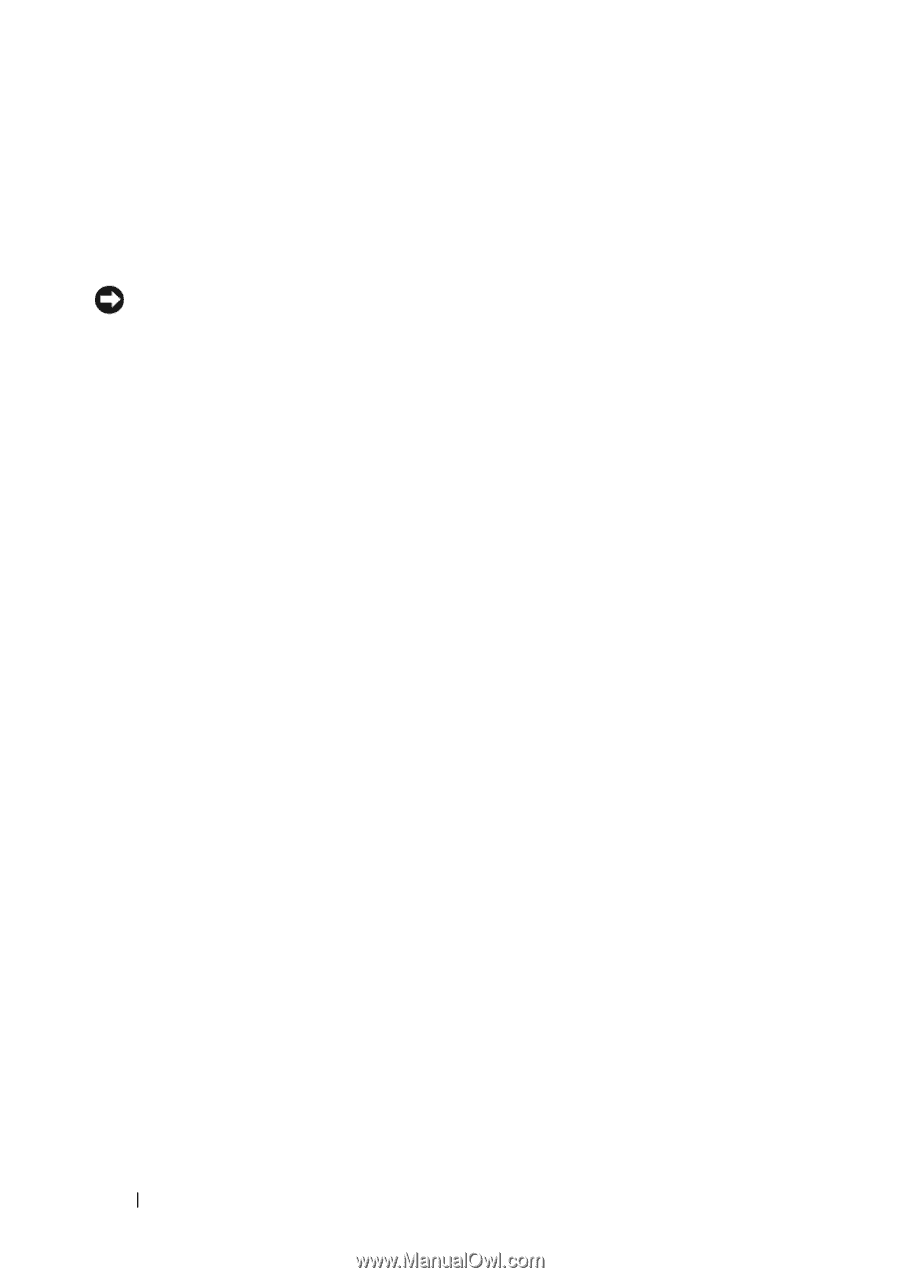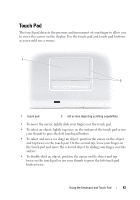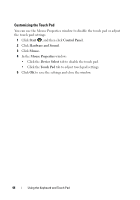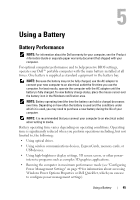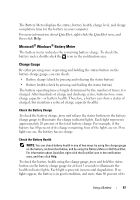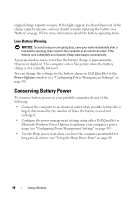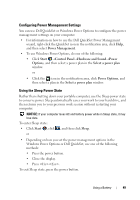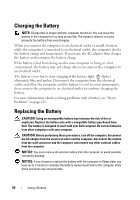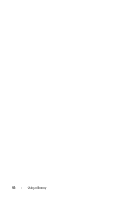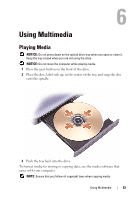Dell Inspiron 1721 View - Page 48
Low-Battery Warning, Conserving Battery Power - battery replacement
 |
UPC - 802700888373
View all Dell Inspiron 1721 manuals
Add to My Manuals
Save this manual to your list of manuals |
Page 48 highlights
original charge capacity remains. If five lights appear, less than 60 percent of the charge capacity remains, and you should consider replacing the battery (see "Battery" on page 182 for more information about the battery operating time). Low-Battery Warning NOTICE: To avoid losing or corrupting data, save your work immediately after a low-battery warning, then connect the computer to an electrical outlet. If the battery runs completely out of power, Sleep state begins automatically. A pop-up window warns you when the battery charge is approximately 90 percent depleted. The computer enters Sleep state when the battery charge is at a critically low level. You can change the settings for the battery alarms in Dell QuickSet or the Power Options window (see "Configuring Power Management Settings" on page 49). Conserving Battery Power To conserve battery power on your portable computer, do any of the following: • Connect the computer to an electrical outlet when possible; battery life is largely determined by the number of times the battery is used and recharged. • Configure the power management settings using either Dell QuickSet or Microsoft Windows Power Options to optimize your computer's power usage (see "Configuring Power Management Settings" on page 49). • Use the Sleep power state when you leave the computer unattended for long periods of time (see "Using the Sleep Power State" on page 49). 48 Using a Battery