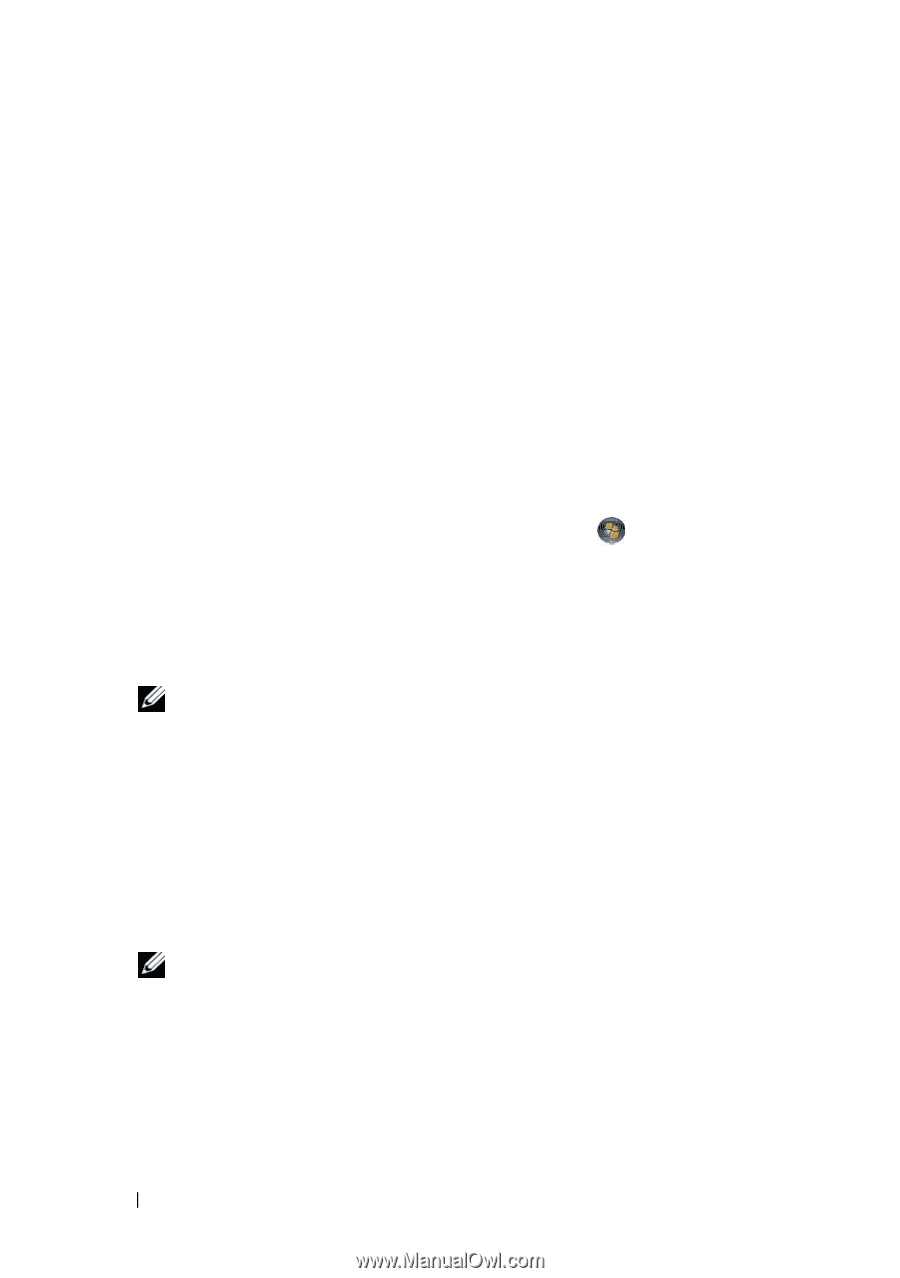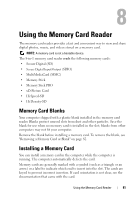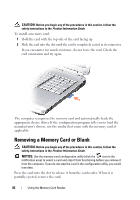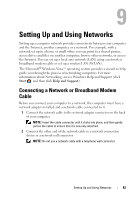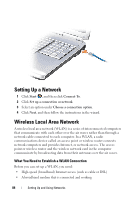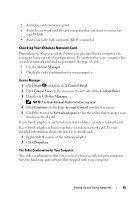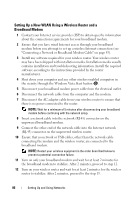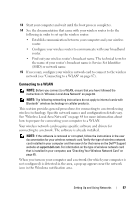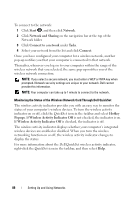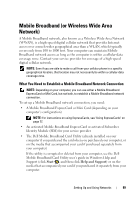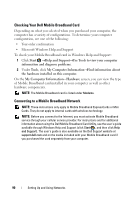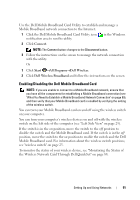Dell Inspiron 1721 View - Page 86
Setting Up a New WLAN Using a Wireless Router and a Broadband Modem - troubleshoot
 |
UPC - 802700888373
View all Dell Inspiron 1721 manuals
Add to My Manuals
Save this manual to your list of manuals |
Page 86 highlights
Setting Up a New WLAN Using a Wireless Router and a Broadband Modem 1 Contact your Internet service provider (ISP) to obtain specific information about the connection requirements for your broadband modem. 2 Ensure that you have wired Internet access through your broadband modem before you attempt to set up a wireless Internet connection (see "Connecting a Network or Broadband Modem Cable" on page 83). 3 Install any software required for your wireless router. Your wireless router may have been shipped with installation media. Installation media usually contains installation and troubleshooting information. Install the required software according to the instructions provided by the router manufacturer. 4 Shut down your computer and any other wireless-enabled computers in the vicinity through the Windows Vista Start button . 5 Disconnect your broadband modem power cable from the electrical outlet. 6 Disconnect the network cable from the computer and the modem. 7 Disconnect the AC adapter cable from your wireless router to ensure that there is no power connected to the router. NOTE: Wait for a minimum of 5 minutes after disconnecting your broadband modem before continuing with the network setup. 8 Insert a network cable into the network (RJ-45) connector on the unpowered broadband modem. 9 Connect the other end of the network cable into the Internet network (RJ-45) connector on the unpowered wireless router. 10 Ensure that no network or USB cables, other than the network cable connecting the modem and the wireless router, are connected to the broadband modem. NOTE: Restart your wireless equipment in the order described below to prevent a potential connection failure. 11 Turn on only your broadband modem and wait for at least 2 minutes for the broadband modem to stabilize. After 2 minutes, proceed to step 12. 12 Turn on your wireless router and wait for at least 2 minutes for the wireless router to stabilize. After 2 minutes, proceed to the step 13. 86 Setting Up and Using Networks