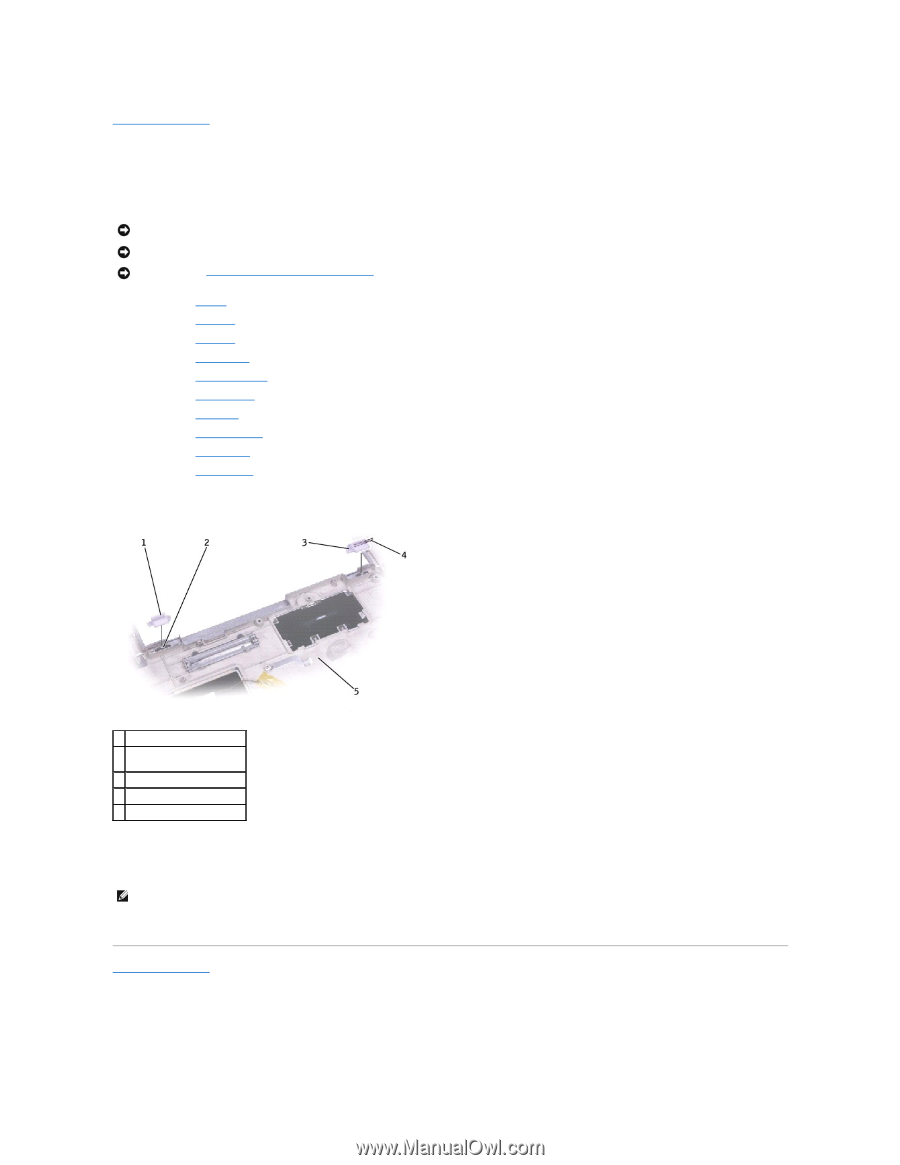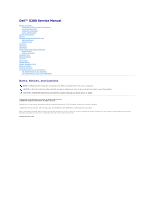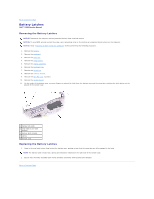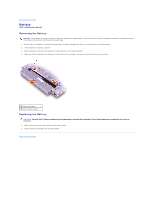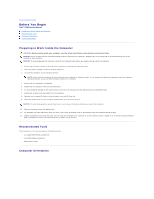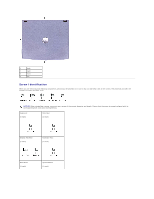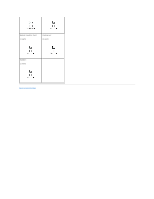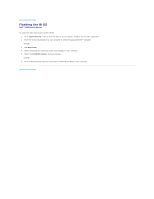Dell Inspiron X200 Service Manual - Page 2
Battery Latches - manual
 |
View all Dell Inspiron X200 manuals
Add to My Manuals
Save this manual to your list of manuals |
Page 2 highlights
Back to Contents Page Battery Latches Dell™ X200 Service Manual Removing the Battery Latches NOTICE: Disconnect the computer and any attached devices from electrical outlets. NOTICE: To avoid ESD, ground yourself by using a wrist grounding strap or by touching an unpainted metal surface on the computer. NOTICE: Read "Preparing to Work Inside the Computer" before performing the following procedure. 1. Remove the battery. 2. Remove the keyboard. 3. Remove the palm rest. 4. Remove the hinge covers. 5. Remove the display assembly. 6. Remove the keyboard tray. 7. Remove the hard drive. 8. Remove the memory module. 9. Remove the Mini PCI card, if present. 10. Remove the system board. 11. On the inside of the bottom case, use your fingers to unhook the latch from the bottom case and the snap tabs, catching the latch button on the outside of the bottom case. 1 battery lock latch 2 snap tabs (3 per latch button) 3 battery latch release 4 spring 5 bottom case Replacing the Battery Latches 1. Snap in the new latch button from behind the bottom case, making certain that the snap tabs are fully engaged in the latch. NOTE: The battery latch release has a spring and should be installed on the right side of the bottom case. 2. Ensure that the newly installed latch moves smoothly and freely when pushed and released. Back to Contents Page