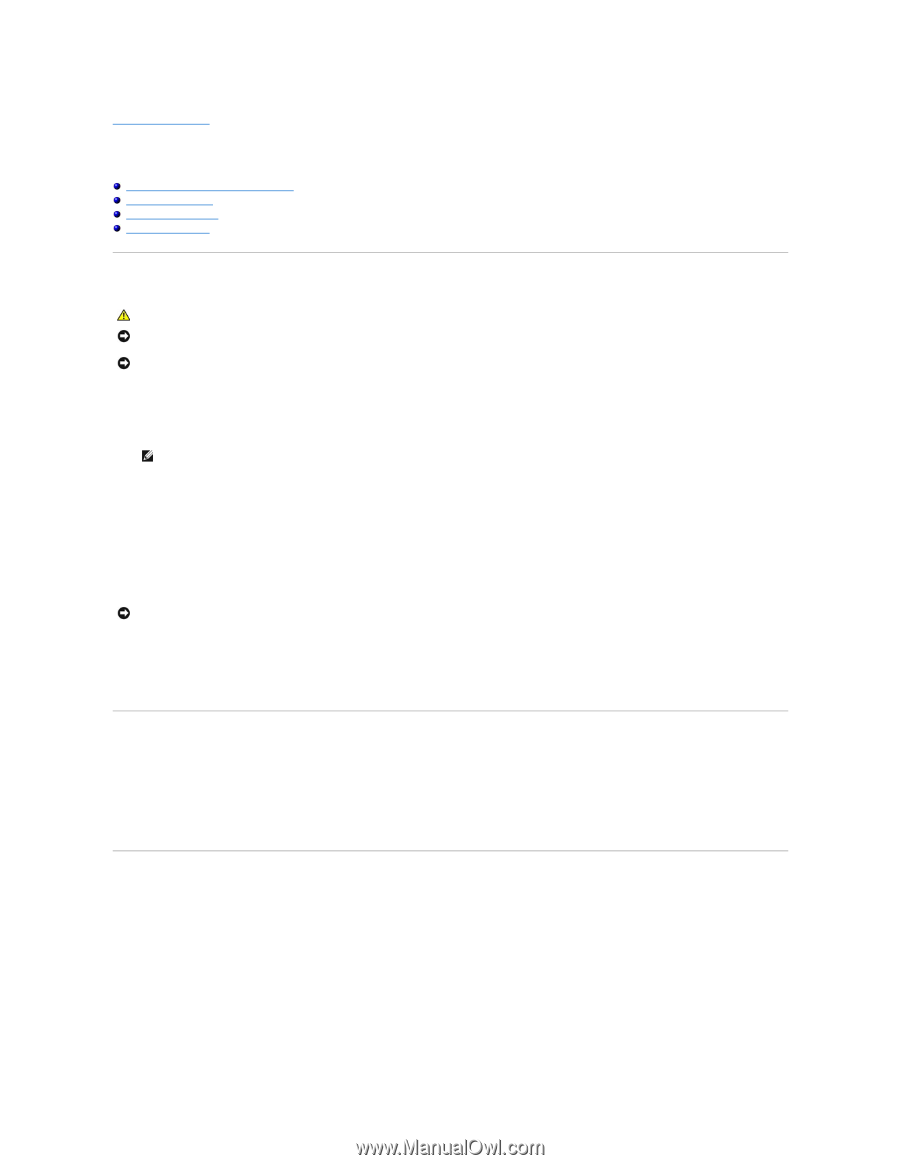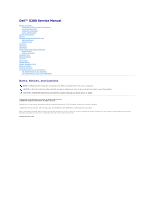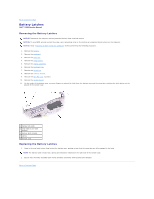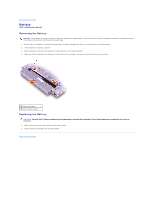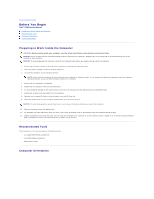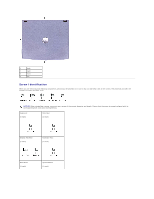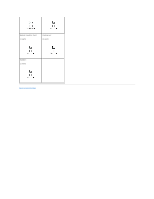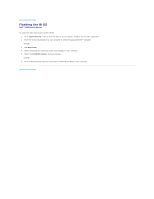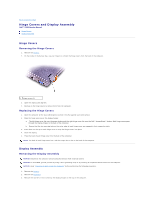Dell Inspiron X200 Service Manual - Page 4
Before You Begin - battery
 |
View all Dell Inspiron X200 manuals
Add to My Manuals
Save this manual to your list of manuals |
Page 4 highlights
Back to Contents Page Before You Begin Dell™ X200 Service Manual Preparing to Work Inside the Computer Recommended Tools Computer Orientation Screw Identification Preparing to Work Inside the Computer CAUTION: Before working inside your computer, read the safety instructions in your System Information Guide. NOTICE: Only a certified service technician should perform repairs on your computer. Damage due to servicing that is not authorized by Dell is not covered by your warranty. NOTICE: To avoid damaging the computer, perform the following steps before you begin working inside the computer. 1. Ensure that the work surface is flat and clean to prevent scratching the computer cover. 2. Save any work in progress and exit all open programs. 3. Turn off the computer and all attached devices. NOTE: Ensure that the computer is turned off and not in suspend or hibernate mode. If you cannot shut down the computer using the computer operating system, press and hold the power button for 4 seconds. 4. Ensure that the computer is undocked. 5. Disconnect the computer from the electrical outlet. 6. To avoid possible damage to the system board, wait 10 to 20 seconds and then disconnect any attached devices. 7. Disconnect all other external cables from the computer. 8. Remove any installed PC Cards or plastic blanks from the PC Card slot. 9. Close the display and turn the computer upside down on a flat work surface. NOTICE: To avoid damaging the system board, you must remove the battery before you service the computer. 10. Remove the battery from the battery bay. 11. To dissipate any static electricity while you work, use a wrist grounding strap or periodically touch an unpainted metal surface. 12. Handle components and cards with care. Do not touch the components or contacts on a card. Hold a card by it edges or by its metal mounting bracket. Hold a component such as a microprocessor by its edges, not by its pins. Recommended Tools The procedures in this manual require the following tools: l #1 magnetized Phillips screwdriver l ¼-inch flat-blade screwdriver l Small plastic scribe Computer Orientation