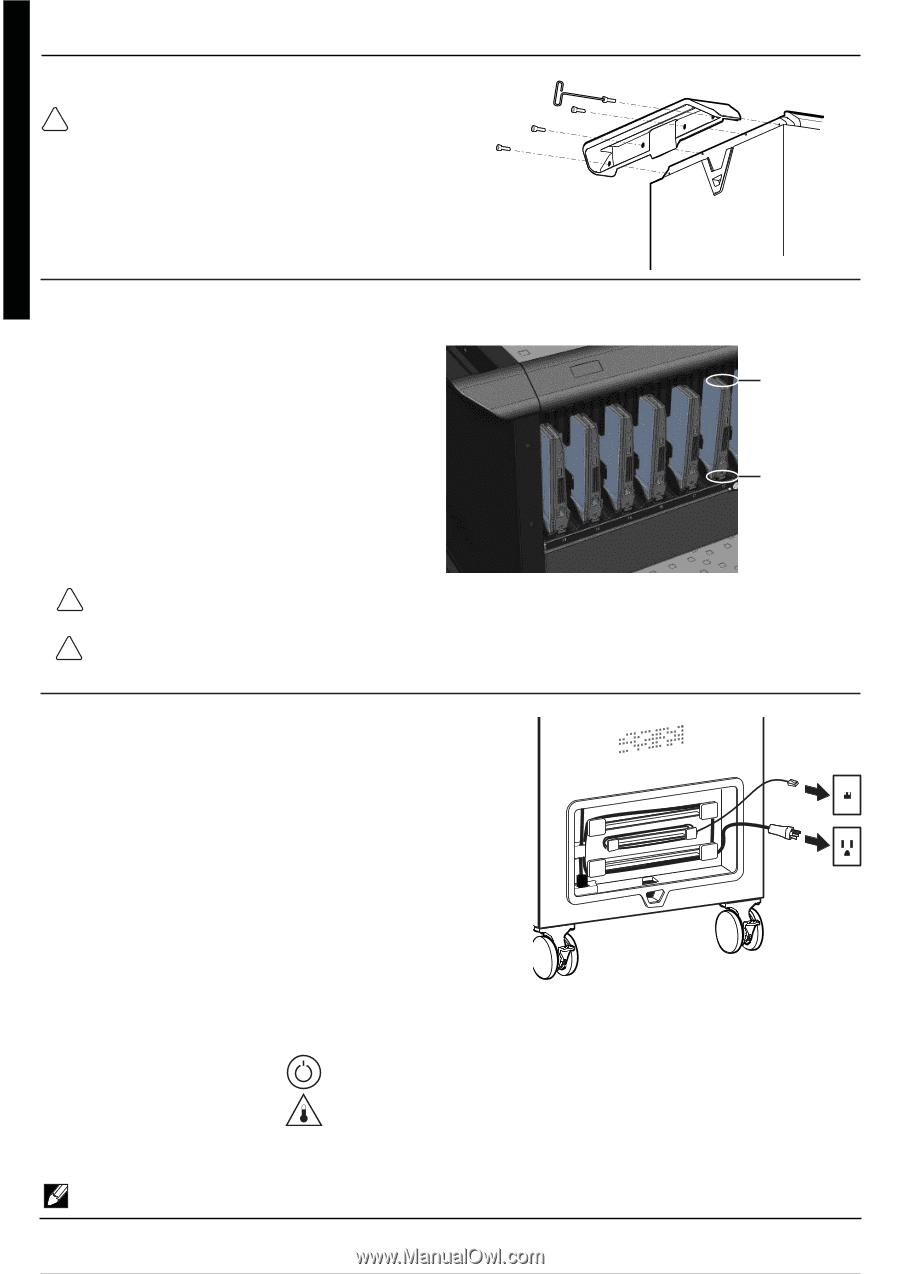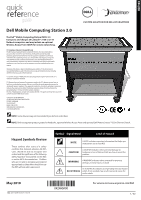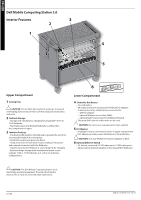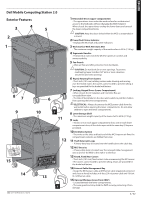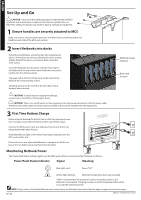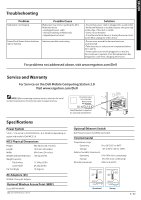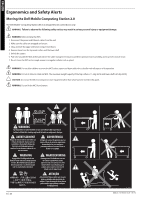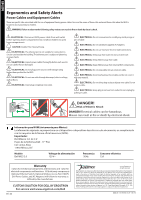Dell Latitude 2110 Dell Mobile Computing Station 2.0 - Page 4
Set-Up and Go - battery
 |
View all Dell Latitude 2110 manuals
Add to My Manuals
Save this manual to your list of manuals |
Page 4 highlights
ENGLISH Set-Up and Go CAUTION: Observe all the safety precautions related to the Dell MCS operation and maintenance included in this reference guide! Failure to follow the safety precautions may result in injury or damage to equipment. 1 Ensure handles are securely attached to MCS Eight screws (four at each handle) and a hex tool have been provided to attach one handle at each side of the MCS work surface. 2 Insert Netbooks into docks Using the provided keys, unlock the two top compartment doors. Lift the doors up and out, allowing the doors to drop slightly, then lift the doors up and push them under the work surface. Insert the Netbooks into the docks with the front edge of the Netbook at the top and the power/Ethernet connectors leading into the docking station. The green tab at the front of the dock will be visible if the Netbook has been properly seated. Charging activity can be viewed at the top edge of each Netbook when docked. Netbook charge indicator Green tab location CAUTION: To avoid injury or equipment damage, ensure area is clear before closing upper doors. CAUTION: There is no on/off switch on this equipment; the only power disconnect is the AC power cable. Therefore, the socket outlet should be easily accessible and should be installed near the equipment. 3 First Time Battery Charge Before using the Netbooks for the first time or after they have spent some time in storage, ensure that the Netbooks have a full (100%) charge. Connect the MCS power cable to a dedicated circuit, (one that is not being shared with other devices). Verify that the blue light on the Power/Fault Status Indicator near the MCS work surface is lit. Prior to first time use, allow the Netbooks to charge in the MCS for at least 2-3 hours before removing them from the docks. Monitoring Netbook Power The Power/Fault Status Indicator lights near the MCS work surface communicate the following conditions. Power/Fault Status Indicator Signal Meaning Blue light, solid Power "ON" Amber light, flashing Maximum temperature has been exceeded * When recommended temperature has been exceeded, power to the Netbooks is terminated. Charging resumes once the temperature falls within an acceptable operating range. NOTE: Charge status of individual Netbooks can be seen directly on Netbooks when docked and the upper compartment doors are open. 4 / 32 888-24-116-W-00 rev.A • 05/10