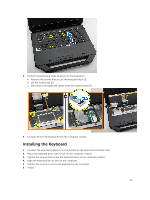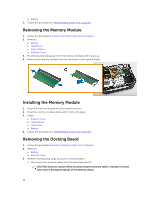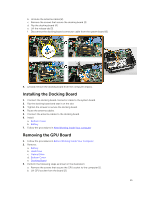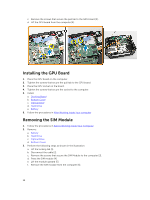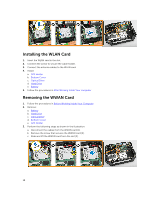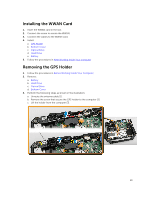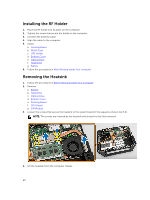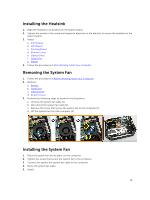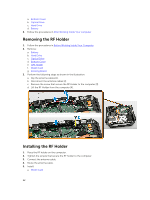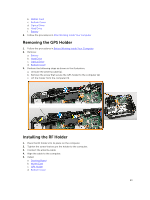Dell Latitude 5404 Dell Latitude 14 Rugged 5404Series Owners Manual - Page 18
Installing the WLAN Card, Removing the WWAN Card, GPS Holder, Bottom Cover, Optical Drive, Hard Drive
 |
View all Dell Latitude 5404 manuals
Add to My Manuals
Save this manual to your list of manuals |
Page 18 highlights
Installing the WLAN Card 1. Insert the WLAN card in the slot. 2. Connect the screw to secure the cable holder. 3. Connect the antenna cables to the WLAN card. 4. Install: a. GPS Holder b. Bottom Cover c. Optical Drive d. Hard Drive e. Battery 5. Follow the procedures in After Working Inside Your computer Removing the WWAN Card 1. Follow the procedures in Before Working Inside Your Computer 2. Remove: a. Battery b. Hard Drive c. Optical Drive d. Bottom Cover e. GPS Holder 3. Perform the following steps as shown in the illustration: a. Disconnect the cables from the WWAN card [1]. b. Remove the screw that secures the WWAN card [2]. c. Slide and lift the WWAN card from the slot [3]. 18
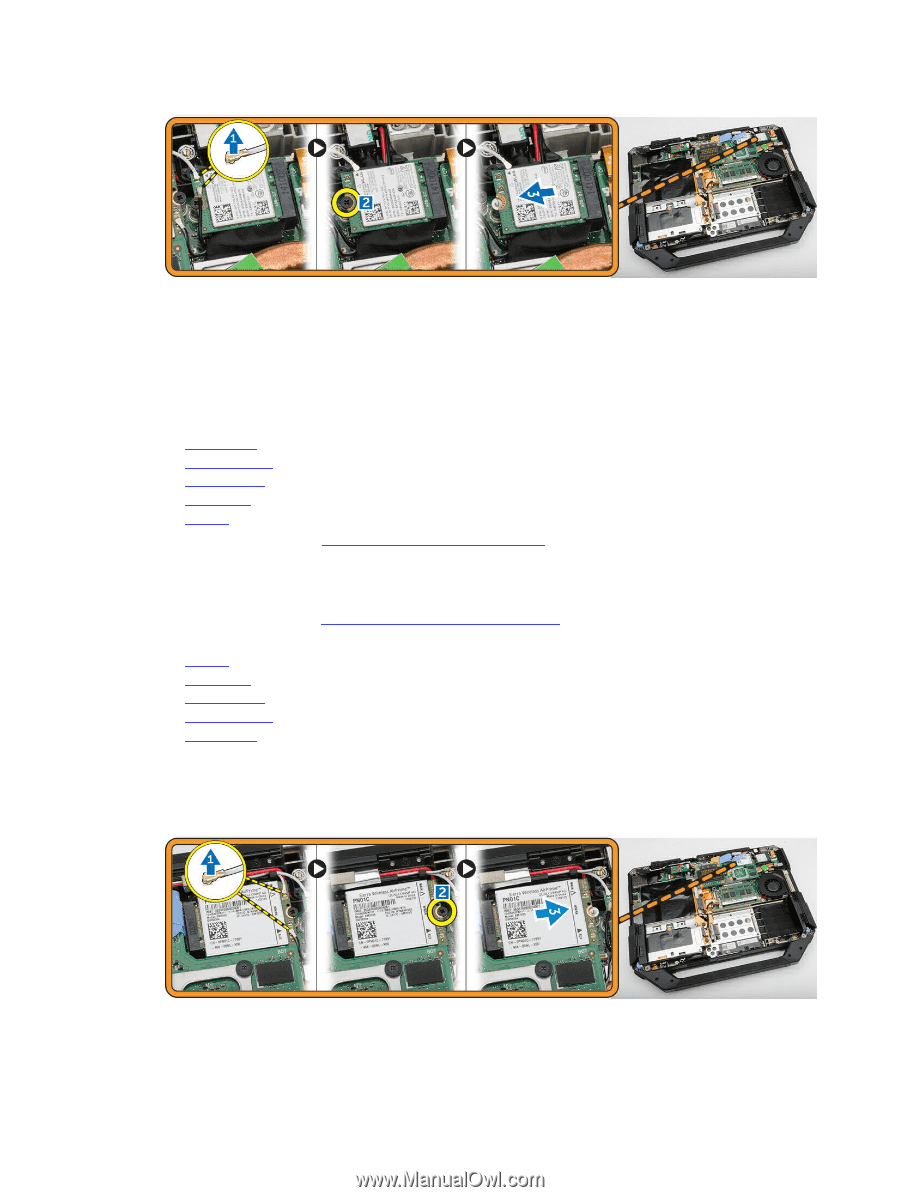
Installing the WLAN Card
1.
Insert the WLAN card in the slot.
2.
Connect the screw to secure the cable holder.
3.
Connect the antenna cables to the WLAN card.
4.
Install:
a.
GPS Holder
b.
Bottom Cover
c.
Optical Drive
d.
Hard Drive
e.
Battery
5.
Follow the procedures in
After Working Inside Your computer
Removing the WWAN Card
1.
Follow the procedures in
Before Working Inside Your Computer
2.
Remove:
a.
Battery
b.
Hard Drive
c.
Optical Drive
d.
Bottom Cover
e.
GPS Holder
3.
Perform the following steps as shown in the illustration:
a.
Disconnect the cables from the WWAN card [1].
b.
Remove the screw that secures the WWAN card [2].
c.
Slide and lift the WWAN card from the slot [3].
18