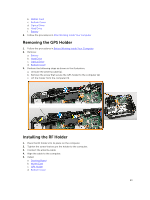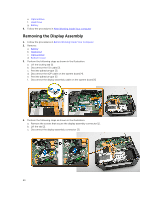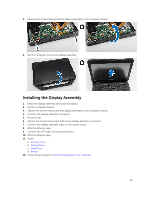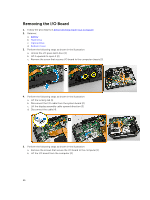Dell Latitude 5404 Dell Latitude 14 Rugged 5404Series Owners Manual - Page 28
Installing the Optical Drive Connector, Removing the Storage Connector
 |
View all Dell Latitude 5404 manuals
Add to My Manuals
Save this manual to your list of manuals |
Page 28 highlights
d. Lift the tab upwards direction [4]. e. Lift the locking tab [1]. f. Disconnect the optical drive connector cable from the system board [2]. 4. Remove the ODD connector from the computer. Installing the Optical Drive Connector 1. Place the optical drive on to the computer. 2. Connect the optical drive connector cable. 3. Press the locking tab 4. Tighten the screws that secure the optical drive to the computer. 5. Flip the optical drive connector and seat it on the slot. 6. Tighten the screw that secure the optical drive connector to the computer. 7. Install: a. Bottom Cover b. Optical Drive c. Hard Drive d. Battery 8. Follow the procedures in After Working Inside Your computer Removing the Storage Connector 1. Follow the procedures in Before Working Inside Your Computer 2. Remove: a. Battery b. Hard Drive c. Optical Drive d. Bottom Cover 3. Perform the following steps as shown in the illustration: a. Lift the locking tab [1]. b. Disconnect the storage connector cable [2]. c. Remove the screw that secure the storage connector [3]. d. Lift the storage connector from the computer [4]. 28