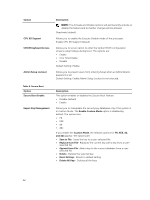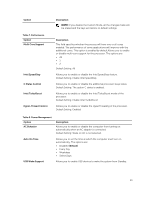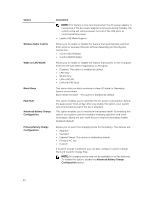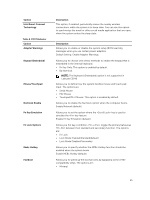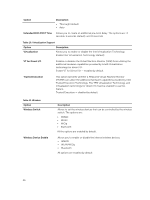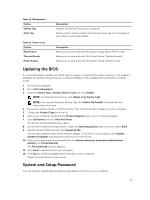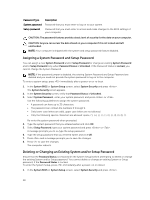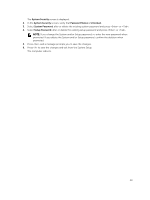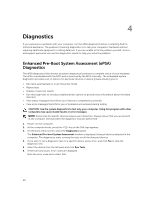Dell Latitude 5404 Dell Latitude 14 Rugged 5404Series Owners Manual - Page 45
Fn Key Emulation, Fn Lock Options
 |
View all Dell Latitude 5404 manuals
Add to My Manuals
Save this manual to your list of manuals |
Page 45 highlights
Option Intel Smart Connect Technology Table 9. POST Behavior Option Adapter Warnings Keypad (Embedded) Mouse/Touchpad Numlock Enable Fn Key Emulation Fn Lock Options Mebx Hotkey Fastboot Description This option, if enabled, periodically senses the nearby wireless connections, while the system is in sleep state. You can use this option to synchronize the email or other social media application that are open, when the system enters the sleep state. Description Allows you to enable or disable the system setup (BIOS) warning messages when you use certain power adapters. Default Setting: Enable Adapter Warnings Allows you to choose one of two methods to enable the keypad that is embedded in the internal keyboard. • Fn Key Only: This option is enabled by default. • By Numlock NOTE: The Keyboard (Embedded) option is not supported in Latitude E5540 Allows you to define how the system handles mouse and touch pad input. The options are: • Serial Mouse • PS2 Mouse • Toushpad/PS-2 Mouse: This option is enabled by default. Allows you to enable the Numlock option when the computer boots. Enable Network (default) Allows you to set the option where the key is used to simulate the key feature. Enable Fn Key Emulation (default) Allows you hot key combition + toggle the primary behavious f F1-F12, between their standard and secondary function. The options are: • Fn Lock • Lock Mode Enabled/Standard(default) • Lock Mode Disabled/Secondary Allows you to specify whether the MEBx Hotkey function should be enabled when the system boots Enable MEBx Hotkey (default) Allows you to speed up the boot process by bypassing some of the compatibility steps. The options are: • Minimal 45