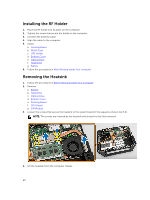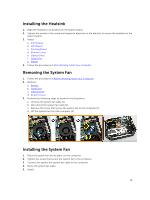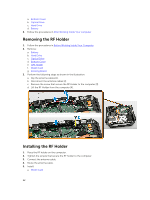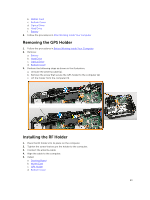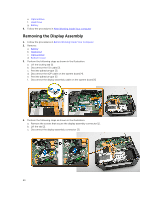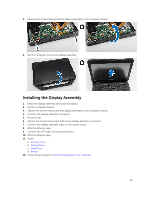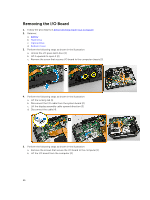Dell Latitude 5404 Dell Latitude 14 Rugged 5404Series Owners Manual - Page 25
Installing the Display Assembly, Bottom Cover, Optical Drive, Hard Drive, Battery
 |
View all Dell Latitude 5404 manuals
Add to My Manuals
Save this manual to your list of manuals |
Page 25 highlights
5. Remove the screws that secure the display assembly to the computer chassis. 6. Flip the computer remove the display assembly. Installing the Display Assembly 1. Install the display assembly and close the display. 2. Flip the computer chassis. 3. Tighten the screws that secure that display assembly to the computer chassis. 4. Connect the display assembly connector 5. Place the tab. 6. Tighten the screws that secure that secure display assembly connector. 7. Connect the display assembly cable on the system board. 8. Affix the adhesive tape. 9. Connect the eDP cable on the system board. 10. Affix the adhesive tape. 11. Install: a. Bottom Cover b. Optical Drive c. Hard Drive d. Battery 12. Follow the procedures in After Working Inside Your computer 25