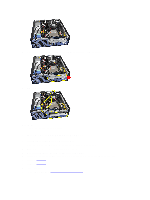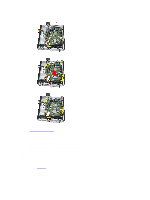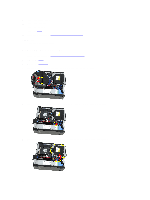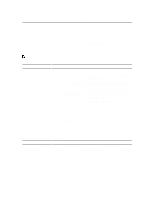Dell OptiPlex 3010 User Manual - Page 30
Removing the Drive Cage
 |
View all Dell OptiPlex 3010 manuals
Add to My Manuals
Save this manual to your list of manuals |
Page 30 highlights
9. Install the expansion card. 10. Install the drive cage. 11. Install the front bezel. 12. Install the cover. 13. Follow the procedures in After Working Inside Your Computer. Related Links Removing the System Board Removing the Drive Cage 1. Follow the procedures in Before Working Inside Your Computer. 2. Remove the cover. 3. Remove the front bezel. 4. Remove the data cable and power cable from the back of the optical drive. 5. Slide the drive-cage handle toward the back of the computer into the unlocked position. 6. Rotate the drive cage upward using the handle and lift the drive cage free off the chassis. 30
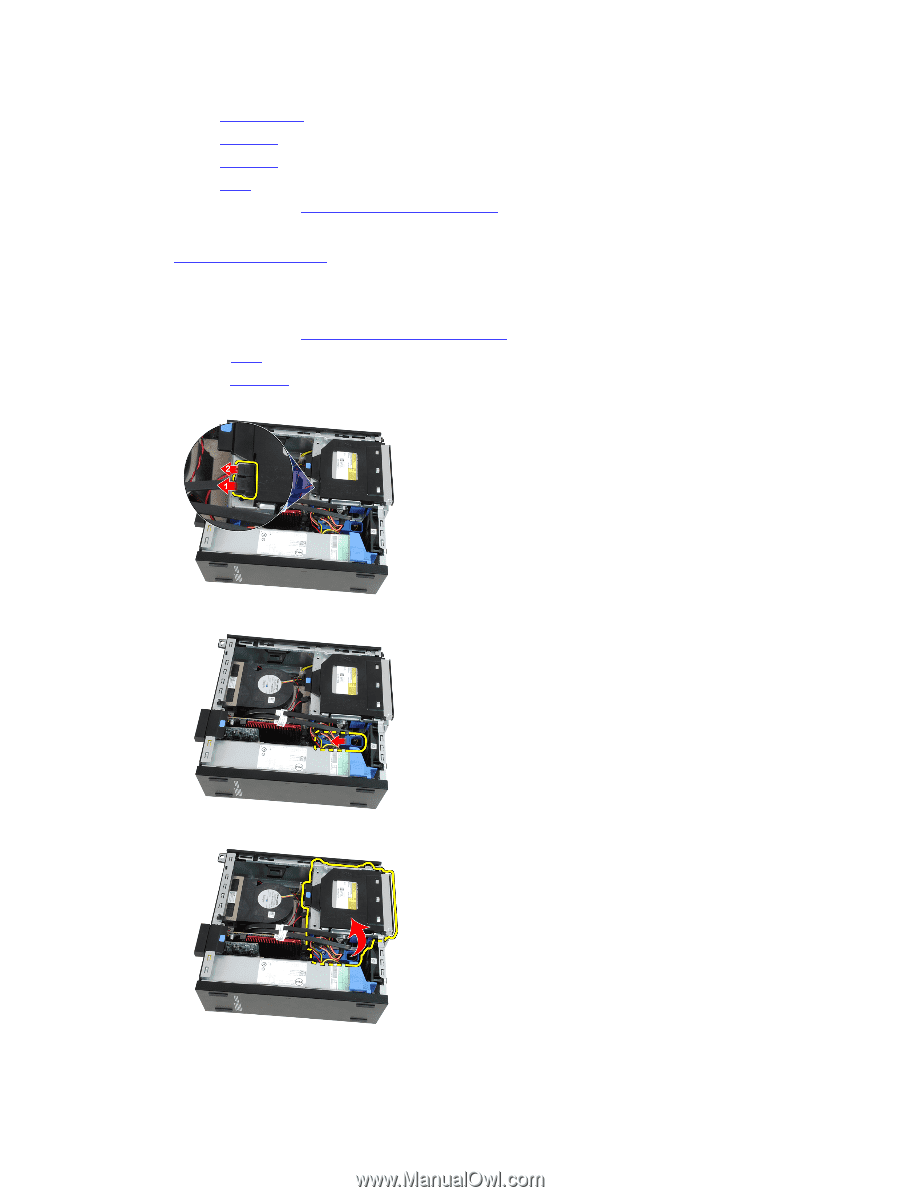
9.
Install the
expansion card
.
10.
Install the
drive cage
.
11.
Install the
front bezel
.
12.
Install the
cover
.
13.
Follow the procedures in
After Working Inside Your Computer
.
Related Links
Removing the System Board
Removing the Drive Cage
1.
Follow the procedures in
Before Working Inside Your Computer
.
2.
Remove the
cover
.
3.
Remove the
front bezel
.
4.
Remove the data cable and power cable from the back of the optical drive.
5.
Slide the drive-cage handle toward the back of the computer into the unlocked position.
6.
Rotate the drive cage upward using the handle and lift the drive cage free off the chassis.
30