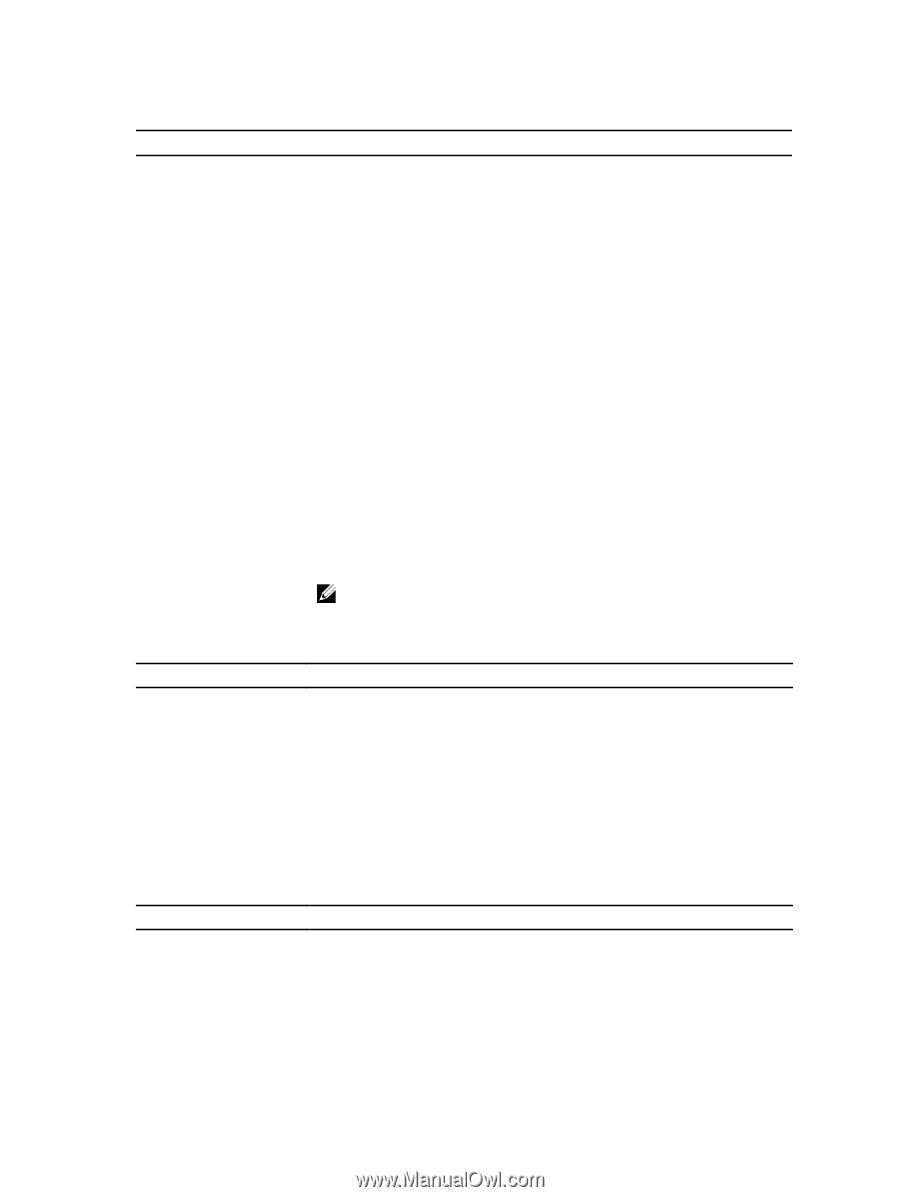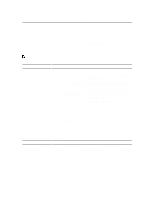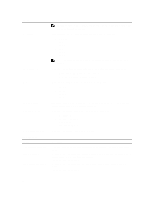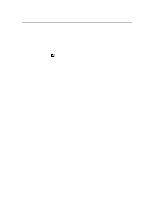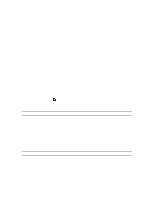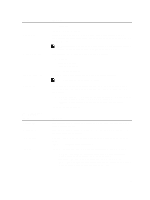Dell OptiPlex 3010 User Manual - Page 38
Replace from File - recovery
 |
View all Dell OptiPlex 3010 manuals
Add to My Manuals
Save this manual to your list of manuals |
Page 38 highlights
Table 4. Secure Boot Option Secure Boot Enable Expert key Management Description Allows you to enable or disable Secure Boot feature • Disable • Enable Allows you to manipulate the security key databases only if the system is in Custom Mode. The Enable Custom Mode option is disabled by default. The options are: • PK • KEK • db • dbx If you enable the Custom Mode, the relevant options for PK, KEK, db, and dbx appear. The options are: • Save to File- Saves the key to a user-selected file • Replace from File- Replaces the current key with a key from a user-selected file • Append from File- Adds a key to the current database from a user-selected file • Delete- Deletes the selected key • Reset All Keys- Resets to default setting • Delete All Keys- Deletes all the keys NOTE: If you disable the Custom Mode, all the changes made will be erased and the keys will restore to default settings. Table 5. Performance Option Multi Core Support Intel SpeedStep C States Control Hyper-Thread Control Table 6. Power Management Option AC Recovery Description This field specifies whether the process will have one or all cores enabled. This option is enabled by default. Allows you to enable or disable the Intel SpeedStep mode of the processor. This option is disabled by default. Allows you to enable or disable additional processor sleep states. This option is disabled by default. Allows you to enable or disable the Hyper-Threading Technology. This option is enabled by default. Description Determines how the system responds when AC power is re-applied after a power loss. You can set the AC Recovery to: • Power Off • Power On 38