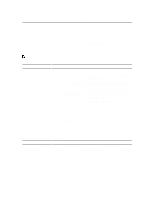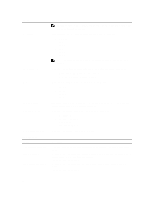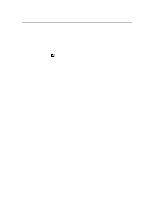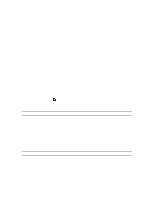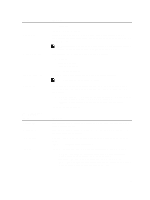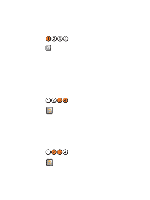Dell OptiPlex 3010 User Manual - Page 39
Enable F12 - Boot menu - bios update
 |
View all Dell OptiPlex 3010 manuals
Add to My Manuals
Save this manual to your list of manuals |
Page 39 highlights
Option Auto On Time Deep Sleep Control Fan Control Override Wake on LAN Table 7. POST Behavior Option Numlock LED Keyboard Errors POST Hotkeys Fast Boot Description • Last State This option is Power Off by default. Sets time to automatically turn on the computer. Time is kept in standard 12-hour format (hour:minutes:seconds). Change the startup time by typing the values in the time and AM/PM fields. NOTE: This feature does not work if you turn off your computer using the switch on a power strip or surge protector or if Auto Power is set to disabled. Allows you to define the controls when Deep Sleep is enabled. • Disabled • Enabled in S5 only • Enabled in S4 and S5 This option is Disabled by default. Controls the speed of the system fan. This option is disabled by default. NOTE: When enabled, the fan runs at full speed. This option allows the computer to power up from the off state when triggered by a special LAN signal. This feature only works when the computer is connected to AC power supply. • Disabled - Does not allow the system to power on by special LAN signals when it receives a wake-up signal from the LAN or wireless LAN. • LAN Only - Allows the system to be powered on by special LAN signals. This option is Disabled by default. Description Allows you to enable or disable the Numlock feature when your computer starts. This option is enabled by default. Allows you to enable or disable the keyboard error reporting when the computer starts. This option is enabled by default. Allows you to specify the function keys to display on the screen when the computer starts. Enable F12 - Boot menu (enabled by default) This option can speed up the boot process by bypassing some compatibility steps: • Minimal - The system boots quickly, unless the BIOS has been updated, memory changed, or the previous POST did not complete. • Thorough - The system does not skip any steps in the boot process. • Auto - This allows the operating system to control this setting (this works only when the operating system supports Simple Boot Flag). 39