Dell OptiPlex 3046 Small Form Factor Owners Manual - Page 30
System Setup overview, Accessing System Setup, System Setup options
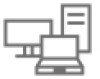 |
View all Dell OptiPlex 3046 Small Form Factor manuals
Add to My Manuals
Save this manual to your list of manuals |
Page 30 highlights
Keys Up arrow Down arrow Enter Spacebar Tab Navigation Moves to the previous field. Moves to the next field. Selects a value in the selected field (if applicable) or follow the link in the field. Expands or collapses a drop‐down list, if applicable. Moves to the next focus area. NOTE: For the standard graphics browser only. Esc Moves to the previous page until you view the main screen. Pressing Esc in the main screen displays a message that prompts you to save any unsaved changes and restarts the system. F1 Displays the System Setup help file. System Setup overview System Setup allows you to: • Change the system configuration information after you add, change, or remove any hardware in your computer. • Set or change a user-selectable option such as the user password. • Read the current amount of memory or set the type of hard drive installed. Before you use System Setup, it is recommended that you write down the System Setup screen information for future reference. CAUTION: Unless you are an expert computer user, do not change the settings for this program. Certain changes can cause your computer to work incorrectly. Accessing System Setup 1 Turn on (or restart) your computer. 2 After the white Dell logo appears, press F2 immediately. The System Setup page is displayed. NOTE: If you wait too long and the operating system logo appears, wait until you see the desktop. Then, shut down or restart your computer and try again. NOTE: After the Dell logo appears, you can also press F12 and then select BIOS setup. System Setup options NOTE: Depending on the computer and its installed devices, the items listed in this section may or may not appear. Table 4. General Option System Information Description Displays the following information: • System Information: Displays BIOS Version, Service Tag, Asset Tag, Ownership Date, Manufacture Date, and the Express Service Code. • Memory Information: Displays Memory Installed, Memory Available, Memory Speed, Memory Channels Mode, Memory Technology, DIMM 1 Size,, DIMM 2 Size, DIMM 3 Size, and DIMM 4 Size. • PCI Information: Displays SLOT1, SLOT2, SLOT3, SLOT4, and SLOT5_M.2 System Setup 30















