Dell OptiPlex 3046 Small Form Factor Owners Manual - Page 37
Updating the BIOS
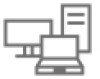 |
View all Dell OptiPlex 3046 Small Form Factor manuals
Add to My Manuals
Save this manual to your list of manuals |
Page 37 highlights
Table 15. Cloud desktop Option Server Lookup Method Server Name Server IP Address Server port Client Address Method Client IP address Client Subnet Mask Client Gateway DNS IP Address Domain Name Advanced Table 16. System logs Option BIOS Events Description Allows you to specify how the cloud desktop software will lookup server addresses. • Static • DNS (Default) Allows you to specify the name of the server Specifies the primary static IP address of the cloud desktop server. The default IP address is 255.255.255.255 Specifies the primary port of the cloud desktop. The default setting is 06910. Specifies how the client will obtain the IP address. • Static IP • DHCP (Default) Specifies the static IP address of the client. The default IP address is 255.255.255.255 Specifies the subnet mask address of the client. The default IP address is 255.255.255.255 Specifies the gateway address of the client. The default IP address is 255.255.255.255 Specifies the DNS IP address of the client. The default IP address is 255.255.255.255 Specifies the domain name of the client. Allows you to turn on the Verbose mode for advanced debugging. This option is disabled by default. Description Displays the system event log and allows you to: • Clear Log • Mark all Entries Table 17. Advanced configurations Option Description ASPM Allows you to activate the state power management. • Auto (Default) • Disabled • L1 Only Updating the BIOS It is recommended to update your BIOS (System Setup), on replacing the system board or if an update is available. For laptops, ensure that your computer battery is fully charged and connected to a power outlet 1 Restart the computer. 2 Go to Dell.com/support. 3 Enter the Service Tag or Express Service Code and click Submit. System Setup 37















