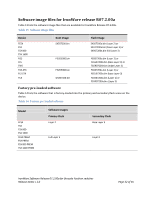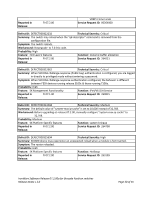Dell PowerConnect FCS624S Release Notes - Page 35
IronWare Software Release 07.2.00a for Brocade FastIron switches, Release Notes v 1.0, of 55
 |
View all Dell PowerConnect FCS624S manuals
Add to My Manuals
Save this manual to your list of manuals |
Page 35 highlights
3. Verify that the code has been successfully copied by entering the following command at any level of the CLI. show flash The output will display the compressed boot ROM code size and the boot code version. 4. Upgrade the flash code as instructed in the following section. Upgrading the flash code To upgrade the flash code, perform the following steps. 1. Place the new flash code on a TFTP server to which the Brocade device has access. 2. Copy the flash code from the TFTP server into flash memory. To do so, use the copy command at the Privileged EXEC level of the CLI. copy tftp flash primary | secondary You should see output similar to the following. FWS648POE Router# Flash Memory Write (8192 bytes per dot) ...TFTP to Flash Done 3. Verify that the flash code has been successfully copied by entering the following command at any level of the CLI. NOTE: For units in an IronStack, when upgrading from one major release to another (for example, from software release 07.1.00 to 07.2.00), make sure that every unit has the same code. If you reload the stack while units are running different code versions, the units will not be able to communicate. show flash If the flash code version is correct, go to step 4, otherwise, go back to step 1. 4. Once you have completed the upgrade, you must reboot the device to complete the upgrade process. Use one of the following commands: reload (this command boots from the default boot source, which is the primary flash area by default) boot system flash primary | secondary A confirmation step may occur after a boot system flash primary/secondary command is entered and gives an administrator the opportunity to make last minute changes or corrections before performing a reload. The example below shows the confirmation step. FWS648POE Router# boot system flash primary Are you sure? (enter 'Y' or 'N'): y IronWare Software Release 07.2.00a for Brocade FastIron switches Release Notes v 1.0 Page 35 of 55