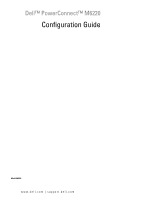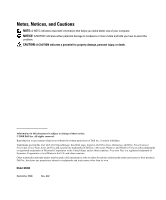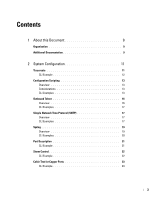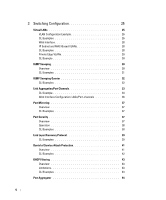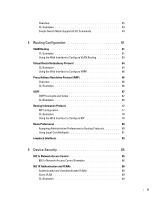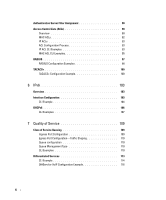Dell PowerConnect M6220 Configuration Guide
Dell PowerConnect M6220 Manual
 |
View all Dell PowerConnect M6220 manuals
Add to My Manuals
Save this manual to your list of manuals |
Dell PowerConnect M6220 manual content summary:
- Dell PowerConnect M6220 | Configuration Guide - Page 1
Dell™ PowerConnect™ M6220 Configuration Guide Model M6220 www.dell.com | support.dell.com - Dell PowerConnect M6220 | Configuration Guide - Page 2
how to avoid the problem. CAUTION: A CAUTION Dell, Dell OpenManage, the DELL logo, Inspiron, Dell Precision, Dimension, OptiPlex, PowerConnect, PowerApp, PowerVault, Axim, DellNet, and Latitude are trademarks of Dell refer to either the entities claiming the marks and names or their products. Dell - Dell PowerConnect M6220 | Configuration Guide - Page 3
About this Document 9 Organization 9 Additional Documentation 9 2 System Configuration 11 Traceroute 11 CLI Example 12 Configuration Scripting 13 Overview 13 Considerations 13 CLI Examples 13 Outbound Telnet 16 Overview 16 CLI Examples 17 Simple Network Time Protocol (SNTP 17 Overview - Dell PowerConnect M6220 | Configuration Guide - Page 4
3 Switching Configuration 25 Virtual LANs 25 VLAN Configuration Example 26 CLI Examples 26 Web Interface 28 IP Subnet and MAC-Based VLANs 28 CLI Examples 28 Private Edge VLANs 29 CLI Example 30 IGMP Snooping 30 Overview 30 CLI Examples 31 IGMP Snooping Querier 32 CLI Examples 32 Link - Dell PowerConnect M6220 | Configuration Guide - Page 5
Overview 45 CLI Examples 49 Simple Switch Mode Supported CLI Commands 54 4 Routing Configuration 61 VLAN Routing 61 CLI Examples 61 Using the Web Interface to Configure VLAN Routing 63 Virtual Router Redundancy Protocol 64 CLI Examples 64 Using the Web Interface to Configure VRRP 66 Proxy - Dell PowerConnect M6220 | Configuration Guide - Page 6
103 CLI Example 104 DHCPv6 106 CLI Examples 107 7 Quality of Service 109 Class of Service Queuing 109 Ingress Port Configuration 109 Egress Port Configuration-Traffic Shaping 110 Queue configuration 110 Queue Management Type 110 CLI Examples 110 Differentiated Services 113 CLI Example - Dell PowerConnect M6220 | Configuration Guide - Page 7
8 Multicast 119 Overview 119 IGMP Configuration 119 CLI Example 120 IGMP Proxy 120 CLI Examples 120 DVMRP 122 CLI Example 122 PIM 123 PIM-SM 123 PIM-DM 124 7 - Dell PowerConnect M6220 | Configuration Guide - Page 8
8 - Dell PowerConnect M6220 | Configuration Guide - Page 9
guide provides examples of how to use the Dell™PowerConnect™ 6200 Series switch in a typical network. It describes the advantages of specific functions the PowerConnect 6200 Series switch provides and includes information about configuring those functions using the command line interface (CLI - Dell PowerConnect M6220 | Configuration Guide - Page 10
• The CLI Command Reference for your Dell PowerConnect switch describes the commands available from the command-line interface (CLI) for managing, monitoring, and configuring the switch. • The User's Guide for your Dell PowerConnect switch describes the Web GUI. Many of the scenarios described in - Dell PowerConnect M6220 | Configuration Guide - Page 11
19 • "Port Description" on page 21 • "Storm Control" on page 22 • "Cable Test for Copper Ports" on page 23 NOTE: For information on setting up the hardware and serial or TFTP connection, refer to the Getting Started Guide for your system. Traceroute Use Traceroute to discover the routes that packets - Dell PowerConnect M6220 | Configuration Guide - Page 12
CLI console#traceroute Switch-traceroute> Enter the ip-address|hostname : 10.27.64.141 Switch-traceroute> Packet size (default: 40 bytes): 60 Switch-traceroute> Max ttl value (default: 20): 30 Switch-traceroute> Number of probes to send at each level (default 3): 4 12 System Configuration - Dell PowerConnect M6220 | Configuration Guide - Page 13
Switch-traceroute> Timeout (default: 3 seconds): 5 Switch-traceroute> Source ip-address (default to select best interface address): Switch-traceroute> Type of service byte (default) : Tracing route over a maximum of 20 hops 1 10.27.64.141 0 ms 0 ms 0 ms Configuration Scripting Configuration - Dell PowerConnect M6220 | Configuration Guide - Page 14
script to the switch. Deletes a configuration script file from the switch. Lists all configuration script files present on the switch. Displays the contents of configuration script. Validate the commands of configuration script. Example #2: Viewing and Deleting Existing Scripts console#script list - Dell PowerConnect M6220 | Configuration Guide - Page 15
start? (y/n) y 267 bytes transferred File transfer operation completed successfully. Example #6: Downloading a Configuration Script to the TFTP Server Use this command to download a configuration script from the TFTP server to the switch. console#copy tftp://10.27.64.141/abc.scr script abc.scr Mode - Dell PowerConnect M6220 | Configuration Guide - Page 16
exit configure stack exit ip address dhcp username "admin" password 16d7a4fca7442dda3ad93c9a726597e4 level 15 encrypted exit Configuration script 'abc' validated. console#script apply abc.scr Are you sure you want to apply the configuration script? (y/n)y configure stack member 1 2 Switch 1 already - Dell PowerConnect M6220 | Configuration Guide - Page 17
# User:admin Password: (Dell PC62XX Routing) >enable Password: console#show ip interface Management Interface: IP Address 10.27.65.89 Subnet Mask 255.255.254.0 Default Gateway 10.27.64.1 Burned In MAC Address 00FF.F2A3.6688 Network Configuration Protocol Current......... DHCP Management VLAN - Dell PowerConnect M6220 | Configuration Guide - Page 18
Example #1: Viewing SNTP Options (Dell PC62XX Routing)(Config) #sntp ? console(config)#sntp ? authenticate authentication-key show the status of the Simple Network Time Protocol (SNTP). console#show sntp configuration Polling interval: 512 seconds MD5 Authentication keys: Authentication is not - Dell PowerConnect M6220 | Configuration Guide - Page 19
that displays in log messages. JAN 01 00:00:06 0.0.0.0-1 UNKN [0x800023]: bootos.c(386) 4 %% Event (0xaaaaaaaa) A B CD EF GH I A. Priority B. Timestamp C. Stack ID D. Component Name E. Thread ID F. File Name G. Line Number H Sequence Number I. Message System Configuration 19 - Dell PowerConnect M6220 | Configuration Guide - Page 20
) Logging Configuration. CLI Command Logging Configuration. Console Logging Configuration. Syslog Facility Configuration. Configure logging file parameters. Enable logging to all supporting destinations. SNMP Set Command Logging Configuration. Web Session Logging Configuration. Configure syslog - Dell PowerConnect M6220 | Configuration Guide - Page 21
UDP port (default is 514). console(Config-logging)#level CLI Example Use the commands shown below for the Port Description feature. Example #1: Enter a Description for a Port This example specifies the name "Test" for port 1/g10: console#configure console(config)#interface ethernet 1/g2 console - Dell PowerConnect M6220 | Configuration Guide - Page 22
used. CLI Example The following examples show how to configure the storm control feature on port two, which is an Ethernet interface. The interface number is 1/g2. Example #1: Set Broadcast Storm Control for an Interface console#configure console(config)#interface ethernet 1/g2 console(config - Dell PowerConnect M6220 | Configuration Guide - Page 23
test has not been run on a port, the results indicate that the test has not been performed. CLI Example console#test copper-port tdr 1/g1 Cable Status Short Cable Length 5m console#show copper-ports tdr Port ------1/g1 1/g2 Result Length [meters] Date Short 9 Jan 01 1970 18:03:23 Test - Dell PowerConnect M6220 | Configuration Guide - Page 24
1/g3 Test has not been performed 1/g4 Test has not been performed 1/g5 Test has not been performed --More-- or (q)uit NOTE: You can also run a cable test using the Web Interface. In the navigation tree, click System > Diagnostics. 24 System Configuration - Dell PowerConnect M6220 | Configuration Guide - Page 25
the packet may either reject it or insert a tag using its default VLAN ID. A given port may handle traffic for more than one VLAN, but it can only support one default VLAN ID. Two features let you define packet filters that the switch uses as the matching criteria to determine if a particular packet - Dell PowerConnect M6220 | Configuration Guide - Page 26
22 &&33 PPoortrt11/0/g/44 VVLLAANN33 PPoorrtt11//g03/3 VLVALNAN3 3 VLAN 2 VLAN 3 Figure 3-1. VLAN Example Network Diagram CLI Examples The following examples show how to create VLANs, assign ports to the VLANs, and assign a VLAN as the default VLAN to a port. 26 Switching Configuration - Dell PowerConnect M6220 | Configuration Guide - Page 27
g4 console(config-if-1/g4)#switchport general allowed vlan add 3 Example #4: Assign VLAN3 as the Default VLAN This example shows how to assign VLAN 3 as the default VLAN for port 1/g2. console(config)#interface ethernet 1/g2 console(config-if-1/g2)#switchport general pvid 3 Switching Configuration - Dell PowerConnect M6220 | Configuration Guide - Page 28
to function as a routing interface, you must enable routing on the VLAN and on the switch. Routing is only permitted on VLAN interfaces. Routing on physical interfaces is not supported. console#configure console(config)#interface vlan 2 console(config-if-vlan2)#ip address 192.168.10.33 255.255.255 - Dell PowerConnect M6220 | Configuration Guide - Page 29
255.255.0 10 Example #2: Associate an IP Address with a VLAN This example shows how to configure the switch so a host with an IP addresses of 192.168.1.11 is a member of VLAN 10. console#configure console(config)#vlan database console(config-vlan)#vlan association subnet 192.168.1.11 255.255.255.255 - Dell PowerConnect M6220 | Configuration Guide - Page 30
the protected ports. CLI Example Example #1: Configuring a Protected Port The commands in this example name the protected port group 1 "PP_Test" and assign ports 1 and 2 to the group. console(config)#switchport protected 1 name PP_Test console(config)#interface ethernet 1/g1 console(config-if-1/g1 - Dell PowerConnect M6220 | Configuration Guide - Page 31
the Switch console#show ip igmp snooping Admin Mode Enable Multicast Control Frame Count 0 Interfaces Enabled for IGMP Snooping........... 1/g1 Vlans enabled for IGMP snooping None Example #4: Show IGMP Snooping Information for an Interface console#show ip igmp snooping interface ethernet 1/g1 - Dell PowerConnect M6220 | Configuration Guide - Page 32
IGMP snooping functions on the VLAN. NOTE: Without an IP-multicast router on a VLAN, you must configure another switch as the IGMP querier so switch should use as the source address when generating periodic queries. console(config)#ip igmp snooping console(config)#ip igmp snooping querier console - Dell PowerConnect M6220 | Configuration Guide - Page 33
switch. console(config)#vlan database console(config-vlan)#ip igmp snooping querier 10 console(config-vlan)#ip igmp snooping querier 10 address 10.10.11.40 console(config-vlan LACPDUs. Static configuration is used when connecting the switch to an external switch that does not support the exchange of - Dell PowerConnect M6220 | Configuration Guide - Page 34
port. You can include a port-channel in a VLAN. You can configure more than one port-channel for a given switch. CLI Example The following shows an example of configuring the software to support Link Aggregation (LAG) to a server and to a Layer 3 switch. Figure 3-2 shows the example network. 34 - Dell PowerConnect M6220 | Configuration Guide - Page 35
-if-ch1)#exit console(config)#interface port-channel 2 console(config-if-ch2)#description lag_2 console(config-if-ch2)#exit Example 2: Add the Physical Ports to the Port-Channels: console(config)#interface ethernet 1/g2 console(config-if-1/g2)#channel-group 1 mode auto Switching Configuration 35 - Dell PowerConnect M6220 | Configuration Guide - Page 36
Ports 3 --More-- or (q)uit At this point, the LAGs could be added to the default management VLAN. Web Interface Configuration: LAGs/Port-channels To perform the same configuration using the Graphical User Interface, click Switching > Link Aggregation > LAG Membership in the navigation tree. 36 - Dell PowerConnect M6220 | Configuration Guide - Page 37
as source ports and one switch port as a destination port. You can also configure how traffic is mirrored on a source port. Packets received on the source port, transmitted on a port, or both received and transmitted, can be mirrored to the destination port. CLI Examples The following are examples - Dell PowerConnect M6220 | Configuration Guide - Page 38
console(config)#interface ethernet 1/g2 console(config-if-1/g2)#port security ? discard discard-shutdown forward max trap Discard frames with unlearned source addresses. Discard frames with unlearned source addresses and shutdown the port. Forward frames with unlearned source addresses. Configure - Dell PowerConnect M6220 | Configuration Guide - Page 39
an Interface console#show ports security ethernet 1/g2 CLI Examples Example #1: Set Global LLDP Parameters Use the following sequence to specify switch-wide notification interval and timers for all LLDP interfaces. console#configure console(config)#lldp ? notification-interval timers Configure - Dell PowerConnect M6220 | Configuration Guide - Page 40
(config)#exit Example #2: Set Interface LLDP Parameters The following commands configure the Ethernet interface 1/g10 to transmit and receive LLDP information. console#configure console(config)#interface ethernet 1/g10 console(config-if-1/g10)#lldp ? notification receive transmit transmit-mgmt - Dell PowerConnect M6220 | Configuration Guide - Page 41
2- System Description, 3- System Capabilities Denial of Service Attack Protection This section describes the PowerConnect 6200 Series Denial of Service Protection feature. Overview Denial of Service: • Spans two categories: - Protection of the switch - Protection of the network • Protects against - Dell PowerConnect M6220 | Configuration Guide - Page 42
switch to drop packets that have an IP fragment offset equal to 1. CLI Examples The commands shown below show how to enable DoS protection and view its status. Example #1: Enabling all DOS Controls console#configure console(config)#dos-control sipdip console(config)#dos-control firstfrag console - Dell PowerConnect M6220 | Configuration Guide - Page 43
follows the configuration of the LAG port. End user configuration for the CLI Examples The commands shown below show examples of configuring DHCP Filtering for the switch and for individual interfaces. Example #1: Enable DHCP Filtering for the Switch console#configure Switching Configuration - Dell PowerConnect M6220 | Configuration Guide - Page 44
switch is operating in Simple mode, which is disabled by default. From the Dell CLI Setup Wizard, you can select the operational mode as "Simple mode" or "Normal mode". In addition, users with privilege level 15 can change the mode via the CLI/Web/SNMP user interfaces. 44 Switching Configuration - Dell PowerConnect M6220 | Configuration Guide - Page 45
across stacked switches as well, where all ports in the stack will be shown in a single interface and can be configured. • Port Aggregator is completely interoperable. Dynamic (via LACP) and static LAGs are supported. Figure 3-3 illustrates the default condition on a standalone M6220(not in a stack - Dell PowerConnect M6220 | Configuration Guide - Page 46
g6 g10 Switch g14 Blade g3 g7 g11 g15 g4 g8 g12 g16 g17 g18 Aggregator Group g19 g20 Internal Port Connections HiGig ports xg1 to xg4 Figure 3-3. Default Aggregator Groups on Standalone Switch (Blade) The default Port Aggregator Group mapping is shown in Table 3-2. 46 Switching Configuration - Dell PowerConnect M6220 | Configuration Guide - Page 47
, and so on. Default configuration does not include 10Gig ports as part of any Aggregator Group, although they can be used if desired. 1G and 10G external ports cannot be used at the same time. A standalone switch in Simple Mode will support up to 8 Aggregator Groups and a stack will support up to - Dell PowerConnect M6220 | Configuration Guide - Page 48
on resetting the configuration to Factory defaults from the software boot menu. The switch will boot up in this mode unless you select a different mode from the setup wizard. • If the new mode is selected from the Dell Setup wizard, or if the mode is selected from the CLI/Web/SNMP user interfaces - Dell PowerConnect M6220 | Configuration Guide - Page 49
and egress as untagged. • Tagged traffic that belongs to a user-created VLAN gets switched in that VLAN and egresses as tagged. NOTE: The reserved VLAN ID assigned to a group is also referred to as a default VLAN. • The hashing algorithm in Simple mode is the same as in Normal mode. In Normal - Dell PowerConnect M6220 | Configuration Guide - Page 50
1-72) On a standalone switch, it is up to 8. On a stack, it is 1 to (6 x - Dell PowerConnect M6220 | Configuration Guide - Page 51
be enabled automatically and will not use LACP. console(config)#port-aggregator group 2 console(config-aggregator-2)#lacp static console(config-aggregator-2)# Example #9: Set Group LACP ports is 4. If the user sets the minimum active uplink ports to be 2, then both the Switching Configuration 51 - Dell PowerConnect M6220 | Configuration Guide - Page 52
, shows all the MAC entries in all the Groups. console#show vlan port-aggregator group 2 Aggregator Group: 2 VLAN AggregatorGroup Type Authorization 3 2 Static Required 1000 2 Static Required console#show vlan VLAN AggregatorGroup Type 52 Switching Configuration Authorization - Dell PowerConnect M6220 | Configuration Guide - Page 53
command and, if not specified, the command shows all the configured parameters for all the Groups. console#show port-aggregator group summary 2 Group VLANs Uplinks MTU Negotiation Speed 2 4023 1 Default Default Default Duplex ------Default console#show port-aggregator group summary Gid - Dell PowerConnect M6220 | Configuration Guide - Page 54
3 Not configured Dynamic Dynamic 4 Not configured Dynamic Dynamic Simple Switch Mode Supported CLI Commands The console(configaggregator-1)# These are existing commands that are documented in the CLI Command Reference for your PowerConnect switch. vlan add vlan-list vlan remove vlan - Dell PowerConnect M6220 | Configuration Guide - Page 55
ip http authentication ip https authentication login authentication password (Line Configuration) password (User EXEC) show authentication methods show user accounts show users login history username • Configuration and Image File Commands: boot system clear config copy delete backup-config - Dell PowerConnect M6220 | Configuration Guide - Page 56
size line show line speed • Password Management Commands: passwords aging passwords history passwords lockout passwords min-length show passwords configuration • Port Channel Commands: show snmp-server community snmp-server community-group snmp-server contact 56 Switching Configuration - Dell PowerConnect M6220 | Configuration Guide - Page 57
set description show sessions show stack-port show stack-port counters show stack-port diag show supported switchtype show switch show system show system id show users show version stack switch priority switch renumber telnet traceroute traceroute {ipaddress|hostname} Switching Configuration 57 - Dell PowerConnect M6220 | Configuration Guide - Page 58
network default radius dot1x max-req dot1x port-control dot1x re-authenticate dot1x re-authentication dot1x system-auth-control dot1x timeout quiet-period dot1x timeout re-authperiod dot1x timeout server-timeout dot1x timeout supp-timeout dot1x timeout tx-period 58 Switching Configuration - Dell PowerConnect M6220 | Configuration Guide - Page 59
show dot1x show dot1x statistics show dot1x users • Dot1x Advanced Features: dot1x guest-vlan dot1x unauth-vlan dot1x max-users show dot1x clients Switching Configuration 59 - Dell PowerConnect M6220 | Configuration Guide - Page 60
60 Switching Configuration - Dell PowerConnect M6220 | Configuration Guide - Page 61
describes configuration scenarios and instructions for the following routing features: • "VLAN configure PowerConnect 6200 Series software to support VLAN routing. NOTE: The management VLAN cannot be configured as a routing interface. The switch may also be managed via VLAN routing interfaces. CLI - Dell PowerConnect M6220 | Configuration Guide - Page 62
Switch Figure 4-1. VLAN Routing Example Network Diagram Example 1: Create Two VLANs The following code sequence shows an example of creating two VLANs with egress frame tagging enabled. console#configure console(config)#vlan database console(config-vlan)#vlan 10 console(config-vlan)#vlan 20 console - Dell PowerConnect M6220 | Configuration Guide - Page 63
general allowed vlan add 10 console(config-if-1/g2)#switchport general pvid 10 console(config-if-1/g2)#exit console#configure console(config)#interface ethernet 1/g3 console(config-if-1/g3)#switchport mode general console(config-if-1/g3)#switchport general allowed vlan add 20 console(config-if - Dell PowerConnect M6220 | Configuration Guide - Page 64
the network, also, more than one port on a switch may be configured as a virtual router. Either a physical port or a routed VLAN may participate. CLI Examples This example shows how to configure the switch to support VRRP. Router 1 will be the default master router for the virtual route, and Router - Dell PowerConnect M6220 | Configuration Guide - Page 65
4-2. VRRP Example Network Configuration Example 1: Configuring VRRP on the Switch as a Master Router Enable routing for the switch. IP forwarding is then enabled by default. console#config console(config)#ip routing Configure the IP addresses and subnet masks for the VLAN routing interfaces that - Dell PowerConnect M6220 | Configuration Guide - Page 66
VRRP Use the following screens to perform the same configuration using the Graphical User Interface: • Routing > IP > Configuration. To enable routing for the switch. • Routing > IP > Interface Configuration. To enable routing for the VLAN interfaces and configure their IP addresses and subnet masks - Dell PowerConnect M6220 | Configuration Guide - Page 67
. - Updates are sent to a multicast, not a broadcast, address. • Hierarchical management: allows the network to be subdivided. The switch supports OSPFv2, which is used on IPv4 networks and OSPFv3, which has enhancements for handling 128-bit IPv6 addresses. The protocols are configured separately - Dell PowerConnect M6220 | Configuration Guide - Page 68
used as actual IP addresses). For simplicity, the area can be configured and referred to in normal integer notation; however, the software converts these to stub area to locations outside the AS use the default gateway. A virtual link cannot be configured across a stub area. A Not So Stubby Area - Dell PowerConnect M6220 | Configuration Guide - Page 69
in the navigation tree. CLI Examples Example 1: Configuring an OSPF Border Router and Setting Interface Costs The following example shows you how to configure an OSPF border router areas and interfaces in the switch. VLAN 50 192.150.2.1 VLAN 70 192.150.2.2 VLAN 80 192.150.3.1 VLAN 90 192.150 - Dell PowerConnect M6220 | Configuration Guide - Page 70
console#config console#config ip routing ipv6 unicast-routing exit exit Enable routing and assign IP for ports 1/g2, 1/g3, and 1/g4. config config interface vlan 70 routing ip address 192.150.2.2 255.255.255.0 exit interface vlan default. To make it operational on the router, you configure - Dell PowerConnect M6220 | Configuration Guide - Page 71
80 ipv6 ospf ipv6 ospf areaid 0.0.0.2 ipv6 ospf priority 255 ipv6 ospf cost 64 exit interface vlan 90 ipv6 ospf ipv6 ospf areaid 0.0.0.2 ipv6 ospf priority 255 ipv6 ospf cost 64 exit exit Example 2: Configuring Stub and NSSA Areas In this example, Area 0 connects directly to two other areas: Area - Dell PowerConnect M6220 | Configuration Guide - Page 72
an ASBR (not defined here) that routes traffic outside the AS. • Globally enable IPv6 and IPv4 routing: (console) #configure ipv6 unicast-routing ip routing • Configure IP address and enable OSPF on VLAN routing interfaces 6 and 12 and enable IPv6 OSPF on the interfaces. (OSPF is enabled on the IPv4 - Dell PowerConnect M6220 | Configuration Guide - Page 73
protocols, are not injected into stub areas such as Area 1: (console)#configure ipv6 unicast-routing ipv6 route 3000:44:44::/64 3000:2:3::210:18ff c14 ip route 10.23.67.0 255.255.255.0 10.2.3.3 • On VLANs 10, 5, and 17, configure IPv4 and IPv6 addresses and enable OSPF on the interfaces. For IPv6, - Dell PowerConnect M6220 | Configuration Guide - Page 74
static metric 1 subnets exit • For IPv6: Define an OSPF router. Define Area 1 as a stub and area 2 as a Not-So-Stubby-Area (NSSA). Configure a metric cost to associate with static routes when they are redistributed via OSPF: ipv6 router ospf router-id 2.2.2.2 area 0.0.0.1 stub area 0.0.0.2 nssa - Dell PowerConnect M6220 | Configuration Guide - Page 75
steps are similar to those for Router A in the previous example. (console)#configure ipv6 unicast-routing ip routing exit ipv6 router ospf router-id 3.3.3.3 exit interface vlan 5 routing ip address 10.2.3.3 255.255.255.0 ipv6 address 3000:2:3::/64 eui64 ipv6 ospf exit router ospf router - Dell PowerConnect M6220 | Configuration Guide - Page 76
steps described for Router C in the previous example, we define a virtual link that traverses Area 1 to Router B (4.4.4.4). (console)#configure ipv6 unicast-routing ip routing interface vlan 10 routing ip address 10.1.2.1 255.255.255.0 ipv6 address 3000:1:2::/64 eui64 ipv6 ospf ipv6 ospf areaid - Dell PowerConnect M6220 | Configuration Guide - Page 77
interface vlan 11 routing ip address 10.1.101.1 255.255.255.0 ipv6 address 3000 reducing network traffic - An authentication method is used for security The PowerConnect 6200 Series software supports both versions of RIP. You may configure a given port: • To receive packets in either or both formats - Dell PowerConnect M6220 | Configuration Guide - Page 78
To prevent any RIP packets from being transmitted CLI Examples The configuration commands used in the following example enable RIP on ports vlan 2 and vlan 3 as shown in the network illustrated in Figure 4-6. Layer 3 Switch acting as a router VLAN 3 1921.9P12o3.r1t0310./30.3/.3.11 PVoLrtA1N/0/22 - Dell PowerConnect M6220 | Configuration Guide - Page 79
the following screens to perform the same configuration using the Graphical User Interface: • Routing > IP > Configuration> To enable routing for the switch. • Routing > IP > Interface Configuration > To configure the VLAN routing interfaces. • Routing > RIP > Configuration. To enable RIP for the - Dell PowerConnect M6220 | Configuration Guide - Page 80
of choosing the best route for your network. The PowerConnect 6200 Series switch enables you to identify the preferred route type by hosts. Static routes have a default value of 1; however, this value and all other default preference values are user-configurable. A protocol can be assigned - Dell PowerConnect M6220 | Configuration Guide - Page 81
a preference value of 1. The following command changes this default: console#Config ip route distance 20 exit When you configure a static route, you can assign a preference value to it. The preference overrides the setting inherited as the default value for static routes. In this example, two static - Dell PowerConnect M6220 | Configuration Guide - Page 82
next hops. For example, given the network in Figure 4-8, if the user configures the following two static routes on Router A, the routing table will contain routes from different sources to create ECMP routes. Referring to Figure 4-8, assume OSPF is configured on only one of the links between Router - Dell PowerConnect M6220 | Configuration Guide - Page 83
, two static routes to the same destination are configured to use different next hops (e.g., for load balancing purposes). Note that the preference metric is not specified, so both routes assume the default static route preference of 1. console#Config ip route 20.0.0.0 255.0.0.0 10.1.1.2 ip route - Dell PowerConnect M6220 | Configuration Guide - Page 84
(config)#exit You can view the interface configuration from the Privileged Exec mode: console#show ip interface loopback 0 Primary IP Address 192.168.1.2/255.255.255.255 Routing Mode Enable Administrative Mode Enable Forward Net Directed Broadcasts Disable Proxy - Dell PowerConnect M6220 | Configuration Guide - Page 85
by supplicants or users to the services offered by a system. Control over the access to a switch and the LAN to which it is connected can be desirable in order to restrict access to publicly accessible bridge ports or departmental LANs. The PowerConnect 6200 Series switch achieves access control - Dell PowerConnect M6220 | Configuration Guide - Page 86
Two are: Remote Authentication Dial-In User Service (RADIUS) or Terminal Access Controller Access Control System (TACACS+). 802.1x Network Access Control Examples This section contains examples of the CLI commands used to configure 802.1X. Example #1: Configure RADIUS Server for Authentication This - Dell PowerConnect M6220 | Configuration Guide - Page 87
VLAN. The port must be in general mode in order to enable MAC-based 802.1X authentication. console#configure console(config)#interface ethernet 1/g8 console(config-if-1/g8)#switchport mode general console(config-if-1/g8)#dot1x port-control mac-based console(config-if-1/g8)#dot1x max-users 3 console - Dell PowerConnect M6220 | Configuration Guide - Page 88
VLAN Id ----- Username -------- Filter Id ------ 802.1X Authentication and VLANs The PowerConnect 6200 Series switches allow a port to be placed into a particular VLAN on a "quarantine" VLAN with limited network access. Much of the configuration to assign hosts to a particular VLAN takes place on - Dell PowerConnect M6220 | Configuration Guide - Page 89
assigned Guest VLAN IDs. CLI Examples The following examples show how to configure the switch to accept RADIUS-assigned VLANs and Guest VLANs. The examples assume that the RADIUS server and VLAN information has already been configured on the switch. For information about how to configure VLANs, see - Dell PowerConnect M6220 | Configuration Guide - Page 90
configure console(config)#interface ethernet 1/g20 console(config-if-1/g20)#dot1x guest-vlan 100 console(config-if-1/g20)# console#show dot1x advanced ethernet 1/g20 Port --------1/g20 Guest VLAN --------- 100 Authentication Server Filter Assignment The PowerConnect 6200 Series switches - Dell PowerConnect M6220 | Configuration Guide - Page 91
updates, and decide which types of traffic are forwarded or blocked. Normally ACLs reside in a firewall router or in a router connecting two internal networks. The PowerConnect 6200 Series switch supports ACL configuration VLAN routing port. Ingress ACLs support the device. You cannot configure a - Dell PowerConnect M6220 | Configuration Guide - Page 92
12, the system cannot support 100 ACLs that each have • Egress ACLs support IP Protocol/Destination supported in the egress direction. • Egress ACLs only support Permit/Deny Action. Logging, mirroring and redirect action are not supported 2 ACLs. You can configure the rules to inspect the following fields - Dell PowerConnect M6220 | Configuration Guide - Page 93
rules to the ACL. 4 Configure the match criteria for the rules. 5 Apply the ACL to one or more interfaces. IP ACL CLI Examples The script in this section PowerConnect 6200 Series switch if the source and destination stations have IP addresses that fall within the defined sets. Device Security 93 - Dell PowerConnect M6220 | Configuration Guide - Page 94
IP not in range Layer 2 Switch UDP or TCP packet to 192. This command creates an ACL named list1 and configures a rule for the ACL. After the mask the specified Destination IP address. console#config console(config)#access-list list1 permit console(config)#access-list list1 permit udp 192.168.77.0 0.0.0.255 - Dell PowerConnect M6220 | Configuration Guide - Page 95
? Enter a MAC Address bit mask. console(config-mac-access-list)#deny any 00:11:22:33:44:55 00:00:00:00:FF:FF ? assign-queue cos log mirror redirect vlan Configure the Queue Id assignment attribute. Configure a match condition based on a COS value - Dell PowerConnect M6220 | Configuration Guide - Page 96
:44:55 00:00:00:00:FF:FF log Example #6 Configure MAC Access Group console(config)#interface ethernet 1/g5 console(config-if-1/g5)#mac access-group mac1 ? in Enter the direction . Press enter to execute the command. console(config-if-1/g5)#mac access-group mac1 in ? - Dell PowerConnect M6220 | Configuration Guide - Page 97
console(config-mac-access-list)#permit any any ? assign-queue cos log mirror redirect vlan Configure the Queue Id assignment attribute. Configure a match condition based on a COS value. Configure logging for this access list rule. Configure the packet mirroring - Dell PowerConnect M6220 | Configuration Guide - Page 98
network, a device referred to as the Network Access Server (NAS) or switch/router first detects the contact. The NAS or user-login interface then prompts the user for a name and password. The NAS encrypts the supplied information and a RADIUS client transports the request to a pre-configured RADIUS - Dell PowerConnect M6220 | Configuration Guide - Page 99
Figure 5-3. RADIUS Servers in a Network When a user attempts to log in, the switch prompts for a username and password. The switch then attempts to communicate with the primary RADIUS server at 10.10.10.10. Upon successful connection with the server, the login credentials are exchanged - Dell PowerConnect M6220 | Configuration Guide - Page 100
that connects the switch to the RADIUS server. console#config console(config)#radius-server attribute user login credentials and requests services from the TACACS+ client. The client then uses the configured list of servers for authentication, and provides results back to the NAS. You can configure - Dell PowerConnect M6220 | Configuration Guide - Page 101
Figure 5-4. PowerConnect 6200 Series Switch with TACACS+ When a user attempts to log into the switch, the NAS or switch prompts for a username and password. The switch attempts to communicate with the highest priority configured TACACS+ server at 10.10.10.10. Upon successful connection with the - Dell PowerConnect M6220 | Configuration Guide - Page 102
102 Device Security - Dell PowerConnect M6220 | Configuration Guide - Page 103
and a device interface specific portion (host). While the length of the network portion is still variable, most users have standardized PowerConnect 6200 Series software supports stateless auto configuration of end nodes. The switch supports both EUI-64 interface identifiers and manually configured - Dell PowerConnect M6220 | Configuration Guide - Page 104
auto configure a host's address. Routers have their network prefixes configured and may use EUI64 or manually configured CLI Example In Figure 6-1, two devices are connected as shown in the diagram. The VLAN 15 routing interface on both devices 6-1. IPv6 Example Device 1 console# config ip routing - Dell PowerConnect M6220 | Configuration Guide - Page 105
network point-to-point exit interface loopback 0 ip address 1.1.1.1 255.255.255.0 exit exit Device 2 console# config ip routing ipv6 unicast-routing router ospf router-id 2.2.2.2 exit ipv6 router ospf router-id 2.2.2.2 exit interface vlan 15 routing ip address 10.10.10.1 255.255.255.0 IPv6 105 - Dell PowerConnect M6220 | Configuration Guide - Page 106
ip ospf area 0.0.0.0 exit interface vlan 2 routing ipv6 enable ipv6 address 2020:2::2/64 ipv6 ospf to drive a DHCPv6 client to utilize stateless DHCPv6, the "other stateful configuration" option must be configured for neighbor discovery on the corresponding IPv6 router interface. This, in turn, - Dell PowerConnect M6220 | Configuration Guide - Page 107
IPv6 auto-address configuration or acting as DHCPv6 clients. CLI Examples Just as with DHCPv4 service in the switch, DHCPv6 is disabled by default and can be enabled using the following CLI configuration: Enable DHCPv6: console# config Service dhcpv6 exit DHCPv6 pool configuration: IPv6 107 - Dell PowerConnect M6220 | Configuration Guide - Page 108
console# config ipv6 dhcp pool testpool domain-name dell.com dns-server 2001::1 exit exit Per-interface DHCPv6 configuration: console#config interface vlan 15 ipv6 dhcp server testpool preference 10 exit exit 108 IPv6 - Dell PowerConnect M6220 | Configuration Guide - Page 109
map this traffic to egress queues by setting up a CoS Mapping table. Each ingress port on the switch has a default priority value (set by configuring VLAN Port Priority in the Switching sub-menu) that determines the egress queue its traffic gets forwarded to. Packets that arrive without a priority - Dell PowerConnect M6220 | Configuration Guide - Page 110
configuration entries form the Mapping Table the switch uses to direct ingress packets from trusted ports to egress queues. Egress Port Configuration user priority 3 was set up to send the packet to queue 5 instead of the default queue 3. Since packet C does not contain a VLAN tag, the 802.1p user - Dell PowerConnect M6220 | Configuration Guide - Page 111
Map 02 10 21 35 44 55 65 76 port default priority->traffic class 21 Egress Forward via switch fabric to egress PPoorrtt11//0g/88 Port 1/0/8 Q6 Thus, packet B, with its higher user precedence than the others, is able to work its way through the device with minimal delay and is transmitted ahead - Dell PowerConnect M6220 | Configuration Guide - Page 112
Example System Diagram You will configure the ingress interface uniquely for all cos-queue and VLAN parameters. console#config interface ethernet 1/g10 classofservice trust dot1p classofservice dot1p-mapping 6 3 vlan priority 2 exit interface ethernet 1/g8 cos-queue min-bandwidth 0 0 5 5 10 - Dell PowerConnect M6220 | Configuration Guide - Page 113
configure DiffServ support in PowerConnect 6200 Series software varies depending on the role of the switch in your network: • Edge device: An edge device and is recorded in the Differentiated Services Code Point (DSCP) added to a packet's IP header. • Interior node: A switch in the core of the - Dell PowerConnect M6220 | Configuration Guide - Page 114
Counting the traffic within the class • Service - Assigns a policy to an interface for inbound traffic. CLI Example This example shows how a network Example #1: DiffServ Inbound Configuration Ensure DiffServ operation is enabled for the switch. console#config diffserv 114 Quality of Service - Dell PowerConnect M6220 | Configuration Guide - Page 115
4 exit exit Attach the defined policy to interfaces 1/g1 through 1/g4 in the inbound direction interface ethernet 1/g1 service-policy in internet_access exit interface ethernet 1/g2 service-policy in internet_access exit interface ethernet 1/g3 service-policy in internet_access exit Quality of - Dell PowerConnect M6220 | Configuration Guide - Page 116
interface ethernet 1/g4 service-policy in internet_access exit Set the CoS queue configuration for the (presumed) egress interface 1/g5 such that each of queues 1, 2, 3 and 4 get a minimum guaranteed bandwidth of 25%. All queues for this interface use weighted round robin scheduling by default. The - Dell PowerConnect M6220 | Configuration Guide - Page 117
123 456 789 * 8# Layer 3 Switch operating as Router 1 PPoorrtt11/g/02/2 PPoorrtt11/g/03/3 Internet Layer 3 Switch operating as Router 2 Quality of Service 117 - Dell PowerConnect M6220 | Configuration Guide - Page 118
Configuring DiffServ VoIP Support Enter Global Config mode. Set queue 5 on all ports to use strict priority mode. This queue shall be used for all VoIP packets. Activate DiffServ for the switch. console service interface. interface ethernet 1/g2 service-policy in pol_voip exit exit 118 Quality of - Dell PowerConnect M6220 | Configuration Guide - Page 119
leave) multicast groups so that they receive (or discontinue receiving) packets sent to those groups. In IPv4 multicast networks, multicast routers are configured with IGMP so that they can receive join and leave request from directly-connected hosts. They use this information to build a multicast - Dell PowerConnect M6220 | Configuration Guide - Page 120
decision for subsequent multicast packets with same combination of source and group. CLI Examples The CLI component of the Dell switch allows the end users to configure the network device and to view device settings and statistics using a serial interface or telnet session. 120 Multicast - Dell PowerConnect M6220 | Configuration Guide - Page 121
on the router. Use these commands from the Interface mode: console#configure ip routing ip multicast ip igmp interface vlan 15 ip igmp-proxy Additional configuration options are available for the igmp-proxy command: reset-status unsolicited-report-interval Press Enter to execute the command - Dell PowerConnect M6220 | Configuration Guide - Page 122
several multicast routing protocols you can configure on the switch (PIM-SM and PIM-DM . CLI Example The following example configures two DVMRP interfaces. First, this example configures an console#configure router ospf router-id 3.3.1.1 exit ip routing ip multicast ip igmp ip dvmrp interface vlan 15 - Dell PowerConnect M6220 | Configuration Guide - Page 123
where bandwidth is a constraint. PIM-SM uses shared trees by default and implements source-based trees for efficiency; it assumes that no SM provides a means to switch to more efficient source-specific trees. A data threshold rate is configured to determine when to switch from shared-tree to source - Dell PowerConnect M6220 | Configuration Guide - Page 124
console#configure router ospf router-id 3.3.1.1 exit ip routing ip multicast ip igmp ip pimsm [NOTE: This router should be an RP.] ip pimsm rp-address 1.1.1.1 224.0.0.0 240.0.0.0 interface vlan downstream neighbors send back Prune messages that instruct the upstream router to remove that - Dell PowerConnect M6220 | Configuration Guide - Page 125
, multicast, IGMP, and PIM-DM. Next, enable routing, IGMP, PIM-DM, and OSPF on one more interfaces. console#configure router ospf router-id 3.3.1.1 exit ip routing ip multicast ip igmp ip pimdm interface vlan 1 routing ip address 3.3.3.1 255.255.255.0 ip pimdm ip igmp ip ospf area 0 exit interface - Dell PowerConnect M6220 | Configuration Guide - Page 126
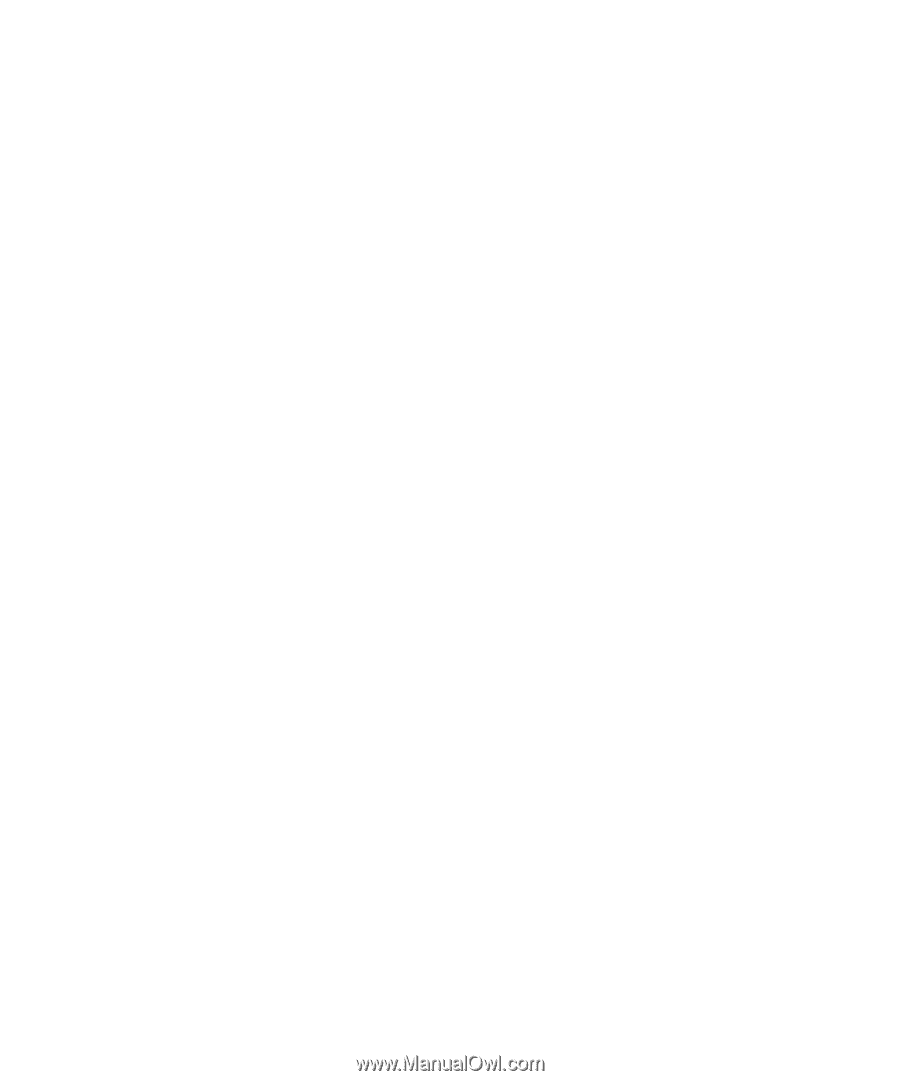
www.dell.com | support.dell.com
Dell™ PowerConnect™ M6220
Configuration Guide
Model M6220