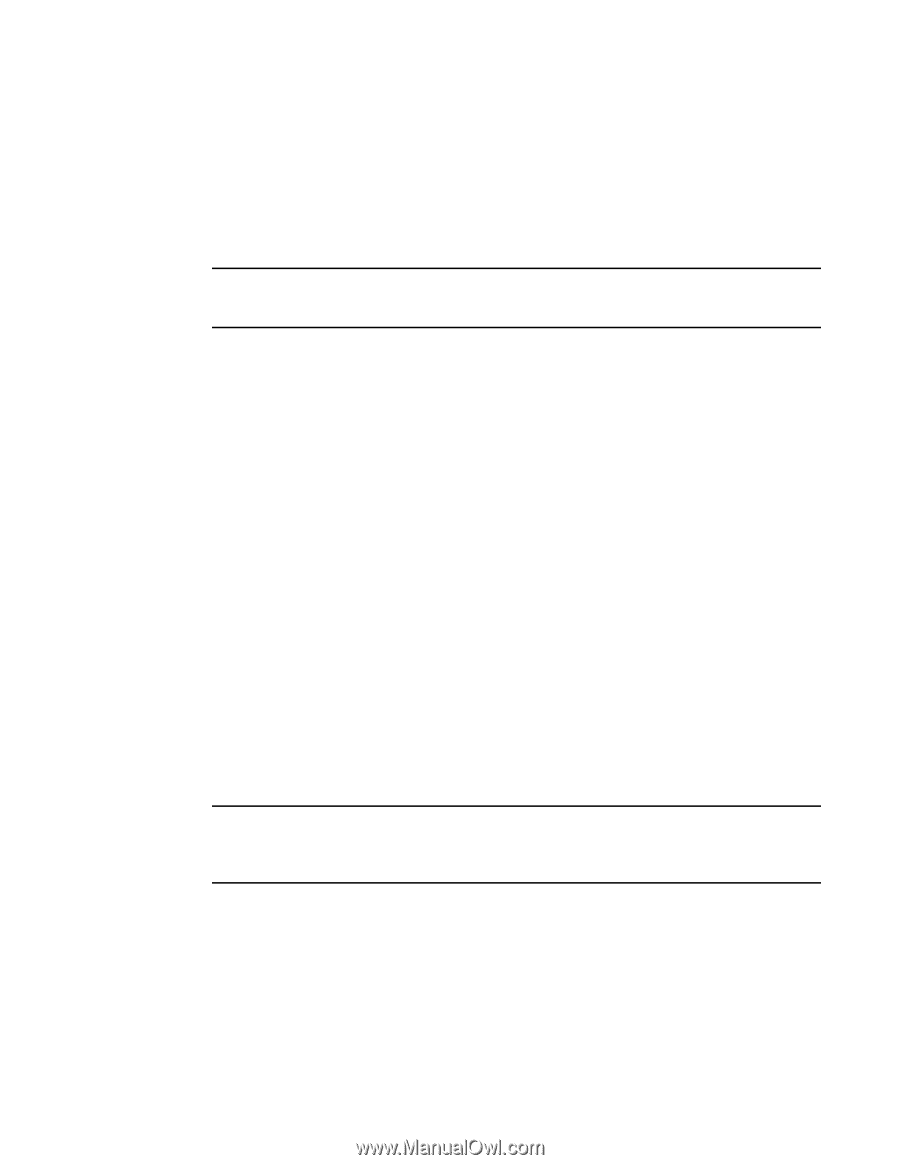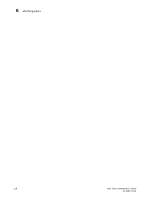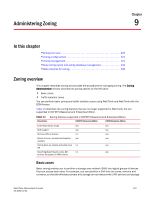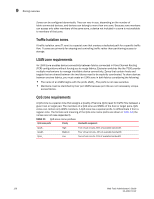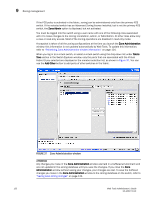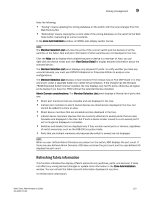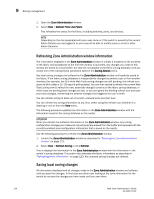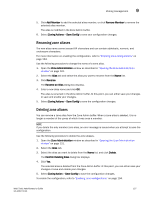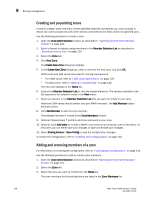Dell PowerEdge M610 Web Tools Administrator’s Guide - Page 151
Refreshing fabric information, Zone Administration, Member Selection List, Alias, View Device Detail
 |
View all Dell PowerEdge M610 manuals
Add to My Manuals
Save this manual to your list of manuals |
Page 151 highlights
DRAFT: BROCADE CONFIDENTIAL Zoning management 9 Note the following: • "Saving" means updating the zoning database on the switch with the local changes from the Web Tools buffer. • "Refreshing" means copying the current state of the zoning database on the switch to the Web Tools buffer, overwriting its current contents. In the Zone Administration window, all WWNs also display vendor names. NOTE The Member Selection List only lists the ports of the current switch and the devices of all the switches in the fabric. Slot and port information of other switches are not displayed in the tree. Click the Alias tab to display which aliases the port or device is a member of. Also, you can right-click the device nodes and click View Device Detail to display detailed information about the selected device. The Member Selection List panel displays only physical FC ports. To verify whether you have any unzoned devices, you must use DCFM Professional or Enterprise Edition to analyze zone configurations. The Member Selection List displays virtual initiators if the chassis has an FC4-16IP blade in it; they are shown under a separate folder icon called Virtual Initiators. If the chassis has the Brocade 7500E Extended Switch license installed, the tree displays only two FC ports; otherwise all logical ports display if you have the 7500 without the extended license installed. Admin Domain considerations: The Member Selection List panel displays a filtered list of ports that are: • Direct port members that are zoneable and are displayed in the tree. • Indirect port members to which owned devices are attached are displayed in the tree, but cannot be added to a zone or alias. • Direct device members that are zoneable and are displayed in the tree. • Indirect device members (devices that are currently attached to owned ports) that are also zoneable and displayed in the tree. But if such a device is later moved to a non-owned port it will no longer be displayed or zoneable. • Switches and blades that are displayed only if they contain owned ports or devices, regardless of switch ownership, such as the FS8-18 Encryption blade. • Ports that are indirect members only because the switch is owned are not displayed. NOTE When no user- defined Admin Domains are present on the switch, AD0 displays the port count. If there are user-defined Admin Domains, AD0 does not show the port count and the user-defined AD displays the port count. Refreshing fabric information This function refreshes the display of fabric elements only (switches, ports, and devices). It does not affect any zoning element changes or update zone information in the Zone Administration window. You can refresh the fabric element information displayed at any time. To refresh fabric information. Web Tools Administrator's Guide 123 53-1001772-01