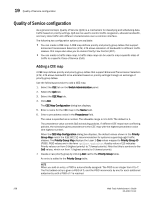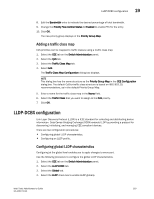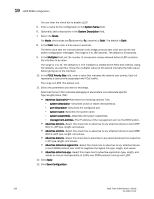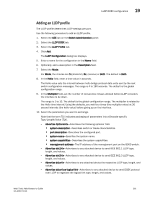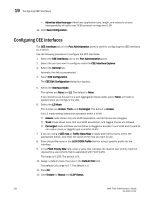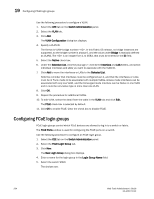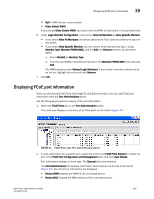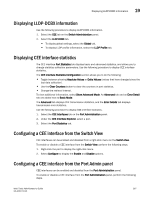Dell PowerEdge M610 Web Tools Administrator’s Guide - Page 291
Configuring a link aggregation group, Configuring VLANs
 |
View all Dell PowerEdge M610 manuals
Add to My Manuals
Save this manual to your list of manuals |
Page 291 highlights
DRAFT: BROCADE CONFIDENTIAL Configuring a link aggregation group 19 Configuring a link aggregation group FCoE ports can be grouped to create a link aggregation group (LAG). The LAG is treated as a single interface. Use the following procedure to configure a LAG. 1. Select the CEE Interfaces tab on the Switch Administration panel. 2. Select the Link Aggregation tab. 3. Click Add. The Add LAG Configuration dialog box displays. NOTE Only ports that you defined with an Interface Mode of None can be a LAG Member. 4. Select the Mode. The choices are Static and Dynamic. Static mode does not use Link Aggregation Control Protocol (LACP) to negotiate and manage link aggregation. Link participation in the LAG is determined by the link's operational status and administrative state. Dynamic mode uses LACP. LACP allows partner systems to examine the attributes of the links that connect them and dynamically form a LAG. When you select Dynamic mode, the Active and Passive options are enabled: • If you choose Active, your switch initiates an exchange of LACP data units. • If you choose Passive, your switch waits to receive LACP data units from its partner system and then respond. Passive is the default behavior. 5. Select the Type. Type refers to the type of trunking used by the LAG. The choices are Standard and Brocade. 6. Select the Interface Mode. The options are None and L2. The default is None. 7. Select the L2 Mode. The L2 mode setting determines operation within a VLAN: - Access mode allows only one VLAN association, and all frames are untagged. - Trunk mode allows more than one VLAN association, and allows tagged frames. 8. Select the operational Status. The choices are Administratively Up and Administratively Down. 9. Click OK. Configuring VLANs The Virtual LAN (VLAN) capability allows multiple virtual LANs within a single physical LAN infrastructure. The physical interface must be configured as L2 prior to configuring a VLAN, either as an individual interface, or as a LAG. Before you start the VLAN configuration procedure, you need to know which interfaces or LAGs you want to associate with each VLAN. Web Tools Administrator's Guide 263 53-1001772-01