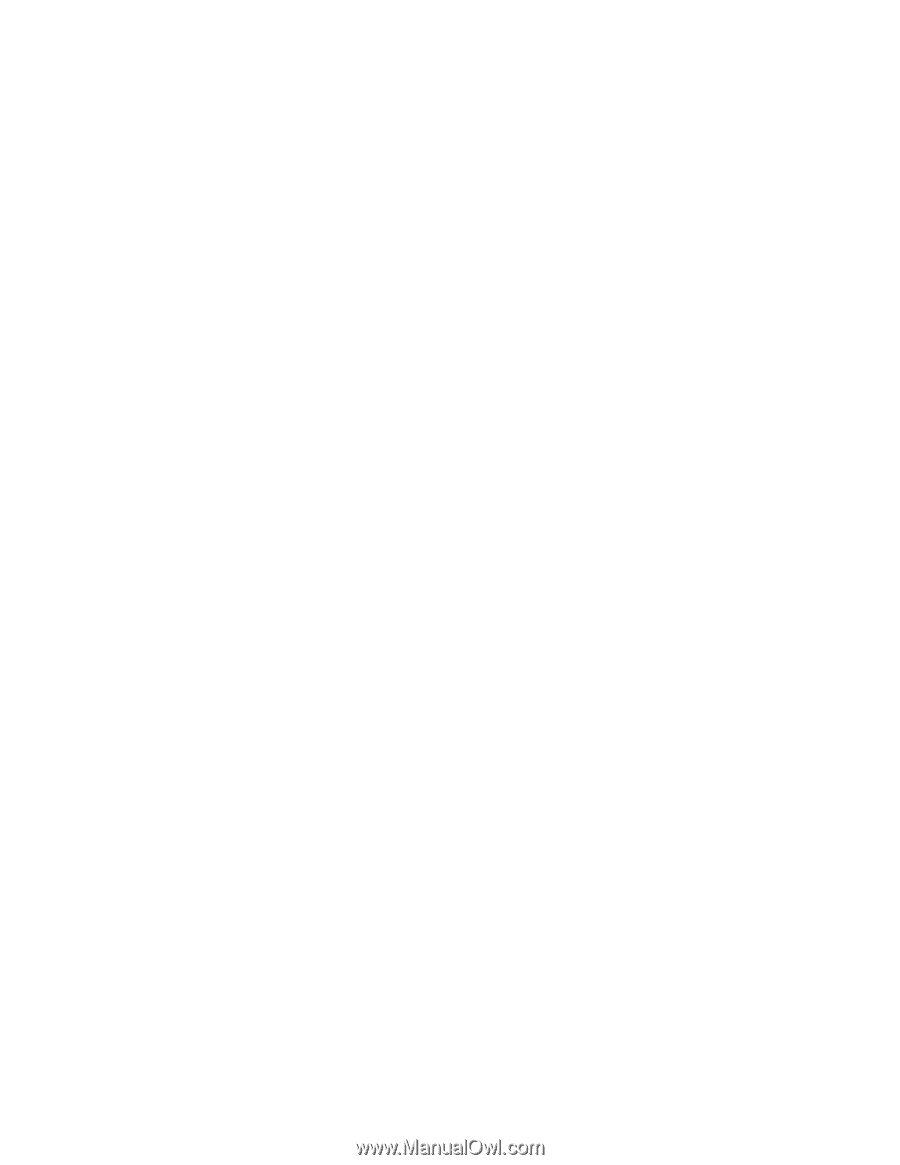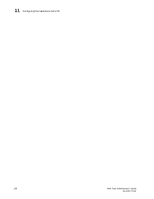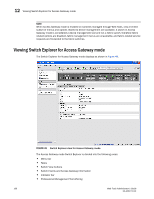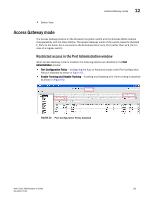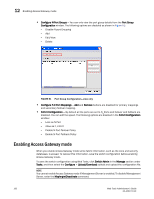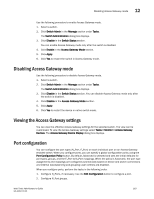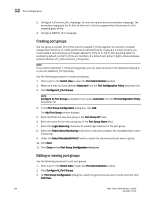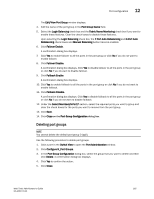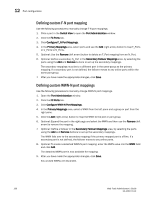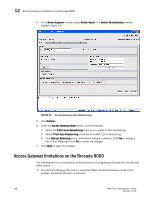Dell PowerEdge M610 Web Tools Administrator’s Guide - Page 191
Disabling Access Gateway mode, Viewing the Access Gateway settings, Port configuration
 |
View all Dell PowerEdge M610 manuals
Add to My Manuals
Save this manual to your list of manuals |
Page 191 highlights
DRAFT: BROCADE CONFIDENTIAL Disabling Access Gateway mode 12 Use the following procedure to enable Access Gateway mode. 1. Select a switch. 2. Click Switch Admin in the Manage section under Tasks. The Switch Administration dialog box displays. 3. Click Disable in the Switch Status section. You can enable Access Gateway mode only after the switch is disabled. 4. Click Enable in the Access Gateway Mode section. 5. Click Apply. 6. Click Yes to restart the switch in Access Gateway mode. Disabling Access Gateway mode Use the following procedure to disable Access Gateway mode. 1. Select a switch. 2. Click Switch Admin in the Manage section under Tasks. The Switch Administration dialog box displays. 3. Click Disable in the Switch Status section. You can disable Access Gateway mode only after the switch is disabled. 4. Click Disable in the Access Gateway Mode section. 5. Click Apply. 6. Click Yes to restart the device in native switch mode. Viewing the Access Gateway settings You can view the effective Access Gateway settings for the selected switch. The view can be customized. To view the Access Gateway settings select Tasks > Monitor > Access Gateway Devices. The Access Gateway Device Display dialog box displays. Port configuration You can configure the port types (N_Port, F_Port) on each individual port on an Access Gateway enabled switch. When you configure ports, you can specify a global configuration policy using the Port Configuration Policy button. By default, Advanced is selected and sets the initial defaults for port types, groups, and the F_Port-to-N_Port mappings. When the policy is Automatic, the port type assignments and mappings are configured automatically based on device and switch connections and internal load-balancing and grouping; user controls are disabled. When you configure ports, perform the tasks in the following order: 1. Configure N_Ports, if necessary. Use the Edit Configuration button to configure a port. 2. Configure N_Port groups. Web Tools Administrator's Guide 163 53-1001772-01