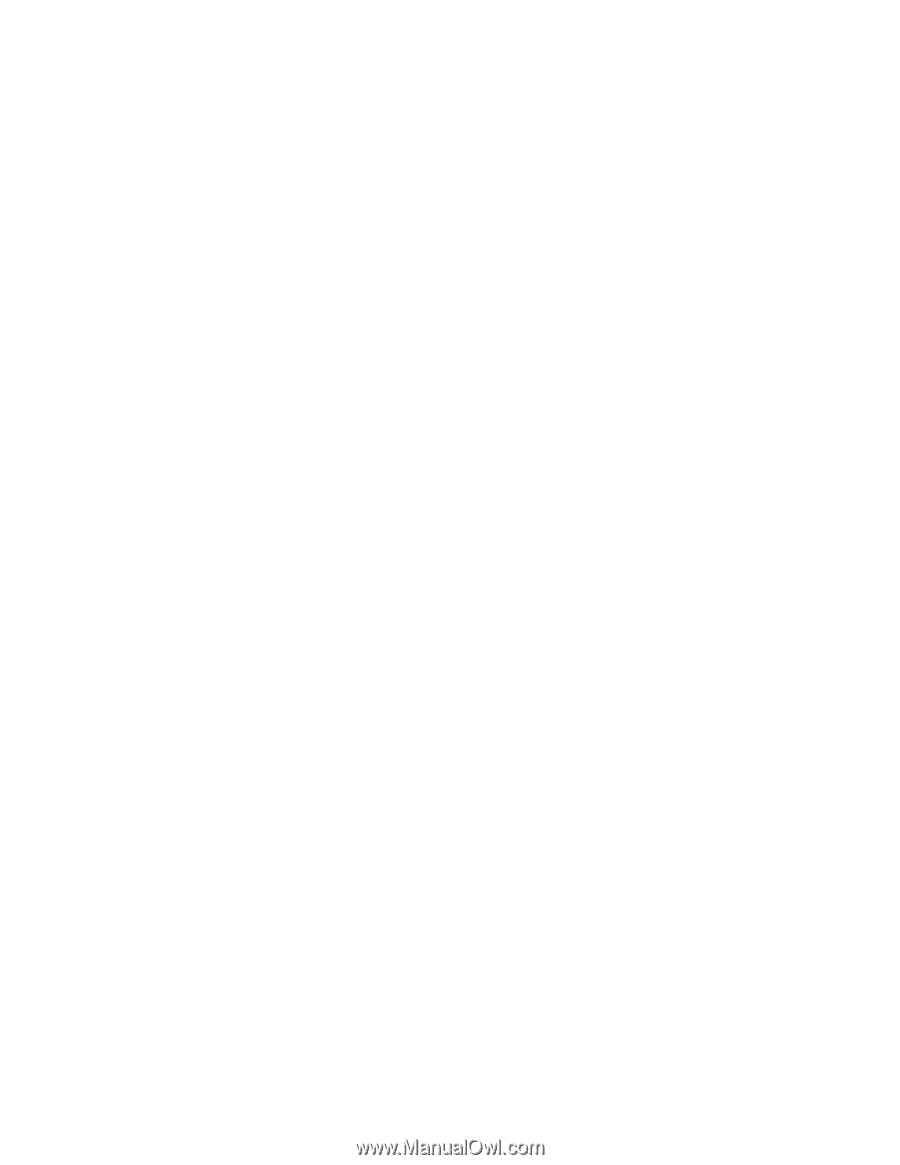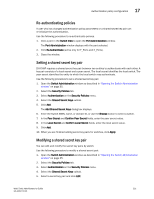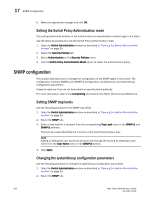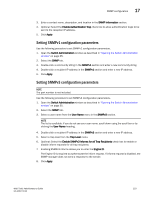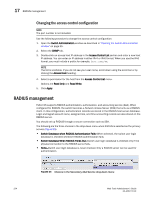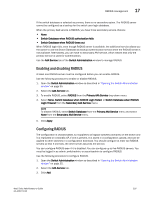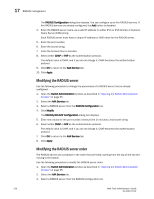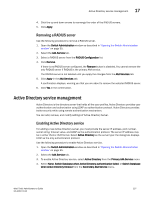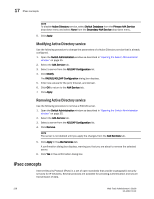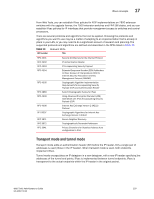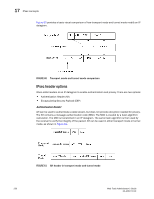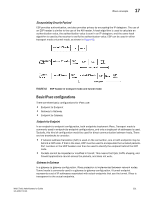Dell PowerEdge M610 Web Tools Administrator’s Guide - Page 254
Modifying the RADIUS server, RADIUS Configuration, AAA Service, Apply, Switch Administration, Modify
 |
View all Dell PowerEdge M610 manuals
Add to My Manuals
Save this manual to your list of manuals |
Page 254 highlights
17 RADIUS management DRAFT: BROCADE CONFIDENTIAL The RADIUS Configuration dialog box displays. You can configure up to five RADIUS servers. If five RADIUS servers are already configured, the Add button is disabled. 4. Enter the RADIUS server name, as a valid IP address (in either IPv4 or IPv6 format) or Dynamic Name Server (DNS) string. Each RADIUS server must have a unique IP address or DNS name for the RADIUS server. 5. Enter the port number. 6. Enter the secret string. 7. Enter the timeout time in minutes. 8. Select either CHAP or PAP as the authentication protocol. The default value is CHAP, and if you do not change it, CHAP becomes the authentication protocol. 9. Click OK to return to the AAA Service tab. 10. Click Apply. Modifying the RADIUS server Use the following procedure to change the parameters of a RADIUS server that is already configured. 1. Open the Switch Administration window as described in "Opening the Switch Administration window" on page 35. 2. Select the AAA Service tab. 3. Select a RADIUS server from the RADIUS Configuration list. 4. Click Modify. The RADIUS/ADLDAP Configuration dialog box displays. 5. Enter new values for the port number, timeout time (in minutes), and secret string. 6. Select either CHAP or PAP as the authentication protocol. The default value is CHAP, and if you do not change it, CHAP becomes the authentication protocol. 7. Click OK to return to the AAA Service tab. 8. Click Apply. Modifying the RADIUS server order The RADIUS servers are contacted in the order they are listed, starting from the top of the list and moving to the bottom. Use the following procedure to modify the RADIUS server order. 1. Open the Switch Administration window as described in "Opening the Switch Administration window" on page 35. 2. Select the AAA Service tab. 3. Select a RADIUS server from the RADIUS Configuration list. 226 Web Tools Administrator's Guide 53-1001772-01