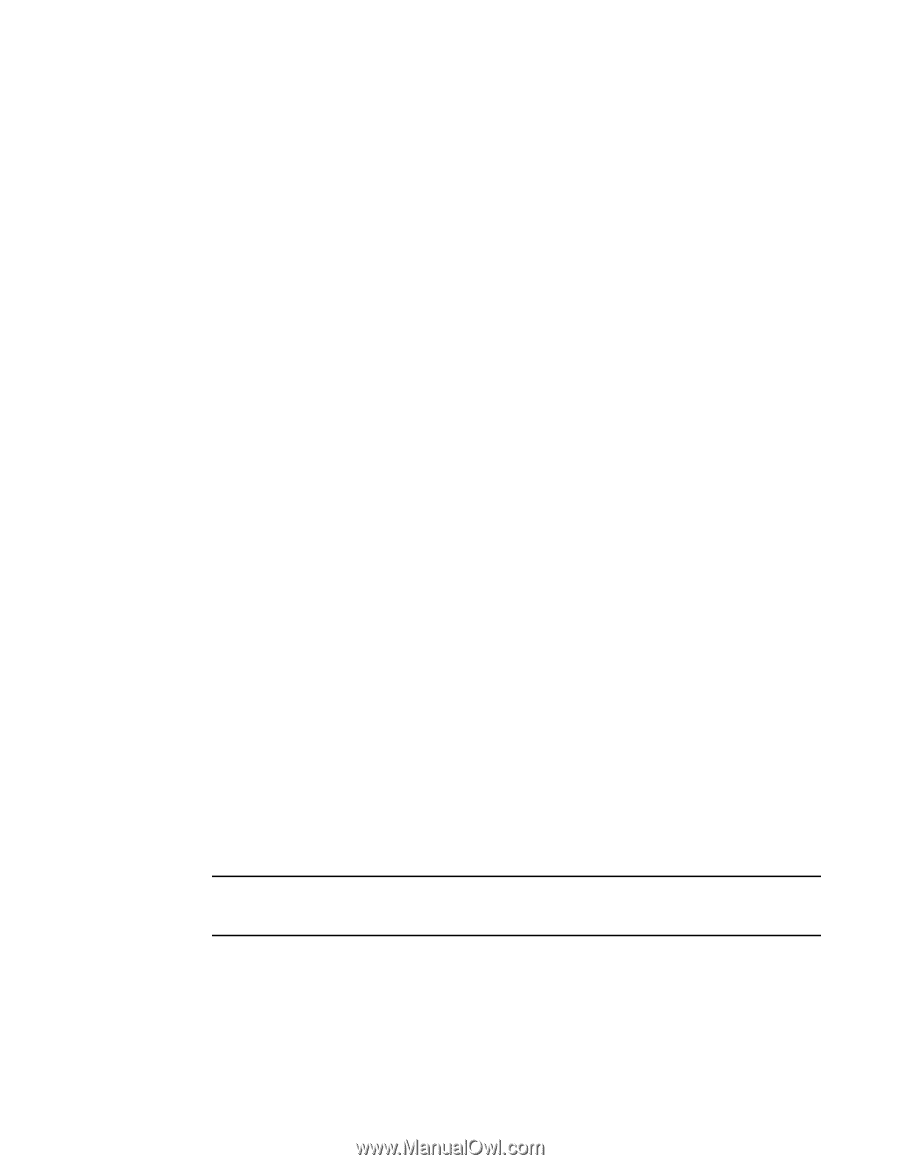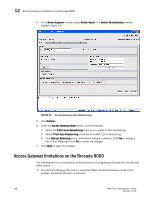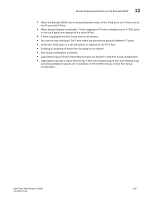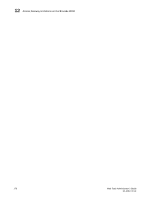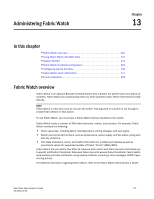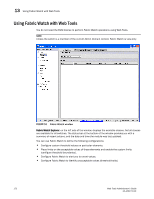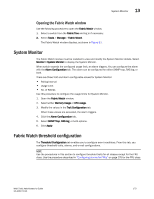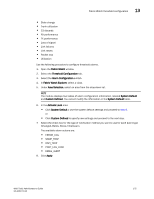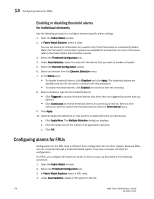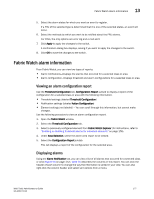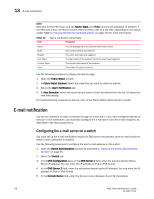Dell PowerEdge M610 Web Tools Administrator’s Guide - Page 201
Opening the Fabric Watch window, System Monitor, Fabric Watch threshold configuration
 |
View all Dell PowerEdge M610 manuals
Add to My Manuals
Save this manual to your list of manuals |
Page 201 highlights
DRAFT: BROCADE CONFIDENTIAL System Monitor 13 Opening the Fabric Watch window Use the following procedure to open the Fabric Watch window. 1. Select a switch from the Fabric Tree and log in if necessary. 2. Select Tasks > Manage > Fabric Watch. The Fabric Watch window displays, as shown in Figure 53. System Monitor The Fabric Watch license must be installed to view and modify the System Monitor details. Select Monitor > System Monitor to display the System Monitor. When switch exceeds the configured usage limit, an alarm triggers. You can configure the alarm with the Alarm Configuration tab. The alarm can be configured for either SNMP trap, RAS log, or both. There are three Trait and Alarm configurable values for System Monitor: • Polling Interval • Usage Limit • No. of Retries Use this procedure to configure the usage limits for System Monitor. 1. Open the Fabric Watch window. 2. Select either Memory Usage or CPU usage. 3. Modify the values in the Trait Configuration tab. When these values are exceeded, the alarm triggers. 4. Click the Alarm Configuration tab. 5. Select SNMP Trap, RAS log, or both options. 6. Click Apply. Fabric Watch threshold configuration The Threshold Configuration tab enables you to configure event conditions. From this tab, you configure threshold traits, alarms, and e-mail configurations. NOTE Use the procedures in this section to configure threshold traits for all classes except for the FRU class. Use the procedure described in "Configuring alarms for FRUs" on page 176 for the FRU class. Web Tools Administrator's Guide 173 53-1001772-01