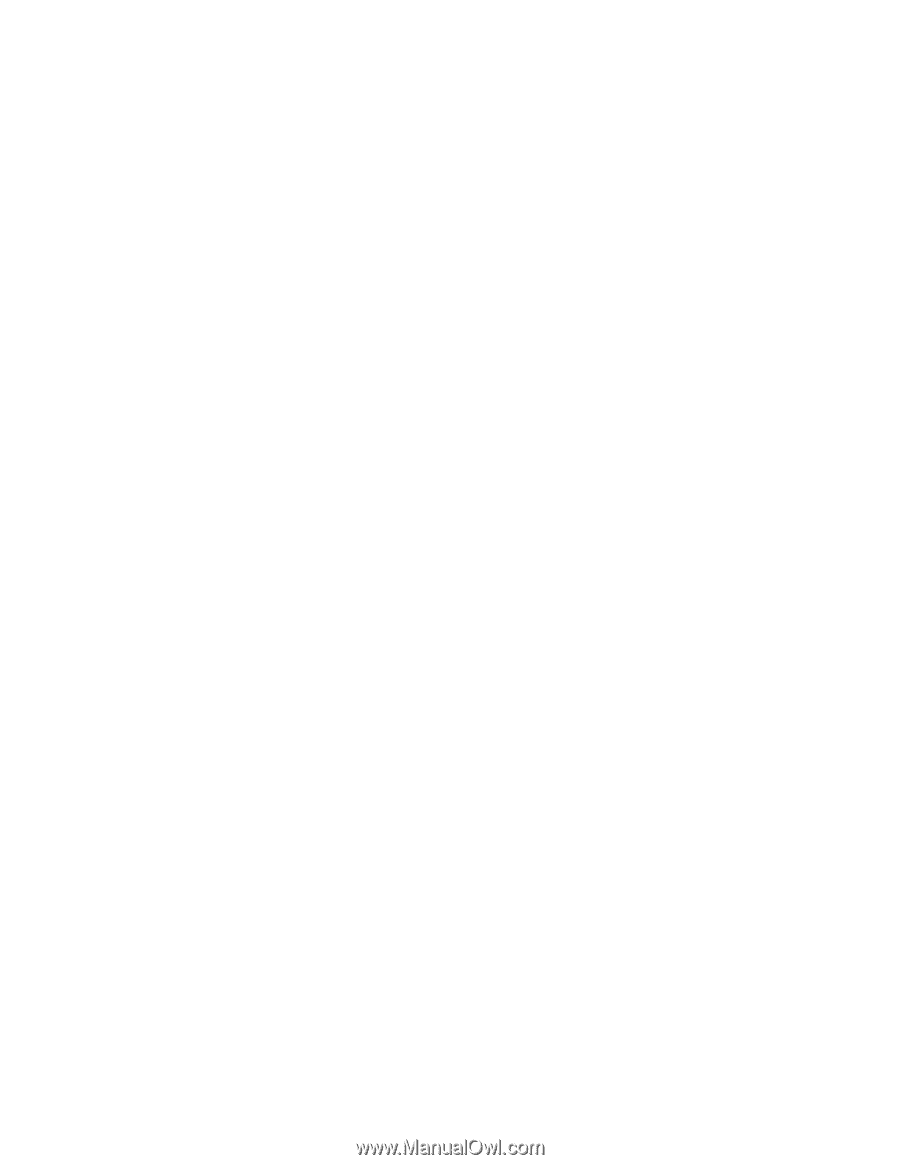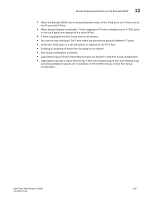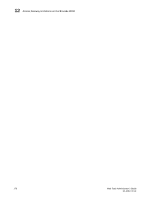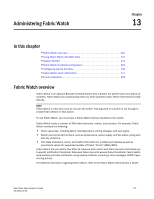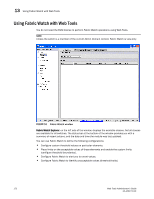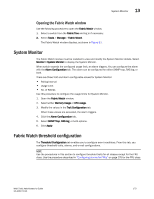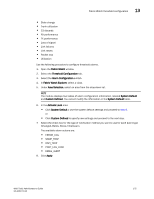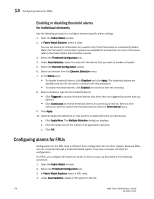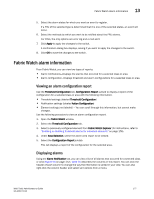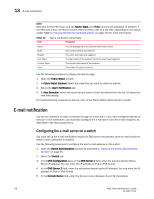Dell PowerEdge M610 Web Tools Administrator’s Guide - Page 202
Configuring threshold traits, In Between is called High Below
 |
View all Dell PowerEdge M610 manuals
Add to My Manuals
Save this manual to your list of manuals |
Page 202 highlights
DRAFT: BROCADE CONFIDENTIAL 13 Fabric Watch threshold configuration Configuring threshold traits Configure threshold traits to define a threshold for a particular class and area. You can configure the following traits for a threshold: • Time Base-The time base (second, minute, hour, day) for the area • Low Boundary-The low threshold for the event-setting comparisons • High Boundary-The high threshold for the event-setting comparisons • Buffer Size-The size of the buffer zone used in event-setting comparisons Use the following procedure to configure threshold traits. 1. Click Fabric Watch in the Manage section of the Tasks menu. 2. Select the Threshold Configuration tab. 3. Select the Trait Configuration subtab. 4. In Fabric Watch Explorer, select a class. 5. Under Area Selection, select an area from the list. This sets the units in the Units field. The module displays two columns of trait information, labeled System Default and Custom Defined. You cannot modify the information in the System Default column. 6. In the Activate Level area: • Use the system default settings and proceed to step 11. or • Click Custom Defined to specify new settings and proceed to the next step. 7. If necessary, select a time to record the event in the Time Base field. 8. Enter the lowest boundary of the normal zone in the Low Boundary field. 9. Enter the highest boundary of the normal zone in the High Boundary field. 10. Enter the size of the buffer zone in the Buffer Size field. 11. Click Apply. Configuring threshold alarms After you update the threshold information, use the Alarm Configuration subtab to customize the notification settings for each event setting. The alarm naming convention is modified for Port, E-Port, and F/FL class types: • "Above" is called "High Above" • "Below" is called "Low Below" • "In Between" is called "High Below" The Low Above action alarm supports all port class types for these options: • CRC errors • Invalid words • Protocol errors 174 Web Tools Administrator's Guide 53-1001772-01