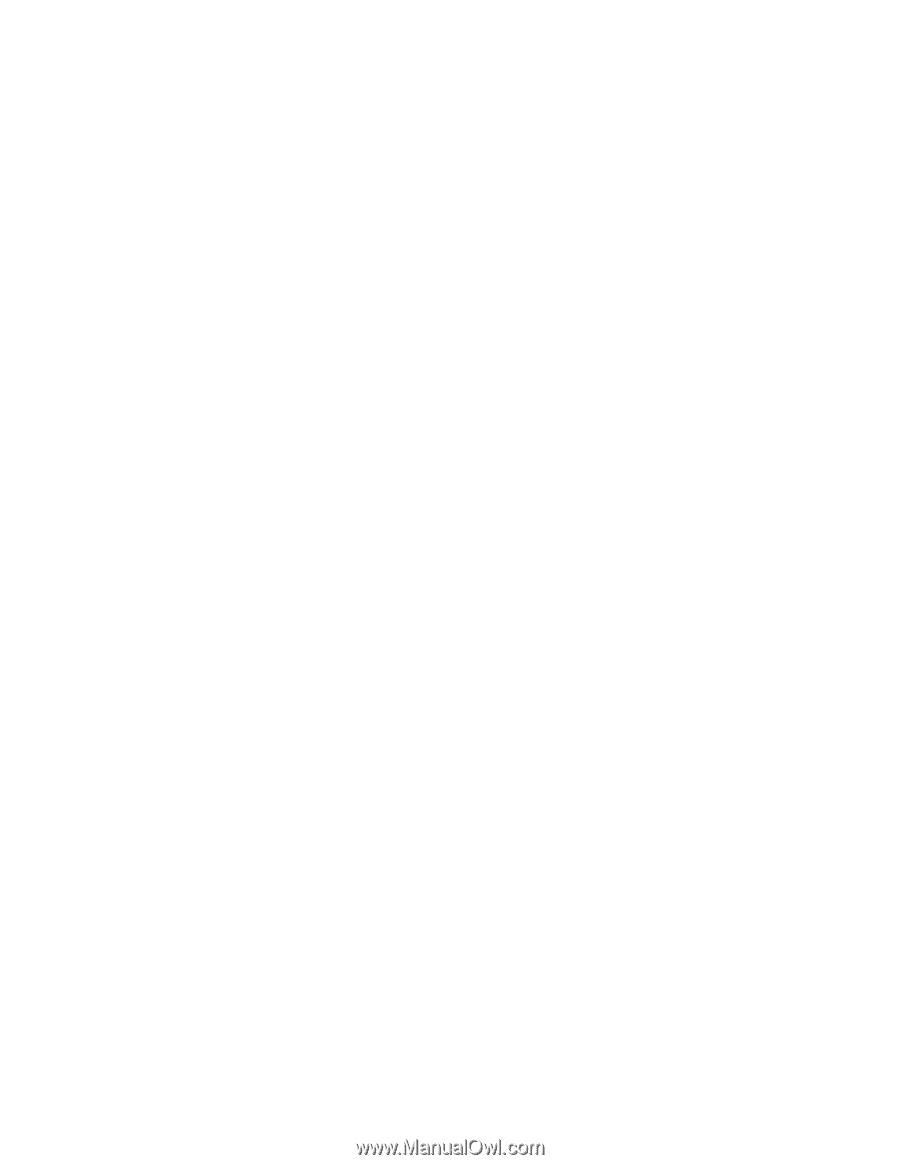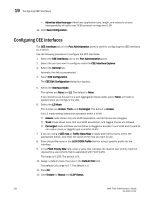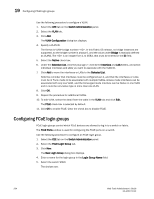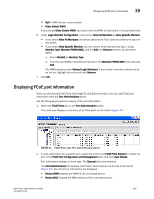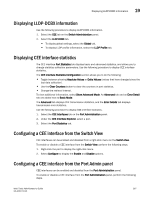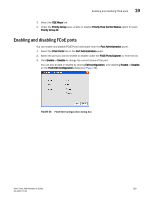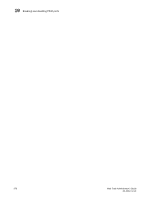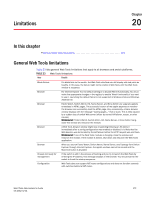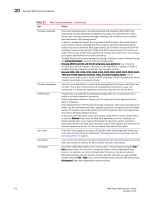Dell PowerEdge M610 Web Tools Administrator’s Guide - Page 295
Displaying LLDP-DCBX information, Displaying CEE interface statistics
 |
View all Dell PowerEdge M610 manuals
Add to My Manuals
Save this manual to your list of manuals |
Page 295 highlights
DRAFT: BROCADE CONFIDENTIAL Displaying LLDP-DCBX information 19 Displaying LLDP-DCBX information Use the following procedure to display LLDP-DCBX information. 1. Select the CEE tab on the Switch Administration panel. 2. Select the LLDP-DCBX tab. • To display global settings, select the Global tab. • To display LLDP profile information, select the LLDP Profile tab. Displaying CEE interface statistics The CEE interface Port Statistics tab displays basic and advanced statistics, and allows you to change statistics collection parameters. Use the following procedure to display CEE interface statistics. The CEE Interface Statistics Configuration section allows you to do the following: • Toggle between showing Absolute Values or Delta Values (values that have changed since the last data collection). • Use the Clear Counters button to clear the counters in port statistics. • Change the retrieval interval. To view additional information, select Show Advanced Mode. An Advanced tab and an Error Detail tab are added next to Basic Mode. The Advanced tab displays CEE transmission statistics, and the Error Details tab displays transmission error statistics. Use the following procedure to display CEE interface statistics. 1. Select the CEE Interfaces tab on the Port Administration panel. 2. Under the CEE Interface Explorer, select a port. 3. Select the Port Statistics tab. Configuring a CEE interface from the Switch View CEE interfaces can be enabled and disabled from a right-click menu on the Switch View. To enable or disable a CEE interface from the Switch View, perform the following steps. 1. Right-click the port to display the right-click menu. 2. Select Configure to display the Enable and Disable options. Configuring a CEE interface from the Port Admin panel CEE interfaces can be enabled and disabled from the Port Administration panel. To enable or disable a CEE interface from the Port Administration panel, perform the following steps. Web Tools Administrator's Guide 267 53-1001772-01