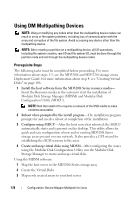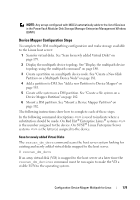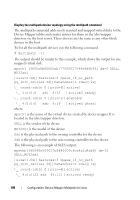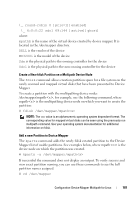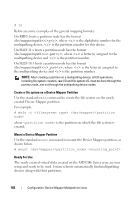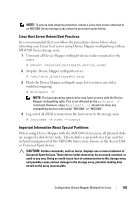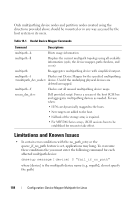Dell PowerVault MD3200i Owner's Manual - Page 179
Device Mapper Configuration Steps, Mount a DM partition. See Mount a Device Mapper Partition
 |
View all Dell PowerVault MD3200i manuals
Add to My Manuals
Save this manual to your list of manuals |
Page 179 highlights
NOTE: Any arrays configured with MDCU automatically adds to the list of Devices in the PowerVault Modular Disk Storage Manager Enterprise Management Window (EMW). Device Mapper Configuration Steps To complete the DM multipathing configuration and make storage available to the Linux host server: 1 Scan for virtual disks. See "Scan for newly added Virtual Disks" on page 179. 2 Display the multipath device topology. See "Display the multipath device topology using the multipath command" on page 180. 3 Create a partition on a multipath device node. See "Create a New fdisk Partition on a Multipath Device Node" on page 181. 4 Add a partition to DM. See "Add a new Partition to Device Mapper" on page 181. 5 Create a file system on a DM partition. See "Create a file system on a Device Mapper Partition" on page 182. 6 Mount a DM partition. See "Mount a Device Mapper Partition" on page 182. The following instructions show how to complete each of these steps. In the following command descriptions is used to indicate where a substitution should be made. On Red Hat® Enterprise Linux® systems is the number assigned to the device. On SUSE® Linux Enterprise Server systems is the letter(s) assigned to the device. Scan for newly added Virtual Disks The rescan_dm_devs command scans the host server system looking for existing and newly added virtual disks mapped to the host server. # rescan_dm_devs If an array virtual disk (VD) is mapped to the host server at a later time the rescan_dm_devices command must be run again to make the VD a visible LUN to the operating system. Configuration: Device Mapper Multipath for Linux 179