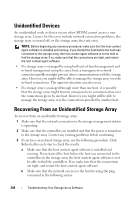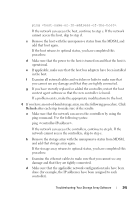Dell PowerVault MD3200i Owner's Manual - Page 240
Locating a Physical Disk
 |
View all Dell PowerVault MD3200i manuals
Add to My Manuals
Save this manual to your list of manuals |
Page 240 highlights
(TCP/IP) connections that can be made to the RAID controller module before it stops responding to subsequent connection attempts. The type of management operations being performed and the number of management sessions taking place together determine the number of TCP/IP connections made to a RAID controller module. This problem is selfcorrecting because, after some TCP/IP connections terminate, the RAID controller module then becomes responsive to other connection attempts. 23 If the storage array is still unresponsive, a problem might exists with the RAID controller modules. Contact your Technical Support representative. Locating a Physical Disk You can use the Locate Physical Disk option to physically locate and identify one or more of the physical disks in an expansion enclosure by activating physical disk LEDs. To locate the physical disk: 1 Select the Physical tab. 2 Select the physical disks that you want to locate. 3 Select Physical Disk Blink Physical Disk. The LEDs on the selected physical disks blink. 4 When you have located the physical disks, click OK. The LEDs stop blinking. If any other blink operations (Blink Disk Group, Blink Storage Array, Blink Physical Disk Ports, or Blink Expansion Enclosure) are currently being invoked from another storage management station, these LEDs also stop blinking. 5 In the rare case that the LEDs on the physical disks do not stop blinking, in the AMW, select Storage Array Blink Stop All Indications. If the LEDs successfully stop blinking, a confirmation message appears. 6 Click OK. 240 Troubleshooting: Your Storage Array Software