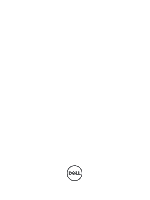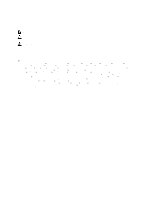Dell PowerVault MD3260 Administrator's Guide
Dell PowerVault MD3260 Manual
 |
View all Dell PowerVault MD3260 manuals
Add to My Manuals
Save this manual to your list of manuals |
Dell PowerVault MD3260 manual content summary:
- Dell PowerVault MD3260 | Administrator's Guide - Page 1
Dell PowerVault MD3260/3260i/3660i/3660f/3060e Storage Arrays Administrator's Guide - Dell PowerVault MD3260 | Administrator's Guide - Page 2
how to avoid the problem. WARNING: A WARNING indicates a potential for property damage, personal injury, or death. © 2012 Dell Inc. Trademarks used in this text: Dell™, the Dell logo, Dell Boomi™, Dell Precision™ , OptiPlex™, Latitude™, PowerEdge™, PowerVault™, PowerConnect™, OpenManage™, EqualLogic - Dell PowerVault MD3260 | Administrator's Guide - Page 3
Storage Manager 13 User Interface...13 Enterprise Management Window...14 Inheriting The System Settings...14 Array Management Window...15 Dell PowerVault Modular Disk Configuration Utility 16 Other Information You May Need...16 2 About Your MD Series Dense Storage Array 17 Physical Disks, Virtual - Dell PowerVault MD3260 | Administrator's Guide - Page 4
33 In-Band Management...33 Access Virtual Disk...33 Storage Arrays...34 Automatic Discovery Of Storage Arrays...34 Manual Addition Of A Storage Array...34 Setting Up Your Storage Array...35 Locating Storage Arrays...35 Naming Or Renaming Storage Arrays...36 Setting A Password...36 Adding Or Editing - Dell PowerVault MD3260 | Administrator's Guide - Page 5
E-mail Alerts...40 Configuring SNMP Alerts...41 Battery Settings...42 Changing The Battery Settings...42 Setting The Storage Array RAID Controller Module Clocks 42 4 Using iSCSI...45 Changing The iSCSI Target Authentication...45 Entering Mutual Authentication Permissions...45 Creating CHAP - Dell PowerVault MD3260 | Administrator's Guide - Page 6
...71 Unlocking Secure Physical Disks...71 Erasing Secure Physical Disks...72 Configuring Hot Spare Physical Disks...72 Hot Spares And Rebuild...73 Global Hot Spares...73 Hot Spare Operation...73 Hot Spare Drive Protection...74 Enclosure Loss Protection...74 Drawer Loss Protection...75 Host - Dell PowerVault MD3260 | Administrator's Guide - Page 7
Disk Pools 87 Disk Pool Restrictions...87 Creating A Disk Pool Manually...88 Automatically Managing The Unconfigured Capacity In Disk Pools 89 Locating Physical Disks In A Disk Pool...89 Renaming A Disk Pool...90 Configuring Alert Notifications For A Disk Pool...90 Adding Unassigned Physical Disks - Dell PowerVault MD3260 | Administrator's Guide - Page 8
Copy Manager...114 Copying The Virtual Disk...114 Storage Array Performance During Virtual Disk Copy 115 Setting Copy Priority... 121 Using DM Multipathing Devices...121 Prerequisites...121 Device Mapper Configuration Steps...122 Scan For Newly Added Virtual Disks...122 ...125 Troubleshooting...126 - Dell PowerVault MD3260 | Administrator's Guide - Page 9
Configuring Asymmetric Logical Unit Access 127 ALUA Performance Considerations...127 Automatic Transfer Of Ownership...127 Native ALUA Support On Microsoft Windows And Linux 127 Enabling ALUA On VMware ESX/ESXi...127 Manually Adding SATP Rule In ESX 4.1 (Update 1 And Update 2 127 Manually Array - Dell PowerVault MD3260 | Administrator's Guide - Page 10
Virtual Disks...143 Automatically Resynchronizing Virtual Disks 144 Manually Resynchronizing Virtual Disks...144 Reversing Roles Between The Firmware Inventory...157 17 System Interfaces...159 Virtual Disk Service...159 Volume Shadow-Copy Service...159 18 Storage Array Software...161 Start-Up - Dell PowerVault MD3260 | Administrator's Guide - Page 11
Guru...167 Storage Array Profile...167 Viewing The Physical Associations...168 Recovering From An Unresponsive Storage Array Condition 168 Locating Utility...171 Unidentified Devices...172 Recovering From An Unidentified Storage Array 172 Starting Or Restarting The Host Context Agent Software 173 - Dell PowerVault MD3260 | Administrator's Guide - Page 12
12 - Dell PowerVault MD3260 | Administrator's Guide - Page 13
Premium Feature Key, contact Dell Support. Dell PowerVault Modular Disk Storage Manager Dell PowerVault Modular Disk Storage Manager (MD Storage Manager) is a graphical user interface (GUI) application used to configure and manage one or more MD Series Dense storage arrays. The MD Storage Manager - Dell PowerVault MD3260 | Administrator's Guide - Page 14
, the EMW is displayed. The EMW has the: • Devices tab - Provides information about discovered storage arrays. • Setup tab - Presents the initial setup tasks that guide you through adding storage arrays and configuring alerts. The Devices tab has a Tree view on the left side of the window that shows - Dell PowerVault MD3260 | Administrator's Guide - Page 15
of initial setup tasks for the storage array. In the AMW, you can: • Select storage array options - For example, renaming a storage array, changing a password, or enabling a background media scan. • Configure virtual disks and disk pools from the storage array capacity, define hosts and host groups - Dell PowerVault MD3260 | Administrator's Guide - Page 16
or replace system components. • The CLI Guide provides information about using the command line interface (CLI). • The MD Series resource media contains all system management tools. • The Dell PowerVault MD3260, MD3260i, MD3660i, MD3660f and MD3060e Series Storage Arrays Support Matrix provides - Dell PowerVault MD3260 | Administrator's Guide - Page 17
at support.dell.com/manuals. Physical Disk States The following describes the various states of the physical disk, which are recognized by the storage array and reported in the MD Storage Manager. Status Mode Description Optimal Assigned The physical disk in the indicated slot is configured - Dell PowerVault MD3260 | Administrator's Guide - Page 18
is imminent so that a physical disk can be replaced before failure occurs. The storage array monitors all attached drives and notifies you when a predicted failure is reported by a physical disk. Virtual Disks And Disk Groups When configuring a storage array, you must: • Organize the physical disks - Dell PowerVault MD3260 | Administrator's Guide - Page 19
• 30 for RAID 5 and 6 Maximum Physical Disk Support Limitations Although PowerVault MD Dense storage arrays with premium feature kit can support up to 180 physical disks, RAID 0 and RAID 10 configurations with more than 120 physical disks are not supported. MD Storage Manager does not enforce 120 - Dell PowerVault MD3260 | Administrator's Guide - Page 20
attempt to create virtual disk groups exceeding 120 physical disks in a RAID 10 configuration even if premium feature is activated on your storage array. Exceeding the 120-physical disk limit may cause your storage array to be unstable. RAID 10, a combination of RAID 1 and RAID 0, uses disk striping - Dell PowerVault MD3260 | Administrator's Guide - Page 21
sector during a rebuild of a failed physical disk is a serious problem, because the system does not have the redundancy to recover the data. Media Verification Another background task performed by the storage array is media verification of all configured physical disks in a disk group. The storage - Dell PowerVault MD3260 | Administrator's Guide - Page 22
and all virtual disks in the disk group for which media verification is configured. The next cycle for a disk group starts automatically when the current size refers to the amount of data (in kilobytes) that the storage array writes on a physical disk in a virtual disk before writing data on the - Dell PowerVault MD3260 | Administrator's Guide - Page 23
multimedia application storage), performance can be optimized when a single I/O request is serviced with a single data stripe (the segment size multiplied by the number of Priority The storage array supports a common configurable priority for the following RAID operations: • Background initialization - Dell PowerVault MD3260 | Administrator's Guide - Page 24
you had in place on the migrating MD storage array. • Any storage array different from the MD storage array you migrate to (for example, from an MD3260 storage array to an MD3260i storage array), the receiving storage array (MD3260i storage array in the example) does not recognize the migrating - Dell PowerVault MD3260 | Administrator's Guide - Page 25
module is either online or powered off. NOTE: The disk array through its host ports. Specific virtual disk-to-LUN mappings to an individual host server can be defined. In addition, the host server can be part of a host group that shares access to one or more virtual disks. You can manually configure - Dell PowerVault MD3260 | Administrator's Guide - Page 26
Dell PowerVault MD3660f storage arrays that support the FC protocol.) NOTE: The premium features listed above must be activated separately. If you have purchased these features, an activation card is supplied that contains instructions configuration, - Dell PowerVault MD3260 | Administrator's Guide - Page 27
Disk Copy premium features together to back up data on the same storage array, or to restore the data on the snapshot virtual disk to its original virtual disk as the source virtual disk for a virtual disk copy. This configuration is one of the best ways you can apply the snapshot virtual disk - Dell PowerVault MD3260 | Administrator's Guide - Page 28
Dense storage arrays resource DVD. Preferred And Alternate Controllers And Paths A preferred controller is a RAID controller module designated as the owner to actual usage. If virtual disk ownership is not manually balanced, it is possible for one controller to have the interfaces are configured. 28 - Dell PowerVault MD3260 | Administrator's Guide - Page 29
that the data paths are equal. With mixed host support, the data paths may have different bandwidths or does not dynamically update its display if any configuration changes occur while the window is open. the Performance Monitor cannot poll the storage array for performance data. You can view data - Dell PowerVault MD3260 | Administrator's Guide - Page 30
statistics in the table. 5. If required, click OK to go back to the Performance Monitor window. 6. Click Start. Values for the selected storage arrays are displayed in the Performance Monitor data table. The table is updated at the interval specified in the Polling Interval setting. NOTE: To force - Dell PowerVault MD3260 | Administrator's Guide - Page 31
I/Os that are fulfilled by data from the cache rather than requiring an actual read from disk. Values are displayed for the selected storage arrays in the Performance Monitor data table. The table is updated at the interval specified in the Polling Interval setting. 6. In the Device list, select - Dell PowerVault MD3260 | Administrator's Guide - Page 32
32 - Dell PowerVault MD3260 | Administrator's Guide - Page 33
host-to-controller interface. Unlike out-ofband management, commands and events are mixed with data. NOTE: For detailed information on setting up in-band and out-of-band management see your system's Deployment Guide at support.dell.com/manuals. When you add storage arrays by using this management - Dell PowerVault MD3260 | Administrator's Guide - Page 34
you can set up the storage array for optimal use. NOTE: You can add storage arrays only in the EMW. You can: • Automatically discover storage arrays. • Manually add storage arrays. NOTE: Verify that your host or management station network configuration- including station IP address, subnet mask - Dell PowerVault MD3260 | Administrator's Guide - Page 35
you can use to restore the configuration, or reuse the configuration on another storage array. For more information, see the online help topics. After you complete the basic steps for configuring the storage array, you can perform these optional tasks: • Manually define hosts - Define the hosts and - Dell PowerVault MD3260 | Administrator's Guide - Page 36
name is displayed in the EMW. 5. Repeat step 1 through step 4 to name or rename additional storage arrays. Setting A Password You can configure each storage array with a password to protect it from unauthorized access. The MD Storage Manager prompts for the password when an attempt is made to change - Dell PowerVault MD3260 | Administrator's Guide - Page 37
the storage array configuration in the current management session. Password Guidelines • Use secure passwords for your storage array. A password administrators who are using other storage management stations. Removing Storage Arrays You can remove a storage array from the list of managed arrays - Dell PowerVault MD3260 | Administrator's Guide - Page 38
a system error, such as a failed host adapter. For more information, see the online help topics. To configure a failover alert delay: 1. In the AMW, on the menu bar, select Storage Array → Change → Failover Alert Delay. The Failover Alert Delay window is displayed. 2. In Failover alert delay, enter - Dell PowerVault MD3260 | Administrator's Guide - Page 39
Series expansion enclosure is connected to an MD Series Dense storage array for the first time, an enclosure ID number is RAID controller modules and the expansion enclosures to match the hardware configuration in your storage array. The enclosure order change remains in effect until it is modified - Dell PowerVault MD3260 | Administrator's Guide - Page 40
- The e-mail alert contains the event information and a compressed file that contains complete support information for the storage array that has generated the alert. 6. For the selected e-mail address in the Configured e-mail addresses area, in the Frequency list, select: - Every event - Sends an - Dell PowerVault MD3260 | Administrator's Guide - Page 41
selected either Event + Profile or Event + Support in the Information To Send list. 7. Click Dell Management Console. For more information on the Dell Management Console, see dell.com . - Replacing an SNMP address - Select the SNMP address in the Configured SNMP addresses area, type the replacement - Dell PowerVault MD3260 | Administrator's Guide - Page 42
administrator and configured within the a management application, such as the Dell Management Console. More information about the Dell Management Console is available at dell.com. - You can configure until replacement For more information, see the online help topics. Setting The Storage Array RAID - Dell PowerVault MD3260 | Administrator's Guide - Page 43
menu bar, select Hardware → RAID Controller Module → Synchronize Clocks. 2. If a password is set, in the Enter Password dialog, type the current password for the storage array, and click Synchronize. The RAID controller module clocks are synchronized with the management station. 43 - Dell PowerVault MD3260 | Administrator's Guide - Page 44
44 - Dell PowerVault MD3260 | Administrator's Guide - Page 45
iSCSI NOTE: The following sections are relevant only to MD3260i and MD3660i storage arrays that use the iSCSI protocol. Changing The iSCSI Target Authentication Settings window is displayed. 3. Select the Remote Initiator Configuration tab. 4. Select an initiator in the Select an Initiator area. 45 - Dell PowerVault MD3260 | Administrator's Guide - Page 46
array) that must be configured in every iSCSI initiator that connects to the target storage array. For more information on CHAP, see Understanding CHAP Authentication in the storage array's Deployment Guide . The CHAP secret supports characters with ASCII values of 32 to 126 - Dell PowerVault MD3260 | Administrator's Guide - Page 47
Linux 5 and SUSE Linux Enterprise Server 10 with SP 1) does not support using target alias. Changing The iSCSI Target Discovery Settings To change the the target discovery. NOTE: After you manually enter an IP address, you can also click Advanced to configure the customized TCP listening ports. NOTE: - Dell PowerVault MD3260 | Administrator's Guide - Page 48
values in the Configured Ethernet port speed list depend on the maximum speed that the network can support. Only the network speeds that are supported are displayed. ICMP setting applies to all the iSCSI host ports in the storage array configured for IPv4 addressing. NOTE: The ICMP is one of the - Dell PowerVault MD3260 | Administrator's Guide - Page 49
: For more information on creating and configuring a VLAN with MD Support Manager, in the AMW, click the Support tab, then click View Online Help. the host and the storage array, and the data on the storage array is no longer available. NOTE: When a session is manually terminated using the MD Storage - Dell PowerVault MD3260 | Administrator's Guide - Page 50
. 2. Select the Host that you want to move, and then select Host Mappings → Move. 3. Select a host group to move the host to and click OK. Manually delete the host and the host group 1. Click the Host Mappings tab. 2. Select the item that you want to remove and select Host Mappings → Remove - Dell PowerVault MD3260 | Administrator's Guide - Page 51
Monitor An event monitor is provided with Dell PowerVault Modular Disk Storage Manager (MD Storage Manager). The event monitor runs continuously in the background and monitors activity on the managed storage arrays. If the event monitor detects any critical problems, it can notify a host or remote - Dell PowerVault MD3260 | Administrator's Guide - Page 52
To disable the event monitor, start terminal emulation application (console ox xterm) and at the command prompt, type SMmonitor stop, and press . When the program shutdown is complete, the following message is displayed: Stopping Monitor process. 52 - Dell PowerVault MD3260 | Administrator's Guide - Page 53
Configuring Host Access Dell PowerVault Array Management Window (AMW). The host must be manually added under the Default Host Group in the Host Mappings tab. NOTE: On MD3260i and MD3660i storage arrays host. • Replace a host port identifier with a new host port identifier. • Manually activate an - Dell PowerVault MD3260 | Administrator's Guide - Page 54
of the actions: - From the menu bar, select Host Mappings → Define → Host. - Select the Setup tab, and click Manually Define Hosts. - Select the Host Mappings tab. Right-click the root node (storage array name), Default Group node, or Host Group node in the object tree to which you want to add the - Dell PowerVault MD3260 | Administrator's Guide - Page 55
. 5. Click OK. Managing Host Groups A host group is a logical entity of two or more hosts that share access to specific virtual disks on the storage array. You create host groups using the MD Storage Manager. All hosts in a host group must have the same host type (operating system). In addition, all - Dell PowerVault MD3260 | Administrator's Guide - Page 56
Adding A Host To A Host Group You can add a host to an existing host group or a new host group using the Define Host Wizard. For more information, see Defining A Host. You can also move a host to a different host group. For more information, see Moving A Host To A Different Host Group. Removing A - Dell PowerVault MD3260 | Administrator's Guide - Page 57
5 seconds. 4. Click Action → Start. I/O Data Path Protection You can have multiple host-to-array connections for a host. Ensure that you select all the connections to the array when configuring host access to the storage array. NOTE: See the Deployment Guide for more information on cabling - Dell PowerVault MD3260 | Administrator's Guide - Page 58
alert notification is sent automatically if you have configured alert destinations for the storage array. Managing Host Port Identifiers You can do the (associate) the host port identifier to a new host. • Replace - Replace a particular host port identifier with another host port identifier. • - Dell PowerVault MD3260 | Administrator's Guide - Page 59
the current host port identifier with a known unassociated host port identifier or create a new host port identifier, update User label and click Replace. - To remove the host port identifier - Select the appropriate host port identifier and click Edit. The Remove Host Port Identifier dialog is - Dell PowerVault MD3260 | Administrator's Guide - Page 60
60 - Dell PowerVault MD3260 | Administrator's Guide - Page 61
physical disks supported in a disk group is 120 (180 with the premium feature activated). The hosts attached to the storage array read and write data to the virtual disks. NOTE: Before you can create virtual disks, you must first organize the physical disks into disk groups and configure host access - Dell PowerVault MD3260 | Administrator's Guide - Page 62
create a disk group from unassigned physical disks in the storage array - On the Storage & Copy Services tab, select one or more unassigned physical disks of the same disk group capacity, and click Finish. 6. For manual configuration, the Manual Physical Disk Selection window is displayed: a) Select - Dell PowerVault MD3260 | Administrator's Guide - Page 63
• If the storage array contains physical disks with different media types or different interface types, multiple Unconfigured Capacity list, select an appropriate host or select Map later. 6. In the Quality of Service (QoS) Attributes area, you can select: - Enable data assurance (DA) protection on - Dell PowerVault MD3260 | Administrator's Guide - Page 64
1. In the AMW, select the Storage & Copy Services tab. 2. Select a virtual disk. 3. In the disk or for multiple virtual disks in a storage array. Guidelines to change cache settings for a virtual disk do not become active, contact your Technical Support representative. • If you select more than - Dell PowerVault MD3260 | Administrator's Guide - Page 65
1. In the AMW, select the Storage & Copy Services tab and select a virtual disk. 2. In the menu bar, select Storage → until the batteries are charged. If you select this option and do not have a universal power supply for protection, you could lose data. In addition, you could lose data if you do - Dell PowerVault MD3260 | Administrator's Guide - Page 66
group • The number of physical disk ports • The processing power of the storage array RAID controller modules If you want this operation to complete faster virtual disks that you are defining as part of the storage array configuration. The expected I/O characteristics of the virtual disk is used by - Dell PowerVault MD3260 | Administrator's Guide - Page 67
disks with different media types and different interface types within a single storage array. Physical Disk Security With Self Encrypting works like any other physical disk until it is security enabled. Whenever the power is turned off and turned on again, all of the security enabled physical disks - Dell PowerVault MD3260 | Administrator's Guide - Page 68
the Hardware tab are security capable physical disks. You can erase security enabled physical disks so that you can reuse the drives in another disk group or in another storage array. When you erase security enabled physical disks, ensure that the data cannot be read. When all of the physical disks - Dell PowerVault MD3260 | Administrator's Guide - Page 69
password for the first time, leave Current password blank. Follow these guidelines for cryptographic strength when you create the storage array password: - The password should be between eight and 30 characters long. - The password should contain at least one uppercase letter. - The password should - Dell PowerVault MD3260 | Administrator's Guide - Page 70
Security Locked status whenever power is re-applied. They array. Changing A Security Key When you change a security key, a new security key is generated by the system. The new key replaces or enter up to 189 alphanumeric characters without white space, punctuation, or symbols. Additional characters - Dell PowerVault MD3260 | Administrator's Guide - Page 71
from or written to the physical disks. To unlock the physical disks, you must supply the security key from the original storage array. The security key on the new storage array is different and cannot unlock the physical disks. You must supply the security key from a security key file that was saved - Dell PowerVault MD3260 | Administrator's Guide - Page 72
array. See the online help topics for more information on the secure erase procedure. Configuring Hot Spare Physical Disks Guidelines to configure the same media type and interface type as the physical disks that they protection is not affected, you must replace a failed physical disk to initiate - Dell PowerVault MD3260 | Administrator's Guide - Page 73
Hardware tab. - Manually unassign individual physical Dense storage arrays support global hot spares. A global hot spare can replace a failed physical disk in any virtual disk with a redundant RAID level as long as the capacity of the hot spare is equal to or larger than the size of the configured - Dell PowerVault MD3260 | Administrator's Guide - Page 74
Drive replaced physical disk. If there are secure disk groups and security capable disk groups in the storage array loss of communication may be loss of power to the expansion enclosure or failure of both to create a disk group by using the Manual method, you must use the criteria specified below - Dell PowerVault MD3260 | Administrator's Guide - Page 75
disks, enclosure loss protections cannot be achieved if your storage array has less than two expansion enclosures. Because RAID level 0 does the virtual disks in a disk group will remain accessible if drawer loss protection configuration is followed. In such as case, if a drawer fails and the disk - Dell PowerVault MD3260 | Administrator's Guide - Page 76
loss protection. If you create a disk group by using the Manual physical disk selection method, you must use the criteria that are host(s) connected to the array. The following are the guidelines to configure host-to-virtual disk mapping: • Each virtual disk in the storage array can be mapped to - Dell PowerVault MD3260 | Administrator's Guide - Page 77
are displayed in the list. NOTE: When configuring an iSCSI storage array, if a host or a host group is selected that does not have a SAS host bus adapter (SAS HBA) host port defined, a warning dialog is displayed. 5. In Logical unit number, select a LUN. The supported - Dell PowerVault MD3260 | Administrator's Guide - Page 78
array, the virtual disk must be owned by the controller to which the host is connected. You must configure this storage array the RAID controller module owner of its associated source controller: 1. In the AMW, select the Storage & Copy Services tab and select a virtual disk. 2. From the menu bar - Dell PowerVault MD3260 | Administrator's Guide - Page 79
the snapshot virtual disk inherits the RAID controller module owner of its associated source virtual disk. Changing the RAID change the RAID level of a disk group: 1. In the AMW, select the Storage & Copy Services tab and select a disk group. 2. From the menu bar, select Storage → Disk Group → - Dell PowerVault MD3260 | Administrator's Guide - Page 80
may be displayed: mpath6 (3600a0b80000fb6e50000000e487b02f5) dm-10 DELL, MD32xx [size=1.6T][features=3 queue_if_no_path pg_init_retries 50][ because of operating system variables, failover driver issues, and potential data problems. The hosts listed in the table have these mapping restrictions. If - Dell PowerVault MD3260 | Administrator's Guide - Page 81
if: • Only one attached host accesses all of the virtual disks in the storage array • All attached hosts share access to all of the virtual disks in the storage array When you choose this type of configuration, all of the hosts must have the same operating system and special software (such as - Dell PowerVault MD3260 | Administrator's Guide - Page 82
The Storage Partitioning Wizard guides you through the adding unconfigured capacity on the array to the disk group. 1. In the AMW, select the Storage & Copy Services tab. 2. Select a disk group. 3. From You cannot mix different media types or different interface types within a single disk group or - Dell PowerVault MD3260 | Administrator's Guide - Page 83
Interface (CLI) on both Windows and Linux hosts to add free capacity to a disk group. For more information, see the CLI Guide instructions, array, the import fails if a majority of the physical disks are not present in the group. For example, both the physical disks in a two-disk RAID 1 configuration - Dell PowerVault MD3260 | Administrator's Guide - Page 84
Disk Group On the source storage array: 1. Save the storage array configuration. 2. Stop all I/O, and array, verify that: • The target storage array has available physical disk slots. • The target storage array supports the physical disks that you import. • The target storage array can support - Dell PowerVault MD3260 | Administrator's Guide - Page 85
• Snapshot virtual disks and snapshot repository virtual disks Storage Array Media Scan The media scan is a background operation that examines change the media scan settings: 1. In the AMW, select the Storage & Copy Services tab and select any virtual disk. 2. From the menu bar, select Storage → - Dell PowerVault MD3260 | Administrator's Guide - Page 86
scan while performing another long-running operation on the disk drive such as reconstruction, copy-back, reconfiguration, virtual disk initialization To suspend a media scan: 1. In the AMW, select the Storage & Copy Services tab and select any virtual disk. 2. From the menu bar, select Storage → - Dell PowerVault MD3260 | Administrator's Guide - Page 87
disk groups. Disk Pool Restrictions CAUTION: If you downgrade the RAID controller module firmware version of a storage array that is configured with a disk pool to a firmware version that does not support disk pools, the virtual disks are lost and the physical disks are treated as unaffiliated with - Dell PowerVault MD3260 | Administrator's Guide - Page 88
Manually You can use the unconfigured capacity in a storage array to create a disk pool. NOTE: Ensure that you have created virtual disks before you create a disk pool. To create a disk pool: 1. Select the Storage & Copy Services one or more disk pool configurations. 6. Locate the Secure Enable - Dell PowerVault MD3260 | Administrator's Guide - Page 89
disk pools, or not to add the unconfigured capacity to a disk pool, click No to close the Automatic Configuration dialog. You can then manually configure the disk pools by selecting Storage Array → Disk Pool → Create from the AMW. Locating Physical Disks In A Disk Pool You can use the Blink option - Dell PowerVault MD3260 | Administrator's Guide - Page 90
is already in use, an error message is displayed. You are prompted to choose another name. To configure alert notifications for a disk pool: 1. In AMW, select the Storage & Copy Services tab. 2. Select the disk pool. 3. From the menu bar, select Storage → Disk Pool → Rename. Alternatively, right - Dell PowerVault MD3260 | Administrator's Guide - Page 91
pool cannot contain more physical disks than the maximum limit for a storage array. • You can add only unassigned physical disks with an Optimal status of physical disk failures. To configure the preservation capacity in a disk pool: 1. In AMW, select the Storage & Copy Services tab. 2. Select the - Dell PowerVault MD3260 | Administrator's Guide - Page 92
the disk pool background operations, such as Virtual Disk Expansion (VDE) and Instant Availability Format (IAF). To configure alert notifications for a disk pool: 1. In the AMW, select the Storage & Copy Services tab. 2. Select the disk pool. 3. From the menu bar, select Storage → Disk Pool → Change - Dell PowerVault MD3260 | Administrator's Guide - Page 93
instructed by the Recovery Guru. CAUTION: Use this option only under the guidance of your Technical Support representative. Keep these important guidelines in mind before you check data consistency: • Disk pools are configured array. To check data consistency: 1. Select the Storage & Copy Services - Dell PowerVault MD3260 | Administrator's Guide - Page 94
Unassigned state. This process creates more unconfigured capacity in the storage array, which you can reconfigure to meet your storage needs. CAUTION: of In Progress. To delete a disk pool: 1. Select the Storage & Copy Services tab. 2. Select one or more disk pools. 3. From the menu bar, select - Dell PowerVault MD3260 | Administrator's Guide - Page 95
available through a RAID controller module that is configured with the correct security key. CAUTION: Possible that comprise the disk pool. Whenever the power is turned off and turned on again, all A security key is set up for the storage array. The Secure Physical Disks option is inactive if the - Dell PowerVault MD3260 | Administrator's Guide - Page 96
96 - Dell PowerVault MD3260 | Administrator's Guide - Page 97
a Premium Feature Activation card shipped in the same box as your Dell PowerVault MD storage array. Follow the directions on the card to obtain a key file sections also apply when using the snapshot feature through the CLI interface. Scheduling A Snapshot Virtual Disk When you create a snapshot - Dell PowerVault MD3260 | Administrator's Guide - Page 98
virtual disk at any time. One schedule per snapshot virtual disk is supported. Common Reasons For Scheduling A Snapshot Virtual Disk Scheduling a snapshot schedule. • Snapshot schedules are stored in the configuration database on the storage array. The Management Station does not need to be running - Dell PowerVault MD3260 | Administrator's Guide - Page 99
the Snapshot Virtual Disks Premium Feature in a Microsoft Windows clustered configuration, you must first map the snapshot virtual disk to the node, see the documentation on storage arrays with Microsoft Windows Server Failover Clusters at support.dell.com/manuals. • You can create concurrent - Dell PowerVault MD3260 | Administrator's Guide - Page 100
select the Storage & Copy Services tab and select a valid source virtual disk. 3. Select Copy Services → Snapshot Image → Create array name and the virtual disk name, run the host-based SMdevices utility NOTE: If your operating system requires additional instructions, you can find those instructions - Dell PowerVault MD3260 | Administrator's Guide - Page 101
that if drives associated with the disk group are moved to another storage array, all the Disks Premium Feature in a Microsoft Windows clustered configuration, you must first map the snapshot virtual on storage arrays with Microsoft Windows Server Failover Clusters at support.dell.com/manuals. The - Dell PowerVault MD3260 | Administrator's Guide - Page 102
drive letter(s) of the source in Windows or unmount the virtual drive(s) in Linux to help guarantee a stable copy of the drive instructions for your operating system. Failure to follow these additional instructions Copy Services tab, select a valid source virtual disk. 3. Select Copy Services → - Dell PowerVault MD3260 | Administrator's Guide - Page 103
the snapshot virtual disk with the host operating system, run the host-based hot_add utility. 15. To associate the mapping between the storage array name and the virtual disk name, run the host-based SMdevices utility. Specifying Snapshot Virtual Disk Names Choose a name that helps you associate - Dell PowerVault MD3260 | Administrator's Guide - Page 104
one of the following conditions: • The virtual disk has one or more hot spare drives in use. • The virtual disk has a status other than Optimal. • Any from MD Storage Manager: 1. In the AMW, select the Storage & Copy Services tab. 2. Select the snapshot repository virtual disk for which you want to - Dell PowerVault MD3260 | Administrator's Guide - Page 105
setup guides and interface Services instructions could create unusable snapshot virtual disks. For more information, see the online help topics. • To use this option, the snapshot virtual disk must be either in an Optimal status or Disabled status. • When using this option, the previously configured - Dell PowerVault MD3260 | Administrator's Guide - Page 106
In the AMW, select the Storage & Copy Services tab, select the snapshot virtual disk, and select Copy Services → Snapshot Virtual Disk → Disable. 2. In then click View Storage Array Profile to verify if the snapshot virtual disk is in Optimal or Disabled status. 4. Remove the drive letter(s) of the - Dell PowerVault MD3260 | Administrator's Guide - Page 107
system requires additional instructions, you can find those instructions in your Services tab and select a snapshot virtual disk. 2. Select Copy Services → Snapshot Virtual Disk → Re-Create. 3. Type yes, and click OK. Re-creating a snapshot repository virtual disk uses the previously configured - Dell PowerVault MD3260 | Administrator's Guide - Page 108
108 - Dell PowerVault MD3260 | Administrator's Guide - Page 109
Activation card that shipped in the same box as your Dell PowerVault MD Series Dense storage array. Follow the directions on the card to obtain a key for system testing, or to copy data to another device, such as a tape drive or other media. NOTE: Recovering from a backup copy-You can use the Edit - Dell PowerVault MD3260 | Administrator's Guide - Page 110
to prevent error messages from being displayed. Online Copy An online copy creates a point-in-time snapshot copy of any virtual disk within a storage array, while still allowing writes to the virtual disk when the copy is in progress. This is achieved by creating a snapshot of the virtual disk and - Dell PowerVault MD3260 | Administrator's Guide - Page 111
to the source virtual disk, the target virtual disk, and the storage array. • While a virtual disk copy has a status of In Progress on the same host as the source virtual disk. • Windows does not allow a drive letter to be assigned to a virtual disk copy. • A virtual disk with a Failed interface. 111 - Dell PowerVault MD3260 | Administrator's Guide - Page 112
read request to the source virtual disk may be rejected by the storage array, and an error message may appear. The journaling file system driver target virtual disk: 1. In the AMW, click Storage & Copy Services. 2. Select Copy Services → Virtual Disk Copy → Manage Copies. The Copy Manager window - Dell PowerVault MD3260 | Administrator's Guide - Page 113
. Create Copy Wizard The Create Copy Wizard guides you through: • Selecting a source virtual the target virtual disk • A failure in the storage array that affects the source virtual disk or the target virtual disk RAID Controller Module You must manually change RAID controller module ownership to - Dell PowerVault MD3260 | Administrator's Guide - Page 114
a virtual disk copy, you can use the Copy Manager or the storage array profile. Copying The Virtual Disk You can create a virtual disk copy by and the target virtual disk. 3. In the AMW, select the Storage & Copy Services tab. 4. Under Virtual Disks area, select the source virtual disk that you want - Dell PowerVault MD3260 | Administrator's Guide - Page 115
of the storage array: • I/O activity • Virtual disk RAID level • Virtual disk configuration - Number of drives in the virtual To set copy priority: 1. In the AMW, select the Storage & Copy Services tab and select Copy Services → Virtual Disk Copy → Manage Copies. The Copy Manager window is displayed. - Dell PowerVault MD3260 | Administrator's Guide - Page 116
tab, then click Storage & Copy Services to ensure that the virtual disk is in Optimal or Disabled status. 4. Remove the drive letter(s) of the source and (if 5. Follow any additional instructions for your operating system. Failure to follow these additional instructions can create unusable virtual - Dell PowerVault MD3260 | Administrator's Guide - Page 117
source virtual disk and the target virtual disk. 3. In the AMW, select Copy Services → Virtual Disk Copy → Manage Copies. The Copy Manager window is displayed. 4. virtual disk copy is prioritized, but I/O activity for the storage array might be affected. Removing Copy Pairs You can remove one or - Dell PowerVault MD3260 | Administrator's Guide - Page 118
118 - Dell PowerVault MD3260 | Administrator's Guide - Page 119
Dense storage array increases the performance of the system beyond that of the array with the storage array. After reading the The storage array automatically , the array restarts. array be stopped before this feature is enabled or disabled. While the array is restarting, the state of the array array - Dell PowerVault MD3260 | Administrator's Guide - Page 120
120 - Dell PowerVault MD3260 | Administrator's Guide - Page 121
Dense storage arrays resource DVD installation program on the server, and selecting either the Full or Host install option. For detailed installation procedures, see the storage array's Deployment Guide at support.dell.com/ manuals new multipathed LU and automatically configures a new multipath node - Dell PowerVault MD3260 | Administrator's Guide - Page 122
the MD Series Dense storage array • Create the virtual disks • Map newly created arrays to your host server NOTE: Any arrays configured with MDCU automatically a DM partition. See Mount A Device Mapper Partition. The following instructions show how to complete each of these steps. In the following - Dell PowerVault MD3260 | Administrator's Guide - Page 123
virtual device created by device mapper. It is located in the /dev/mapper directory. DELL is the vendor of the device. MD3xxxx is the model of the device. Sdc created by device mapper. It is located in the/dev/mapper directory. DELL is the vendor of the device. MD3xxxx is the model of the device - Dell PowerVault MD3260 | Administrator's Guide - Page 124
shown below: # mount /dev/mapper/ Ready For Use The newly created virtual disks created on the MD Series Dense storage array are now setup and ready to be used. Future reboots automatically find multipathing devices along with their partitions. NOTE: To ensure data - Dell PowerVault MD3260 | Administrator's Guide - Page 125
Stop the Device Mapper multipath service: # /etc/init.d/multipathd multipath -F NOTE: The boot operating system drive may have an entry with the Device device maps. rescan_dm_devs Dell provided script. Forces the storage array is required. • For MD Series Dense iSCSI storage arrays, iSCSI sessions - Dell PowerVault MD3260 | Administrator's Guide - Page 126
host server or storage array. • With an MD Series Dense storage array, after a failed path Mapper Multipath service can be slow when the host system is experiencing heavy I/O. The problem is exacerbated the MD Storage Manager from the DVD. Troubleshooting Question How can I check if multipathd is - Dell PowerVault MD3260 | Administrator's Guide - Page 127
Linux The following operating systems supported by your MD Series storage arrays also support ALUA natively: • all supported Microsoft Windows operating systems • Red Hat Enterprise Linux 6.2 • SUSE Linux Enterprise Server 11.2 with Service Pack 2 NOTE: No configuration steps are required to enable - Dell PowerVault MD3260 | Administrator's Guide - Page 128
Arrays and Model/Product IDs (array_PID) Storage Array array_PID MD3260 MD32xx MD3260i MD32xxi MD3660i MD36xxi MD3660f MD36xxf 2. Reboot your ESX-based host server. Manually Adding SATP Rule In ESX/ESXi 5.0 To manually rule for the VID/PID = Dell/array_PID shows Claim Options with the - Dell PowerVault MD3260 | Administrator's Guide - Page 129
more information, see Enabling ALUA On VMware ESX/ESXi and Verifying If Host Server Is Using ALUA For MD Storage Array. To set a round-robin load balancing policy on your ESX/ESXi-based host server: 1. Do one of the following: - For ESX 4.x, run the following command: # - Dell PowerVault MD3260 | Administrator's Guide - Page 130
130 - Dell PowerVault MD3260 | Administrator's Guide - Page 131
not supported. For more information on configuring the switch environment, see Required Switch Zoning Configurations. Activating Remote Replication NOTE: If you ordered the Remote Replication feature, you received a Premium Feature Activation card in the Dell PowerVault MD Series Dense storage array - Dell PowerVault MD3260 | Administrator's Guide - Page 132
in which case both virtual disks are available online to their configured hosts. Before creating a virtual disk pair, verify the following: you want to replicate are connected through a Fibre Channel fabric interface. • The secondary storage array contains a virtual disk that is equal (or larger) in - Dell PowerVault MD3260 | Administrator's Guide - Page 133
a particular virtual disk in the storage array. Storage partition definitions for the local storage array and remote storage array are independent. Establishing similar definitions on the disk serving in a secondary role reduces administrative effort required during site recovery. Snapshot Virtual - Dell PowerVault MD3260 | Administrator's Guide - Page 134
. Fibre Channel switches must be zoned so that a single host adapter accesses only one RAID controller module in a storage array. Additionally, all zone configurations should specify separate zones for ports that are reserved for remote replication functions. NOTE: Do not zone the uplink port - Dell PowerVault MD3260 | Administrator's Guide - Page 135
of the primary virtual disk. • The storage arrays containing the virtual disks you want to replicate : 1. From the AMW, select Copy Services → Remote Replication → Activate. 2. In displayed. Go to Step 5. - If you selected Manual, a populated Unselected Physical Disks table, empty Selected Physical - Dell PowerVault MD3260 | Administrator's Guide - Page 136
Verify that the Remote Replication premium feature has been activated on both storage arrays. 3. In the AMW of the local storage array, select the Storage & Copy Services tab. 4. In the Logical pane of the local storage array, select the virtual disk you created to serve as your primary virtual disk - Dell PowerVault MD3260 | Administrator's Guide - Page 137
The synchronous mode is the preferred mode of operation, since it offers the best chance of full data recovery from the secondary storage array in the event of a disaster. However, a synchronous replication mode can degrade the I/O performance of the host when long-distance data transfer is involved - Dell PowerVault MD3260 | Administrator's Guide - Page 138
correspond to the RAID controller owning the secondary volume on the remote array. If both virtual disks do not have the same preferred RAID of the following conditions apply to your RAID controller module, you must manually change module ownership to the alternate RAID controller module to allow the - Dell PowerVault MD3260 | Administrator's Guide - Page 139
4. Select either the Replications tab or the Repositories tab. The Profile for the Storage array page is displayed. 5. Perform one of the following: - To return to the 1. In the AMW, select the Storage & Copy Services tab. 2. Select either the primary or secondary virtual disk of the replicated - Dell PowerVault MD3260 | Administrator's Guide - Page 140
To view the logical elements of the secondary virtual disk of a remote replication: 1. In the AMW of the local storage array, select the Storage & Copy Services tab. 2. Right-click the secondary virtual disk of the remote replication. 3. Select View Associated Logical Elements. The View Associated - Dell PowerVault MD3260 | Administrator's Guide - Page 141
Consistency Group Membership: 1. In the AMW the storage array containing the primary virtual disk, select the Storage & Copy Services tab. 2. In the object tree, right-click not write consistent. - Resynchronization method is either Manual or Automatic. Resynchronizing Virtual Disks There are two - Dell PowerVault MD3260 | Administrator's Guide - Page 142
disk receives a write request from a host. • The RAID controller module owner on the storage array logs information about the write operation to a replication repository virtual disk in the storage array. • The RAID controller module owner writes the data to the primary virtual disk. • The RAID - Dell PowerVault MD3260 | Administrator's Guide - Page 143
storage array containing the primary virtual disk of the replicated pair, right-click the Storage & Copy Services 5. Select either Manual or Automatic resynchronization. primary virtual disk are logged. • The RAID controller module owner sends an I/O completion message to the host sending the write - Dell PowerVault MD3260 | Administrator's Guide - Page 144
• You determine when resynchronization starts, which allows you to better manage and/or mitigate impact on I/O performance. • In a disaster recovery situation, manual resynchronization offers the best chance of retrieving valid data. • When the secondary virtual disk is in a write consistency group - Dell PowerVault MD3260 | Administrator's Guide - Page 145
the roles of the primary and secondary virtual disks. Suspending A Remote Replication 1. In the AMW of the storage array with the primary virtual disk, select the Storage & Copy Services tab. 2. Right-click the primary virtual disk of a replicated pair and select Suspend Replication. The Suspend - Dell PowerVault MD3260 | Administrator's Guide - Page 146
in a Suspended status until it is manually resumed. After the remote virtual disk replication secondary virtual disk, select the Storage & Copy Services tab. 2. In the Logical pane, right-click which premium features are enabled on the storage array, deleting a primary virtual disk might delete - Dell PowerVault MD3260 | Administrator's Guide - Page 147
primary virtual disk and unmount any file systems on the primary virtual disk. 2. In the AMW of the storage array containing the primary virtual disk, select the Storage & Copy Services tab. 3. In the Logical pane, right-click the primary virtual disk, then select Delete. The Delete Virtual Disks - Dell PowerVault MD3260 | Administrator's Guide - Page 148
NOTE: No data on either virtual disk is deleted. To remove remote replication from a storage array: 1. In the AMW of the storage array containing the primary virtual disk, select the Storage & Copy Services tab. 2. In the Logical pane, right-click the primary virtual disk of a replicated pair, then - Dell PowerVault MD3260 | Administrator's Guide - Page 149
, you must either retrieve the premium feature key or obtain a new one from your Dell support representative. To disable the remote replication premium feature: 1. In the AMW, select Storage Array → Premium Features. The Premium Features and Feature Pack Information screen is displayed. 2. Select - Dell PowerVault MD3260 | Administrator's Guide - Page 150
150 - Dell PowerVault MD3260 | Administrator's Guide - Page 151
module in the storage array. NOTE: You can use the command line interface to download and activate the firmware to several storage arrays by using a script maintenance period when the array is not being used for I/O. NOTE: The RAID enclosure must contain at least two disk drives in order to update - Dell PowerVault MD3260 | Administrator's Guide - Page 152
file with RAID controller module firmware check box. - If the file selected is not valid or is not compatible with the current storage array configuration, the File Selection Error dialog is displayed. Click OK to close it, and choose a compatible firmware or NVSRAM file. 8. In the Confirm Download - Dell PowerVault MD3260 | Administrator's Guide - Page 153
selected storage arrays do not support downloading the the command line interface (CLI) to download and activate NVSRAM to several storage arrays. For more is not valid or is not compatible with the current storage array configuration, the File Selection Error dialog is displayed. Click OK to - Dell PowerVault MD3260 | Administrator's Guide - Page 154
with the RAID controller module or other storage array components. • RAID configuration information is stored in the physical disk firmware and downloads only under the guidance of your Technical Support representative. • Stop all I/O to the storage array before the download. • Make sure that - Dell PowerVault MD3260 | Administrator's Guide - Page 155
of data or damage to the storage array. Perform downloads only under the guidance of your Technical Support representative. CAUTION: Risk of making expansion enclosure EMM unusable-Do not make any configuration changes to the storage array while downloading expansion enclosure EMM firmware. Doing - Dell PowerVault MD3260 | Administrator's Guide - Page 156
failure. SMART uses this information to report whether failure is imminent so that a physical disk can be replaced before failure occurs. The RAID controller monitors all attached drives and notifies users when a predicted failure is reported by a physical disk. Media Errors And Unreadable Sectors - Dell PowerVault MD3260 | Administrator's Guide - Page 157
for a particular storage array, the firmware inventory service is not available on that storage array. You can also save the firmware inventory to a text file. You can then send the file to your Technical Support representative for analysis. Your Technical Support representative can detect any - Dell PowerVault MD3260 | Administrator's Guide - Page 158
158 - Dell PowerVault MD3260 | Administrator's Guide - Page 159
software modules, known as providers, to access and configure third-party storage resources, such as MD Series Dense storage arrays. The VDS component exposes a set of application programming interfaces (APIs) that provides a single interface for managing disks and other storage hardware. The MD - Dell PowerVault MD3260 | Administrator's Guide - Page 160
• Virtual disks to be used as source virtual disks for VSS snapshots must not have names longer than 16 characters. The VSS hardware provider uses the base virtual disk name as a prefix for the snapshot and repository virtual disk names. The resulting snapshot and repository names are too long if - Dell PowerVault MD3260 | Administrator's Guide - Page 161
Conditions When you open the Enterprise Management Window (EMW), the Dell PowerVault Modular Disk Storage Manager (MD Storage Manager) establishes communication with each managed storage array and determines the current storage array status. The current status is represented by icons next to the - Dell PowerVault MD3260 | Administrator's Guide - Page 162
Status Icon Unsupported Alerts with a Needs Upgrade Status Alert Set Description Setting an alert on a storage array with a Needs Upgrade status is not supported. In this case, the storage array shows both a Needs Upgrade status and an Unsupported Alerts icon in the Tree view. The Unsupported - Dell PowerVault MD3260 | Administrator's Guide - Page 163
of the in-band storage array child nodes have a Needs Upgrade Contacting Storage arrays. As each storage array is contacted No problems were encountered while adding the storage array. storage array is optimal, an alert is set for the storage array, link to the storage array. All other status change - Dell PowerVault MD3260 | Administrator's Guide - Page 164
information that is maintained by each of the physical disks in your storage array. Your Technical Support representative can use this information to analyze the performance of your physical disks and for troubleshooting problems that may exist. WARNING: Use this option only under the guidance of - Dell PowerVault MD3260 | Administrator's Guide - Page 165
Click the Create/Edit button. The Create/Edit Schedule dialog is displayed. 4. Select your desired settings and click OK. The Schedule Support Data Collection dialog is displayed. The Storage arrays table is updated with the schedule changes you made. 5. Select where you want to save the collected - Dell PowerVault MD3260 | Administrator's Guide - Page 166
storage array disks. It records configuration events and storage array component failures. The event log stores approximately 8000 events before it replaces an Log WARNING: Use this option only under the guidance of your Technical Support representative. To view the event log: 1. In the AMW, select - Dell PowerVault MD3260 | Administrator's Guide - Page 167
that diagnoses critical events on the storage array and recommends step-by-step recovery procedures for problem resolution. In the AMW, to display configuration of the storage array. Create a new copy of the storage array profile if your configuration changes. 1. To open the storage array profile - Dell PowerVault MD3260 | Administrator's Guide - Page 168
modules are installed and that there is power to the storage array. 4. If there a problem with the storage array, correct the problem. 5. Perform one of these actions, depending on how your storage array is managed: - Out-of-band managed storage array - Go to step 6. - In-band managed storage - Dell PowerVault MD3260 | Administrator's Guide - Page 169
configuration tasks have been performed. For example, make sure that IP addresses have been assigned to each RAID controller module. 11. If there is a cable or network accessibility problem replaced array with the new version of the firmware. 21. If the problem persists contact your Technical Support - Dell PowerVault MD3260 | Administrator's Guide - Page 170
• If you have an expansion enclosure with a white LED, the Blink Expansion Enclosure operation causes the white LED on the expansion enclosure to come on. The the LED goes off). If any other blink operations (Blink Storage Array, Blink Disk Group, Blink Physical Disk Ports, Blink Expansion Enclosure, - Dell PowerVault MD3260 | Administrator's Guide - Page 171
Support representative for analysis. CAUTION: Potential to cause an unresponsive storage array - The Capture State option can cause a storage array on troubleshooting, and problems for snapshot virtual disks. From a command prompt window on a host running Windows, navigate to: C:\Program Files\Dell - Dell PowerVault MD3260 | Administrator's Guide - Page 172
the power to the storage array is turned on. Correct any existing problems before continuing. 3. If you have an in-band storage array, use If you have recently replaced or added the controller, restart the Host Context Agent software so that the new controller is found. If a problem exists, make the - Dell PowerVault MD3260 | Administrator's Guide - Page 173
configuration Dense storage arrays. The SMagent software automatically starts after you reboot the host. Starting The SMagent Software In Windows 1. Do one of the following: - Click Start → Settings → Control Panel → Administrative Tools → Services - Click Start → Administrative Tools → Services - Dell PowerVault MD3260 | Administrator's Guide - Page 174
Copyright (C) 2009-2010 Dell, Inc. All rights reserved. Checking device (/dev/sg10): Activating Checking device /dev/sdb (/dev/sg11): Skipping Checking device (/dev/sg3): Activating Checking device (/dev/sg4): - Dell PowerVault MD3260 | Administrator's Guide - Page 175
may not be available in your area. To contact Dell for sales, technical support, or customer service issues: 1. Visit support.dell.com. 2. Select your support category. 3. If you are not a U.S. customer, select your country code at the bottom of the support.dell.com page, or select All to see more
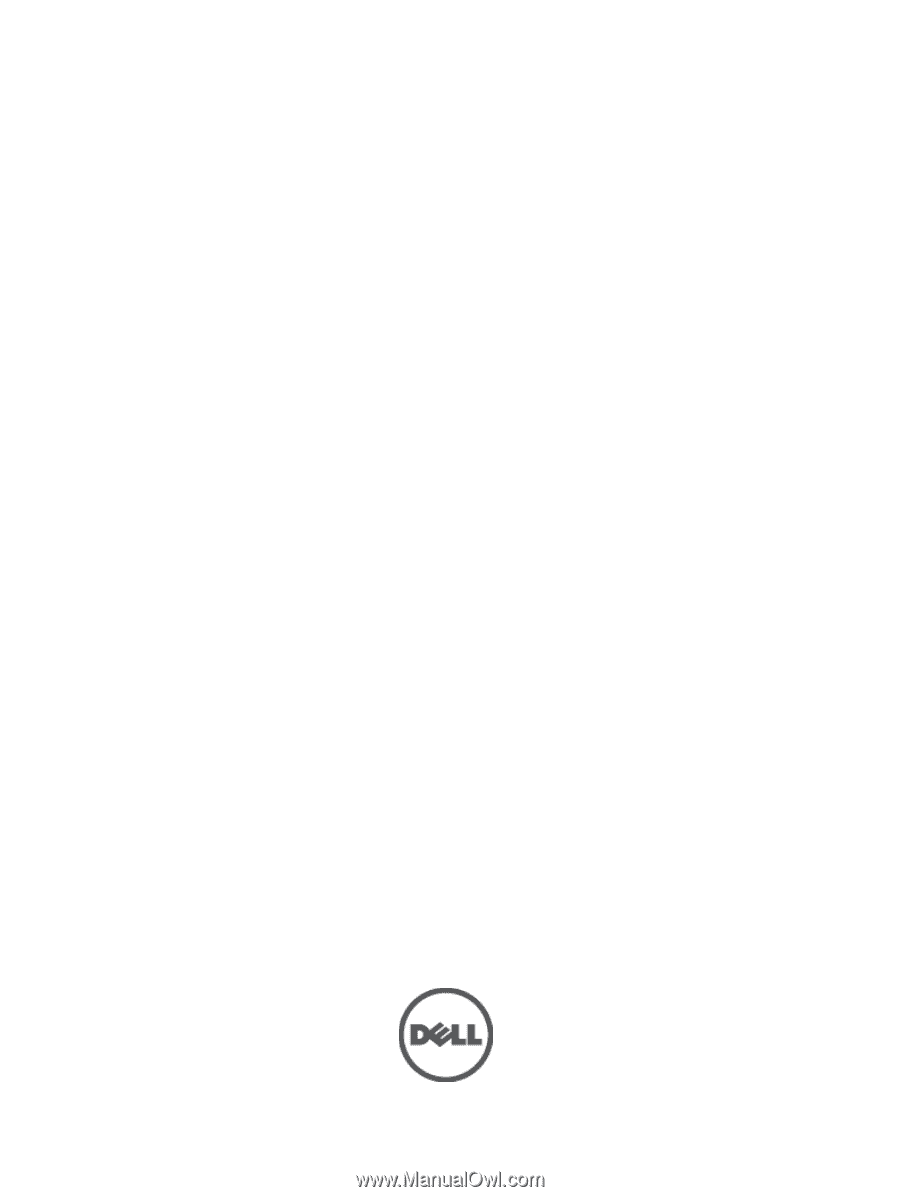
Dell PowerVault MD3260/3260i/3660i/3660f/3060e
Storage Arrays
Administrator's Guide