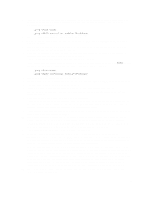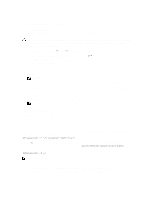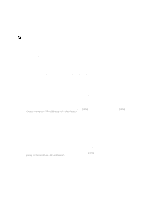Dell PowerVault MD3260 Administrator's Guide - Page 167
Recovery Guru, Storage Array Profile, Storage Array Needs Attention
 |
View all Dell PowerVault MD3260 manuals
Add to My Manuals
Save this manual to your list of manuals |
Page 167 highlights
The Save Events dialog is displayed, navigate to the relevant folder, enter the relevant file name, and click Save. 4. To erase all log entries from the event log, click Clear All. 5. To exit the event log, click Close. For more information, see the online help topics. Recovery Guru The Recovery Guru is a component of MD Storage Manager that diagnoses critical events on the storage array and recommends step-by-step recovery procedures for problem resolution. In the AMW, to display the Recovery Guru, perform one of these actions: • Select Monitor → Health → View Health (Recovery Guru). • On the Summary tab, click the Storage Array Needs Attention link. You can detect a problem using the following indicators: • Non-Optimal status icons • Alert notification messages that are sent to the appropriate destinations • Hardware indicator lights The status icons return to Optimal status as problems are resolved. Storage Array Profile The storage array profile provides a description of all of the components and properties of the storage array. The storage array profile also provides the option to save the storage array profile information to a text file. You may want to use the storage array profile as an aid during recovery or as an overview of the current configuration of the storage array. Create a new copy of the storage array profile if your configuration changes. 1. To open the storage array profile, in the AMW, perform one of the following actions: - Select Monitor → Reports → Storage Array Profile. - Select the Summary tab, and click View Storage Array Profile in the Monitor area. The Storage Array Profile dialog is displayed. The Storage Array Profile dialog contains several tabs, and the title of each tab corresponds to the subject of the information contained. 2. Perform one of these actions in the Storage Array Profile dialog: - View detailed information - Go to step 3. - Search the storage array profile - Go to step 4. - Save the storage array profile - Go to step 5. - Close the storage array profile - Go to step 6. 3. Select one of the tabs, and use the horizontal scroll bar and the vertical scroll bar to view the storage array profile information. NOTE: You can use the other steps in this procedure to search the storage array profile, to save the storage array profile, or to close the storage array profile. 4. To search the storage array profile, perform these steps: a) Click . b) Type the term that you want to search for in the Find text box. 167