Dell PowerVault MD3260 Administrator's Guide - Page 15
Array Management Window, Storage & Copy Services
 |
View all Dell PowerVault MD3260 manuals
Add to My Manuals
Save this manual to your list of manuals |
Page 15 highlights
Array Management Window You can launch the AMW from the EMW. The AMW provides management functions for a single storage array. You can have multiple AMWs open simultaneously to manage different storage arrays. To launch the AMW: 1. In the EMW, on the Devices tab, right-click on the relevant storage array. The context menu for the selected storage is displayed. 2. In the context menu, select Manage Storage Array. The AMW for the selected storage array is displayed. NOTE: You can also launch the AMW by: - Double-clicking on a storage array displayed in the Devices tab of the EMW. - Selecting a storage array displayed in the Devices tab of the EMW, and then selecting Tools → Manage Storage Array. The AMW has the following tabs: • Summary tab - You can view the following information about the storage array: - Status - Hardware - Storage and copy services - Hosts and mappings - Information on storage capacity - Premium features • Storage & Copy Services tab - You can view and manage the organization of the storage array by virtual disks, disk groups, free capacity nodes, and any unconfigured capacity for the storage array. • Host Mappings tab - You can define the hosts, host groups, and host ports. You can change the mappings to grant virtual disk access to host groups and hosts and create storage partitions. • Hardware tab - You can view and manage the physical components of the storage array. • Setup tab - Shows a list of initial setup tasks for the storage array. In the AMW, you can: • Select storage array options - For example, renaming a storage array, changing a password, or enabling a background media scan. • Configure virtual disks and disk pools from the storage array capacity, define hosts and host groups, and grant host or host group access to sets of virtual disks called storage partitions. • Monitor the health of storage array components and report detailed status using applicable icons. • Perform recovery procedures for a failed logical component or a failed hardware component. • View the Event Log for a storage array. • View profile information about hardware components, such as RAID controller modules and physical disks. • Manage RAID controller modules - For example, changing ownership of virtual disks or placing a RAID controller module online or offline. • Manage physical disks - For example, assignment of hot spares and locating the physical disk. • Monitor storage array performance. 15