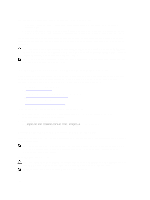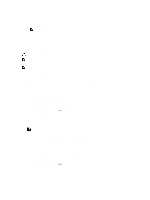Dell PowerVault MD3260 Administrator's Guide - Page 145
Suspending A Remote Replication, About Resumed Remote Replications
 |
View all Dell PowerVault MD3260 manuals
Add to My Manuals
Save this manual to your list of manuals |
Page 145 highlights
1. In the AMW of the storage array that contains the virtual disk you are changing, click the Storage & Copy Services tab. 2. Right-click the virtual disk you want to change. - If you are promoting the secondary virtual disk to the role of primary virtual disk, select Change → Role to Primary. The Change to Primary dialog is displayed. Clicking Yes reverses the roles of the primary and secondary virtual disks. - If you are demoting the primary virtual disk to the role of secondary virtual disk, select Change Role to Secondary. The Change to Secondary dialog is displayed. Clicking Yes reverses the roles of the primary and secondary virtual disks. Suspending A Remote Replication 1. In the AMW of the storage array with the primary virtual disk, select the Storage & Copy Services tab. 2. Right-click the primary virtual disk of a replicated pair and select Suspend Replication. The Suspend Replicated Pair dialog is displayed. The Replicated pairs table shows all replicated pairs in the local and remote storage arrays. 3. Select one or more of the replicated pairs to suspend. To select all replicated pairs, click Select All. 4. Click Suspend. The Suspend Replication Relationship - Confirmation message is displayed. 5. In the Confirmation text box, type Yes, then click OK. The Suspend Replicated Pair - Progress bar indicates the progress of the suspension. The Properties pane in the AMW that contains the suspended primary virtual disk shows the Replication status as Suspended. The suspended icon is displayed next to both the primary virtual disk icon and the secondary virtual disk icon in the Logical pane in the AMW. Resuming A Remote Replication 1. In the AMW of the storage array with the primary virtual disk, select the Logical tab. 2. In the Logical pane, right-click the primary virtual disk of the replicated pair, then select Resume Replication. The Resume Replicated Pair dialog is displayed. The Replicated pairs table shows all suspended replicated pairs in the local and remote storage arrays. 3. Select one or more replicated pairs. To select all replicated pairs, click Select All. 4. Click Resume. The Resume Replication Pair - Confirmation dialog is displayed. 5. In the Confirmation text box, type Yes. The remote virtual disk replication resumes. NOTE: The Properties panes in the AMW for the local storage array and the remote storage array show the Replication status as Synchronized for both the primary and secondary virtual disks. About Resumed Remote Replications When a remote virtual disk replication is suspended, data continues to write to the primary virtual disk, but is not replicated to the secondary virtual disk. Writes to the primary virtual disk are persistently logged to the replication repository virtual disks. After communications are restored, data transfer between the primary virtual disk and the secondary virtual disk must be resynchronized. 145