Dell PowerVault MD3260 Administrator's Guide - Page 13
Introduction, Dell PowerVault Modular Disk Storage Manager, User Interface - powervault md3260i
 |
View all Dell PowerVault MD3260 manuals
Add to My Manuals
Save this manual to your list of manuals |
Page 13 highlights
1 Introduction CAUTION: See the Safety, Environmental, and Regulatory Information document for important safety information before following any procedures listed in this document. The following systems are included in the MD series dense storage array: • Dell PowerVault MD3260 RAID storage arrays (SAS) • Dell PowerVault MD3260i RAID storage arrays (1 Gbps iSCSI) • Dell PowerVault MD3660i RAID storage arrays (10 Gbps iSCSI) • Dell PowerVault MD3660f RAID storage arrays (Fibre Channel) • Dell PowerVault MD3060e SAS based expansion enclosures The MD Series Dense storage arrays are 4U rack-mounted systems, capable of accommodating up to sixty 3.5 inch or 2.5 inch physical disks. You can expand the number of physical disks up to a maximum of 120 disks (180 disks with premium feature kit), by daisy-chaining your storage enclosure with up to two MD3060e expansion enclosures. NOTE: Your Dell MD Series Dense storage array supports two expansion enclosures (180 physical disks) after you install the Additional Physical Disk Support Premium Feature Key. To order the Additional Physical Disk Support Premium Feature Key, contact Dell Support. Dell PowerVault Modular Disk Storage Manager Dell PowerVault Modular Disk Storage Manager (MD Storage Manager) is a graphical user interface (GUI) application used to configure and manage one or more MD Series Dense storage arrays. The MD Storage Manager software is located on the MD Series resource DVD. User Interface The Storage Manager screen is divided into two primary windows: • Enterprise Management Window (EMW) - The EMW provides high-level management of multiple storage arrays. You can launch the Array Management Windows for the storage arrays from the EMW. • Array Management Window (AMW) - The AMW provides management functions for a single storage array. The EMW and the AMW consist of the following: • The title bar at the top of the window - Shows the name of the application. • The menu bar, beneath the title bar - You can select menu options from the menu bar to perform tasks on a storage array. • The toolbar, beneath the menu bar - You can select options in the toolbar to perform tasks on a storage array. NOTE: The toolbar is available only in the EMW. • The tabs, beneath the toolbar - Tabs are used to group the tasks that you can perform on a storage array. • The status bar, beneath the tabs - The status bar shows status messages and status icons related to the storage array. 13