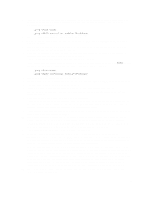Dell PowerVault MD3260 Administrator's Guide - Page 165
Creating A Support Data Collection Schedule, Collect Physical Disk Data
 |
View all Dell PowerVault MD3260 manuals
Add to My Manuals
Save this manual to your list of manuals |
Page 165 highlights
- To collect data from a single physical disk that is selected in the Hardware tab, select Monitor → Health → Collect Physical Disk Data → Selected Physical Disks. The Collect Physical Disk Data window is displayed. 2. Enter a name for the physical disk data filename in Specify filename or click Browse to navigate to a previously saved file to overwrite an existing file. The suffix *.bin is added to the file automatically if you do not specify a suffix for the file. 3. Click Start. The physical disk data collection is completed and saved at the location that you entered. 4. Click OK. Creating A Support Data Collection Schedule To creating a support data collection schedule: 1. From the EMW, select Tools → Collect Support Data → Create/Edit Schedule. The Schedule Support Data Collection dialog is displayed. 2. In the Storage arrays table, select one or more storage arrays for which you want to create a schedule. 3. Click the Create/Edit button. The Create/Edit Schedule dialog is displayed. 4. Select your desired settings and click OK. The Schedule Support Data Collection dialog is displayed. The Storage arrays table is updated with the schedule changes you made. 5. Select where you want to save the collected support data files: - To use the default location, select Use default location. - To choose another location, select Use alternate location, then click the Browse button to select the desired directory. NOTE: The filename cannot be modified. 6. Click OK. Suspending Or Resuming A Support Data Collection Schedule Suspending a support data collection schedule temporarily disables the scheduled operation. When you suspend a support data collection schedule, the schedule's timer continues to run, but the scheduled support data collections do not occur. Suspending a schedule does not affect the automatic collection of support data during major event log (MEL) events. Resuming a schedule restarts the collection of support data on a scheduled basis. You can resume a suspended schedule at any time. 1. From the EMW, select Tools → Collect Support Data → Create/Edit Schedule. The Schedule Support Data Collection dialog is displayed. 2. In the Storage arrays table, select one or more storage arrays. 3. Perform one of the following actions: - To suspend a support data collection schedule, click Suspend, then click Yes. - To restart a support data collection schedule, click Resume, then click OK. 4. Click OK. 165