Dell PowerVault MD3260 Administrator's Guide - Page 14
Enterprise Management Window, Inheriting The System Settings
 |
View all Dell PowerVault MD3260 manuals
Add to My Manuals
Save this manual to your list of manuals |
Page 14 highlights
NOTE: By default, the toolbar and status bar are not displayed. To view the toolbar or the status bar, select View → Toolbar or View → Status Bar, respectively. Enterprise Management Window The EMW provides high-level management of storage arrays. When you start the MD Storage Manager, the EMW is displayed. The EMW has the: • Devices tab - Provides information about discovered storage arrays. • Setup tab - Presents the initial setup tasks that guide you through adding storage arrays and configuring alerts. The Devices tab has a Tree view on the left side of the window that shows discovered storage arrays, unidentified storage arrays, and the status conditions for the storage arrays. Discovered storage arrays are managed by the MD Storage Manager. Unidentified storage arrays are available to the MD Storage Manager but not configured for management. The right side of the Devices tab has a Table view that shows detailed information for the selected storage array. In the EMW, you can: • Discover hosts and managed storage arrays on the local sub-network. • Manually add and remove hosts and storage arrays. • Blink or locate the storage arrays. • Name or rename discovered storage arrays. • Add comments for a storage array in the Table view. • Store your EMW view preferences and configuration data in local configuration files. The next time you open the EMW, data from the local configuration files is used to show customized view and preferences. • Monitor the status of managed storage arrays and indicate status using appropriate icons. • Add or remove management connections. • Configure alert notifications for all selected storage arrays through e-mail or SNMP traps. • Report critical events to the configured alert destinations. • Launch the AMW for a selected storage array. • Run a script to perform batch management tasks on specific storage arrays. • Import the operating system theme settings into the MD Storage Manager. • Upgrade firmware on multiple storage arrays concurrently. • Obtain information about the firmware inventory including the version of the RAID controller modules, physical disks, and the enclosure management modules (EMMs) in the storage array. Inheriting The System Settings Use the Inherit System Settings option to import the operating system theme settings into the MD Storage Manager. Importing system theme settings affects the font type, font size, color, and contrast in the MD Storage Manager. 1. From the EMW, open the Inherit System Settings window in one of these ways: - Select Tools → Inherit System Settings. - Select the Setup tab, and under Accessibility, click Inherit System Settings. 2. Select Inherit system settings for color and font. 3. Click OK. 14