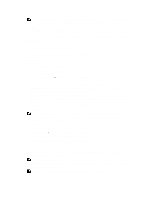Dell PowerVault MD3260 Administrator's Guide - Page 157
Firmware Inventory, Viewing The Firmware Inventory
 |
View all Dell PowerVault MD3260 manuals
Add to My Manuals
Save this manual to your list of manuals |
Page 157 highlights
16 Firmware Inventory A storage array is made up of many components, which may include RAID controller modules, physical disks, and enclosure management modules (EMMs). Each of these components contains firmware. Some versions of the firmware are dependent on other versions of firmware. To capture information about all of the firmware versions in the storage array, view the firmware inventory. If the firmware inventory does not contain information for a particular storage array, the firmware inventory service is not available on that storage array. You can also save the firmware inventory to a text file. You can then send the file to your Technical Support representative for analysis. Your Technical Support representative can detect any firmware mismatches. Viewing The Firmware Inventory 1. Perform one of these actions based on whether you want to view the firmware information for one storage array or all storage arrays: - Single storage array - From the AMW, select Summary → View Firmware Inventory. - All storage arrays - From the EMW, select Tools → Firmware Inventory. 2. To save the firmware inventory to a text file, click Save As. NOTE: The suffix *.txt is added to the file name automatically if you do not specify a suffix for the file name. 3. In File name dialog box, enter a name for the file to be saved. You may also specify another physical disk and directory if you want to save the file in a location other than the default. 4. Click Save. An ASCII text file that contains the firmware inventory is saved to the designated directory. 157