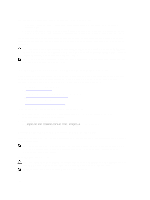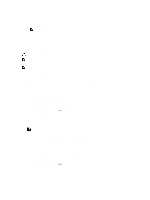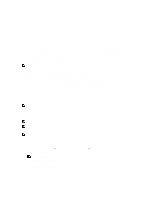Dell PowerVault MD3260 Administrator's Guide - Page 146
Testing Communication Between The Primary And Secondary Virtual Disks
 |
View all Dell PowerVault MD3260 manuals
Add to My Manuals
Save this manual to your list of manuals |
Page 146 highlights
Depending on which resynchronization method you specify, the following occurs: • Automatic resynchronization - Data transfer automatically starts immediately after the virtual disks are resynchronized. • Manual resynchronization - You must manually resume the remote virtual disk replication to restart the data transfer. A suspended remote virtual disk replication stays in a Suspended status until it is manually resumed. After the remote virtual disk replication resumes, data is automatically written to the secondary virtual disk. Only the regions of the primary virtual disk that changed since the replicated pair was suspended are written to the secondary virtual disk. CAUTION: Possible loss of data access: When you resume a remote virtual disk replication involving a primary or secondary virtual disk that is a member of a write consistency group, any other suspended remote replications for replicated pairs in the write consistency group also resumes. NOTE: If the write mode is synchronous, you do not need to resynchronize the primary and secondary virtual disk after resuming a remote virtual disk replication. Testing Communication Between The Primary And Secondary Virtual Disks When a resynchronization is manual or during a disaster recovery scenario, you may want to test the communication between the primary virtual disk and secondary virtual disk in a remote replication. For more information about synchronization and resynchronization in remote virtual disk replications, go to these topics: • Normally Synchronized Virtual Disks. • Unsynchronized Virtual Disks. • Setting Synchronization Priority And Synchronization Method. • Changing Synchronization Priority And Method. • Resynchronizing Virtual Disks. • Automatically Resynchronizing Virtual Disks. To test the communication between virtual disks in a remote replication: 1. In the AMW of either the primary or secondary virtual disk, select the Storage & Copy Services tab. 2. In the Logical pane, right-click the virtual disk. 3. Select Test Replication Communication. The Replication Communication Test Progress message is displayed. Deleting A Virtual Disk From A Replicated Pair In A Storage Array Follow these steps to delete either a primary virtual disk, a secondary virtual disk, or both virtual disks from a replicated pair in a storage array. NOTE: Do not remove a replication relationship to back up a replicated virtual disk. To perform backups of either the primary virtual disk or the secondary virtual disk, suspend the remote virtual disk replication so that the replication relationship is not broken. Deleting A Primary Virtual Disk CAUTION: Depending on which premium features are enabled on the storage array, deleting a primary virtual disk might delete all associated virtual disks, resulting in a possible loss of data on those virtual disks. NOTE: You cannot delete a primary virtual disk while it is synchronizing. 146