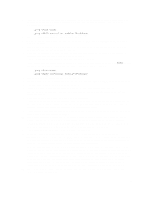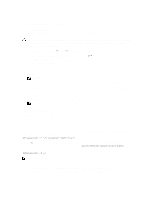Dell PowerVault MD3260 Administrator's Guide - Page 166
Removing A Support Data Collection Schedule, Event Log, Viewing The Event Log
 |
View all Dell PowerVault MD3260 manuals
Add to My Manuals
Save this manual to your list of manuals |
Page 166 highlights
Removing A Support Data Collection Schedule To remove a support data collection schedule: 1. From the EMW, select Tools → Collect Support Data → Create/Edit Schedule. The Schedule Support Data Collection dialog is displayed. 2. In the Storage arrays table, select one or more storage arrays. 3. Click Remove. 4. Review the information, then click Yes. The Schedule Support Data Collection dialog is displayed. 5. Click OK. Event Log You can use the Event Log Viewer to view a detailed list of events that occur in a storage array. The event log is stored on reserved areas on the storage array disks. It records configuration events and storage array component failures. The event log stores approximately 8000 events before it replaces an event with a new event. If you want to keep the events, you may save them, and clear them from the event log. The MD Storage Manager records the following events: • Critical events - Errors occurring on the storage array that needs to be addressed immediately. Loss of data access may occur if the error is not immediately corrected. • Warning events - Errors occurring on the storage array resulting in degraded performance or reduced ability to recover from additional errors. Access to data has not been lost, but the must be corrected to prevent possible loss of data access in the event of an additional error. • Informational events - Events occurring on the storage array that do not impact normal operations. This event is reporting a change in configuration or other information useful in evaluating the performance of the storage array. • Debug events - Events occurring on the storage array that provides information useful in determining steps or states that led to the error. This information may be useful to your Technical Support representative in helping determine error causes. The event log window has the following event views: • Summary view - Shows an event summary in a tabular format. • Detail view - Shows details about a selected event. Viewing The Event Log WARNING: Use this option only under the guidance of your Technical Support representative. To view the event log: 1. In the AMW, select Monitor → Reports → Event Log. The Event Log is displayed. By default, the summary view is displayed. 2. To view the details of each selected log entry, select View details. A detail pane is added to the event log that contains detailed information about the log item. You can view the details about a single log entry at a time. 3. To save the event log, click Save As. 166