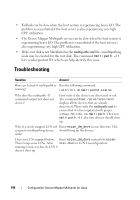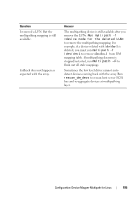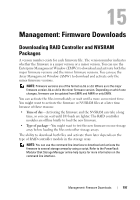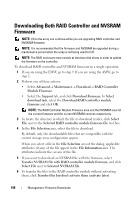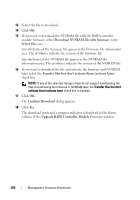Dell PowerVault MD3620i Owner's Manual - Page 199
Upgrade RAID Controller Module Firmware
 |
View all Dell PowerVault MD3620i manuals
Add to My Manuals
Save this manual to your list of manuals |
Page 199 highlights
7 Click Transfer. Keep these guidelines in mind: - If the Transfer button is inactive, ensure that you either select an NVSRAM file or clear the Transfer NVSRAM file with RAID controller module firmware. - If the file selected is not valid or is not compatible with the current storage array configuration, the File Selection Error dialog appears. Click OK to close it, and choose a compatible firmware or NVSRAM file. 8 In the Confirm Download dialog, click Yes. The download starts. 9 Perform one of these actions: • Select Tools Upgrade RAID Controller Module Firmware. • Select the Setup tab, and click Upgrade RAID Controller Module Firmware. 10 In the Storage array pane, select the storage array for which you want to upgrade the RAID controller module firmware or the NVSRAM. You can select more than one storage array. NOTE: The Details pane shows the details of only one storage array at a time. If you select more than one storage array in the Storage Array pane, the details of the storage arrays are not shown in the Details pane. 11 Click Firmware in the Download area. If you select a storage array that cannot be upgraded, the Firmware button is disabled. The Download Firmware dialog appears. The current firmware version and the NVSRAM version of the selected storage arrays appear. NOTE: If you select the storage arrays with different RAID controller module types that cannot be updated with the same firmware or NVSRAM file and click Firmware, the Incompatible RAID Controller Modules dialog appears. Click OK to close the dialog and select the storage arrays with similar RAID controller module types. 12 To locate the directory in which the file to download resides, click Browse in the Select files area. The Select File dialog appears. Management: Firmware Downloads 199