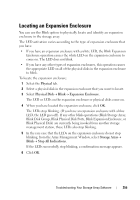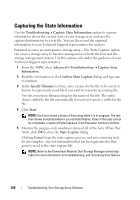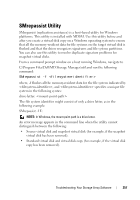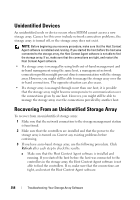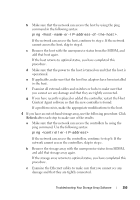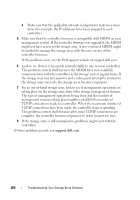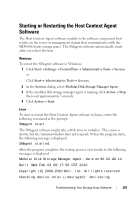Dell PowerVault MD3620i Owner's Manual - Page 256
Capturing the State Information
 |
View all Dell PowerVault MD3620i manuals
Add to My Manuals
Save this manual to your list of manuals |
Page 256 highlights
Capturing the State Information Use the Troubleshooting Capture State Information option to capture information about the current state of your storage array and save the captured information to a text file. You can then send the captured information to your Technical Support representative for analysis. Potential to cause an unresponsive storage array - The State Capture option can cause a storage array to become unresponsive to both the host and the storage management station. Use this option only under the guidance of your Technical Support representative. 1 From the AMW, select Advanced Troubleshooting Capture State Information. 2 Read the information in the Confirm State Capture dialog, and type yes to continue. 3 In the Specify filename text box, enter a name for the file to be saved, or browse to a previously saved file if you want to overwrite an existing file. Use the convention filename.dmp for the name of the file. The suffix .dmp is added to the file automatically if you do not specify a suffix for the file. 4 Click Start. NOTE: Each test shows a status of Executing while it is in progress. The test then shows Completed when it successfully finishes. If any of the tests cannot be completed, a status of Failed appears in the Execution summary window. 5 Monitor the progress and completion status of all of the tests. When they finish, click OK to close the State Capture dialog. Clicking Cancel stops the state capture process, and any remaining tests do not complete. Any test information that has been generated to that point is saved to the state capture file. NOTE: Refer to the PowerVault Modular Disk Storage Manager online help topics for more information on troubleshooting, and recovering from failures. 256 Troubleshooting: Your Storage Array Software