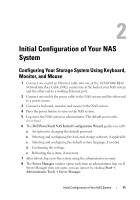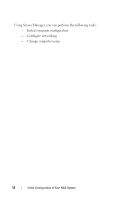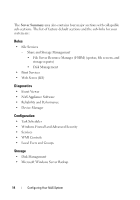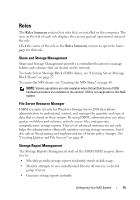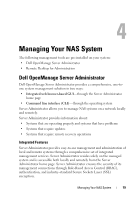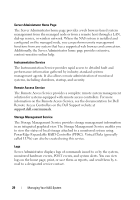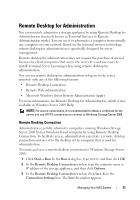Dell PowerVault NX300 User Manual - Page 16
Disk Management, Distributed File System Management, File Services, Roles Tree, Add Role Services
 |
View all Dell PowerVault NX300 manuals
Add to My Manuals
Save this manual to your list of manuals |
Page 16 highlights
Disk Management Disk Management is a system utility for managing hard disks and the volumes or partitions that they contain. Disk Management allows you to initialize disks, create volumes, and format volumes with the FAT, FAT32, or NTFS file systems. It also helps perform most disk-related tasks without restarting the system or interrupting users. Most configuration changes take effect immediately. The following sections describe additional disk management options in detail: • Enabling Shadow Copies of Shared Folders • Creating a New Volume • Managing a Volume • Extending a Volume • Shrinking a Volume • Deleting a Volume • Enabling or Disabling SIS on a Volume Distributed File System Management Distributed File System (DFS) is not enabled on your system by default. To enable DFS: 1 Launch Server Manager and click File Services located in the Roles Tree. 2 Locate and click the Add Role Services link. 3 Select DFS and complete the wizard. Namespaces DFS namespaces allow you to group shared folders that are located on different servers into one or more logically structured namespaces. Each namespace appears to users as a single shared folder with a series of subfolders. However, the underlying structure of the namespace can consist of numerous shared folders that are located on different servers and in multiple sites. 16 Configuring Your NAS System