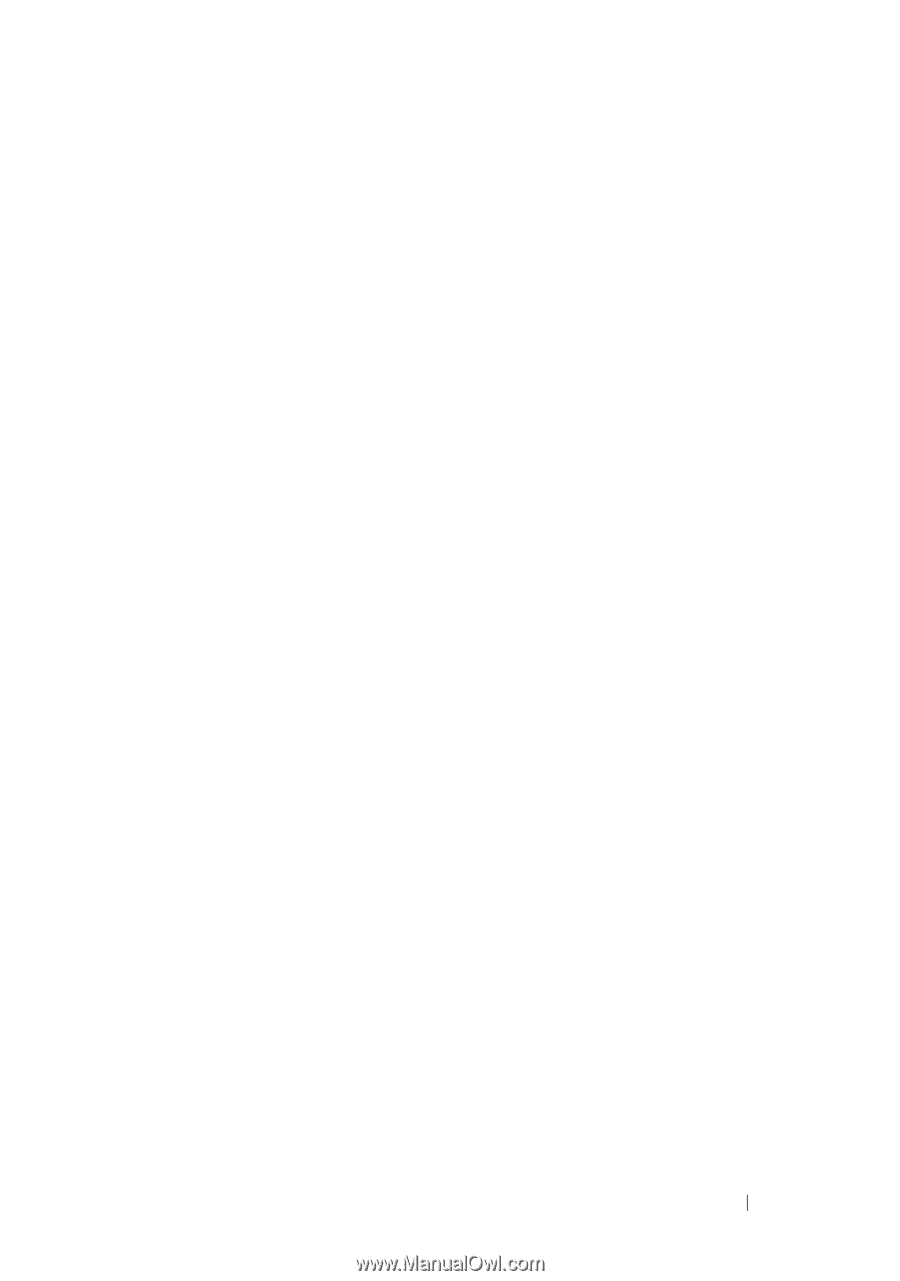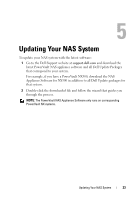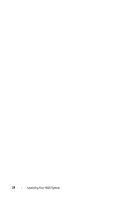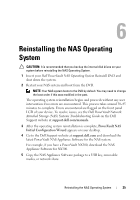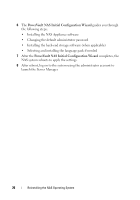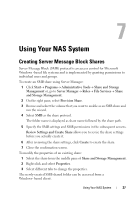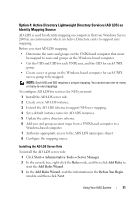Dell PowerVault NX300 User Manual - Page 27
Using Your NAS System, Creating Server Message Block Shares - review
 |
View all Dell PowerVault NX300 manuals
Add to My Manuals
Save this manual to your list of manuals |
Page 27 highlights
7 Using Your NAS System Creating Server Message Block Shares Server Message Block (SMB) protocol is an access control for Microsoft Windows -based file systems and is implemented by granting permissions to individual users and groups. To create an SMB share using Server Manager: 1 Click StartProgramsAdministrative Tools Share and Storage Management or, go to Server Manager Roles File Services Share and Storage Management. 2 On the right pane, select Provision Share. 3 Browse and select the volume that you want to enable as an SMB share and run the wizard. 4 Select SMB as the share protocol. The folder name is displayed as share name followed by the share path. 5 Specify the SMB settings and SMB permissions in the subsequent screens. Review Settings and Create Share allows you to revise the share settings before you actually create it. 6 After reviewing the share settings, click Create to create the share. 7 Close the confirmation screen. To modify the properties of an existing share: 1 Select the share from the middle pane of Share and Storage Management. 2 Right-click and select Properties. 3 Select different tabs to change the properties. The newly-created SMB shared folder can be accessed from a Windows- based client. Using Your NAS System 27