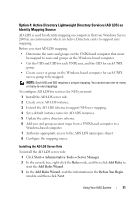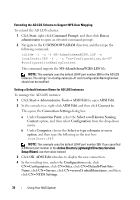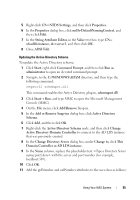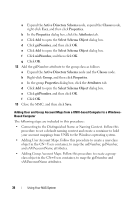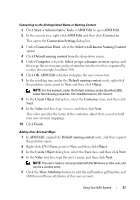Dell PowerVault NX300 User Manual - Page 33
Ready to Install, AD LDS Administrators - reviews
 |
View all Dell PowerVault NX300 manuals
Add to My Manuals
Save this manual to your list of manuals |
Page 33 highlights
7 In the Partition name text box, use the following format to type a partition name that does not already exist in this instance: CN=,DC= NOTE: By convention, this string is based on the fully qualified domain name; for example, if the instance name is nfsadldsinstance and the server name is server1, the partition name would be represented as follows: CN= nfsadldsinstance,DC=server1. 8 After typing the partition name, click Next. 9 On the File Locations window, in the Data files and the Data recovery files text boxes, type or browse to the locations where you want to store files associated with AD LDS, and then click Next. 10 On the Service Account Selection window, select Network service account, and then click Next. NOTE: If the computer is not a member of a domain, a notification message appears. It warns you that this AD LDS instance cannot replicate data with AD LDS instances on other computers while using this service account. 11 Click Yes to continue or No to cancel. 12 On the AD LDS Administrators window, select the currently logged on user: option, and then click Next. 13 On the Importing LDIF Files window, select the check box for each LDIF file name that you want to import, and then click Next. NOTE: MS-InetOrgPerson.LDF and MS-User.LDF are required. 14 On the Ready to Install window, under Selections, review the listed selections, and then click Next. 15 Click Finish to exit the wizard. To verify if an active AD LDS instance exists, start Services.msc. Each AD LDS instance is listed. Add/Remove Programs should also show that AD LDS is present. Using Your NAS System 33