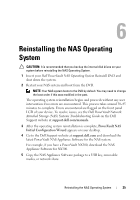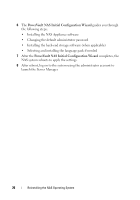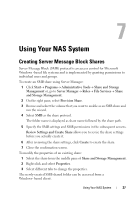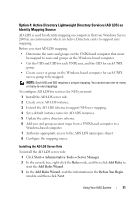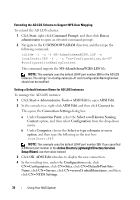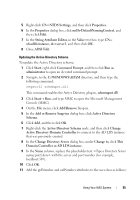Dell PowerVault NX300 User Manual - Page 30
Other Network File and Print Services, Use Password and Group Files
 |
View all Dell PowerVault NX300 manuals
Add to My Manuals
Save this manual to your list of manuals |
Page 30 highlights
4 Go to the UNM server, copy the password, and group the files you collected in the previous step to a local disk. 5 Go to Add or Remove Programs Add Windows Components Select Other Network File and Print Services. 6 Click Details. 7 Select Microsoft Services for NFS, click Details and select User Name Mapping. 8 Click Next and complete the installation. NOTE: Reboot your system after the installation is complete. Configuration Steps 1 Go to the NFS client, obtain the /etc/passwd and /etc/group files and copy them to a USB key. 2 Go to the UNM server and copy the UNIX files from the USB key to a local hard disk. Open Microsoft Services for NFS. 3 Select User Name Mapping and then right-click Properties. 4 Go to UNIX User Source tab and select the Use Password and Group Files option. 5 Click the Browse button, select the password and group files that you had copied in the previous step. 6 Go to the Simple Mapping tab, select the Use simple maps option, and click Apply. 7 Select User Maps, and right-click Create Map. 8 Click List Windows Users and List UNIX Users options. Map the users (select one user at a time) and add to the list. Repeat this step for other listed users. 9 Open Group MapsCreate Maps. 10 List Windows & Unix groups, map them and add to the list. Open the .maphosts file (C:\Windows\msnfs and C:\Windows\amd64\cmpnents\r2 and look for the .maphosts file) and add the NFS server details (IP 4 address or host name, if DNS exists) and save the file. 30 Using Your NAS System