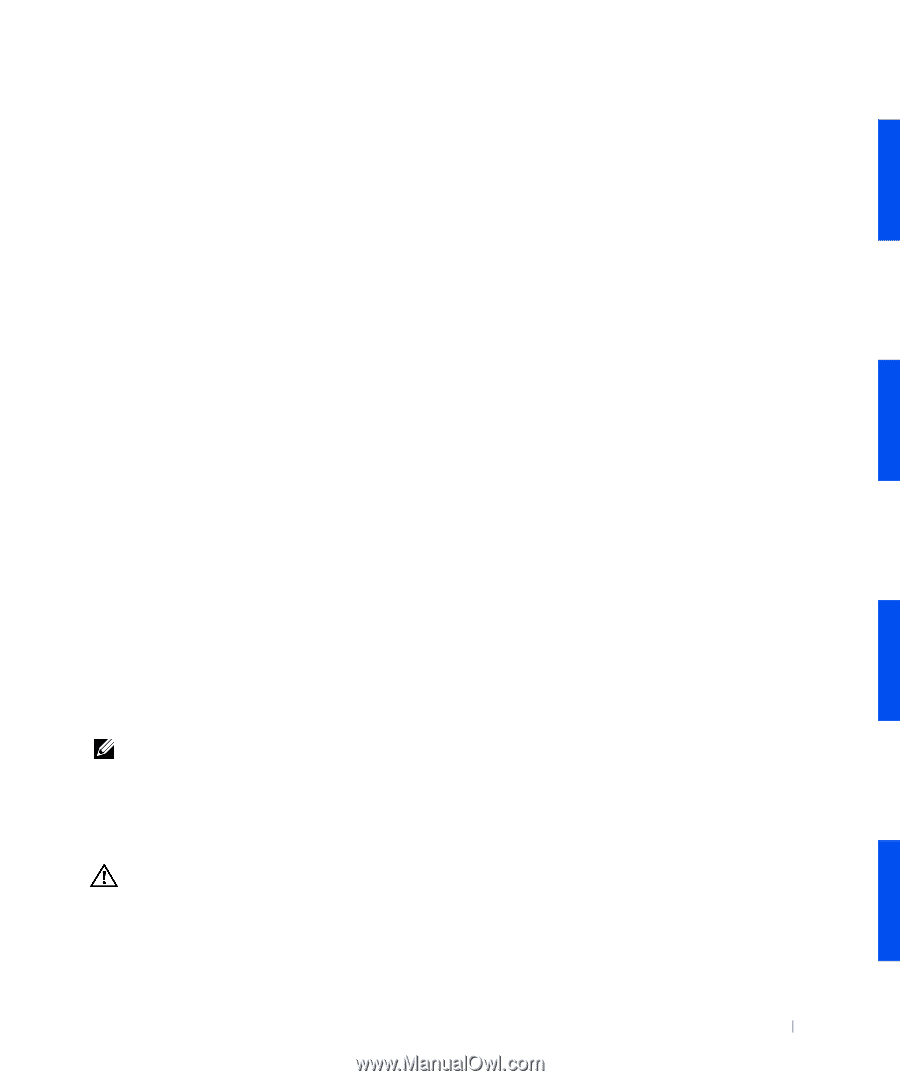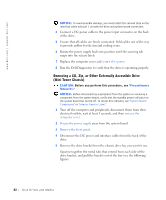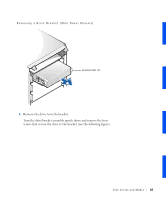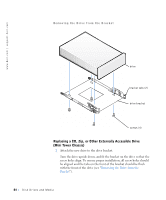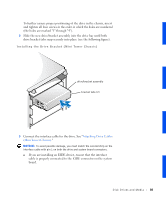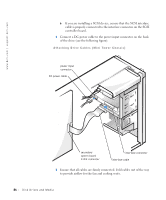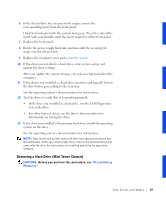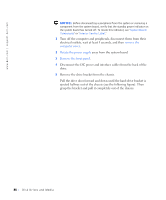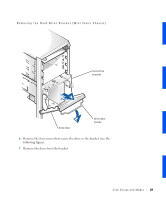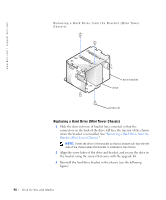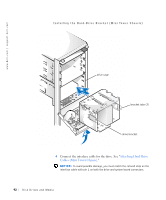Dell Precision 330 Service Manual - Page 87
Removing a Hard Drive (Mini Tower Chassis), the drive before proceeding to the next step.
 |
View all Dell Precision 330 manuals
Add to My Manuals
Save this manual to your list of manuals |
Page 87 highlights
6 If the chassis drive bay was previously empty, remove the corresponding insert from the front panel. Hold the front panel with the outside facing you. Press the ends of the insert with your thumbs until the insert snaps free of the front panel. 7 Replace the front panel. 8 Rotate the power supply back into position until the securing tab snaps into the release latch. 9 Replace the computer cover and restart the system. 10 If the drive you installed is a hard drive, enter system setup, and update the drive settings. After you update the system settings, exit system setup and reboot the computer. 11 If the device you installed is a hard drive, partition and logically format the drive before proceeding to the next step. See the operating system's documentation for instructions. 12 Test the drive to verify that it is operating properly. • If the drive you installed is a hard drive, run the Dell Diagnostics to test the drive. • For other types of drives, see the drive's documentation for information on testing the drive. 13 If the drive you installed is the primary hard drive, install the operating system on the drive. See the operating system's documentation for instructions. NOTE: Tape drives sold by Dell come with their own operating software and documentation. After you install a tape drive, refer to the documentation that came with the drive for instructions on installing and using the tape drive software. Removing a Hard Drive (Mini Tower Chassis) CAUTION: Before you perform this procedure, see "Precautionary Measures." Disk Dri ves and Media 87