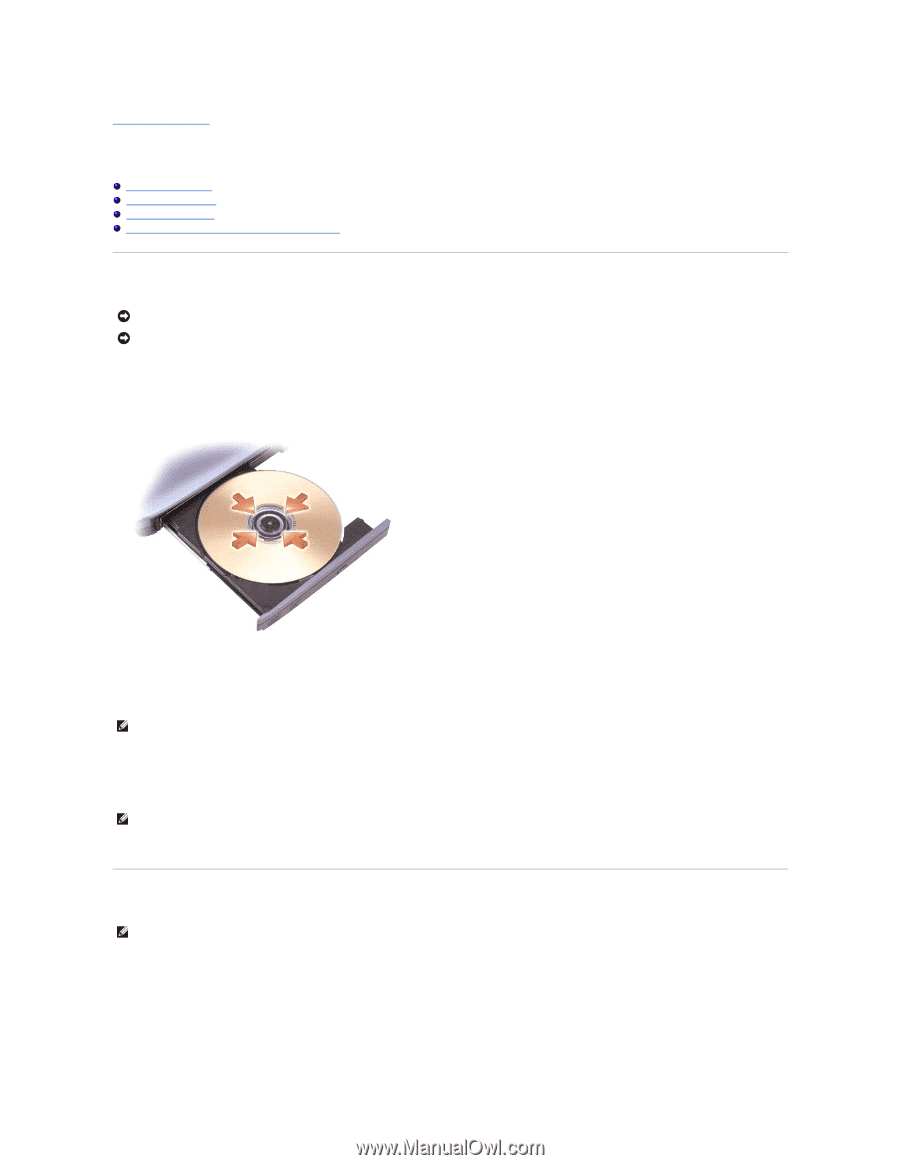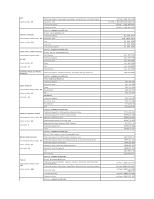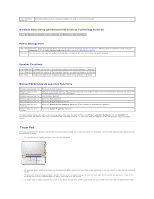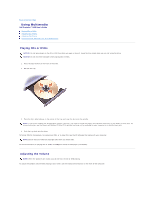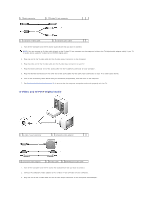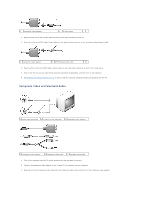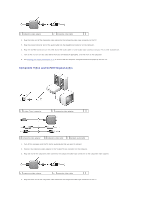Dell Precision M90 User Guide - Page 44
Using Multimedia
 |
View all Dell Precision M90 manuals
Add to My Manuals
Save this manual to your list of manuals |
Page 44 highlights
Back to Contents Page Using Multimedia Dell Precision™ M90 User's Guide Playing CDs or DVDs Adjusting the Volume Adjusting the Picture Connecting Your Computer to a TV or Audio Device Playing CDs or DVDs NOTICE: Do not press down on the CD or DVD tray when you open or close it. Keep the tray closed when you are not using the drive. NOTICE: Do not move the computer while playing CDs or DVDs. 1. Press the eject button on the front of the drive. 2. Pull out the tray. 3. Place the disc, label side up, in the center of the tray and snap the disc onto the spindle. NOTE: If you use a module that shipped with another computer, you need to install the drivers and software necessary to play DVDs or write data. For more information, see the Drivers and Utilities CD (the CD is optional and may not be available for your computer or in certain countries). 4. Push the tray back into the drive. To format CDs for storing data, to create music CDs, or to copy CDs, see the CD software that came with your computer. NOTE: Ensure that you follow all copyright laws when you create CDs. For more information on playing CDs or DVDs, click Help on the CD or DVD player (if available). Adjusting the Volume NOTE: When the speakers are muted, you do not hear the CD or DVD playing. To adjust the speaker volume when playing a CD or DVD, use the media control buttons on the front of the computer.