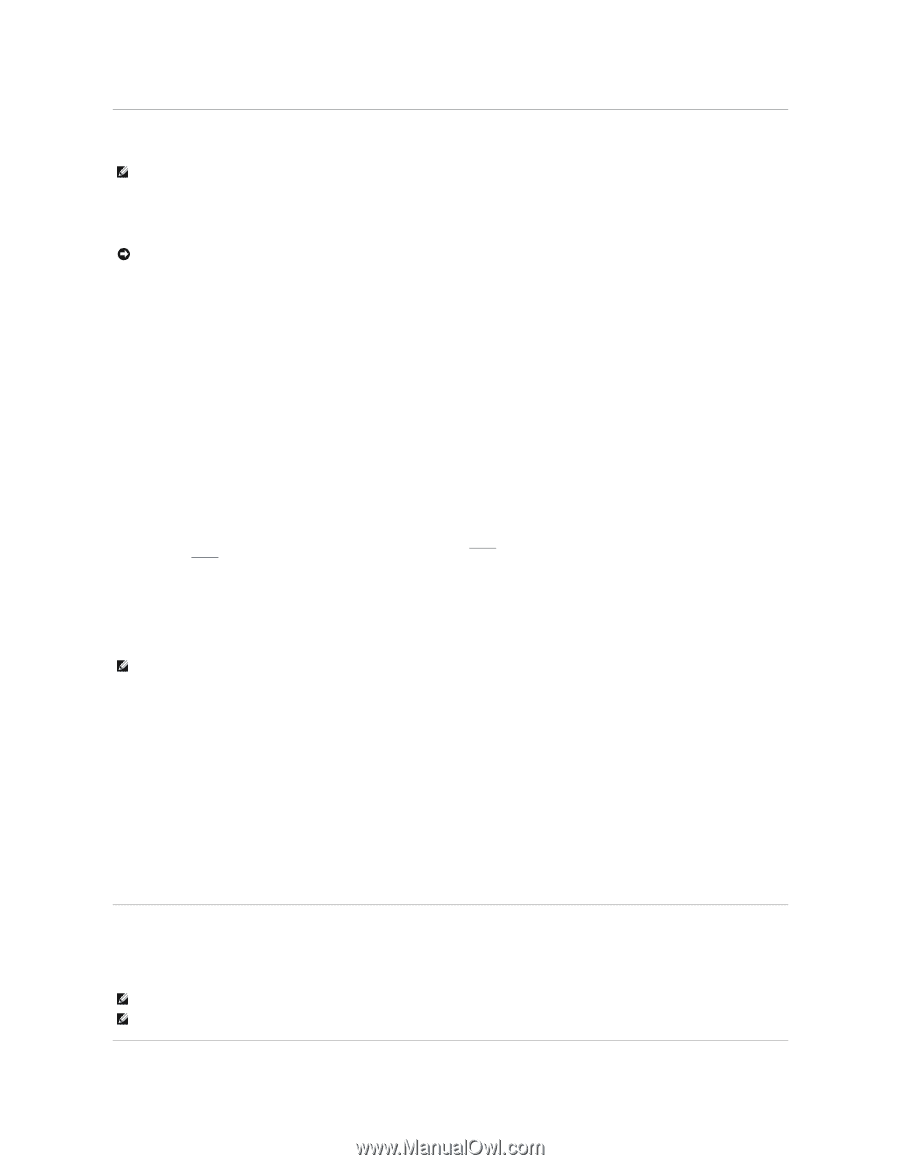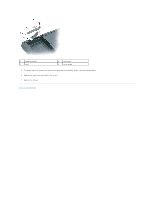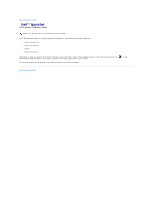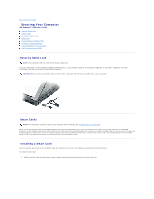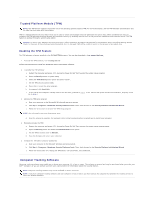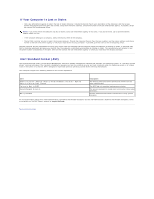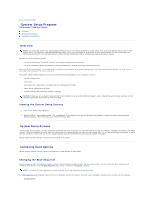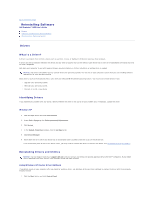Dell Precision M90 User Guide - Page 74
Trusted Platform Module TPM, Computer Tracking Software
 |
View all Dell Precision M90 manuals
Add to My Manuals
Save this manual to your list of manuals |
Page 74 highlights
Trusted Platform Module (TPM) NOTE: The TPM feature supports encryption only if the operating system supports TPM. For more information, see the TPM software documentation and the help files that came with the software. TPM is a hardware-based security feature that can be used to create and manage computer-generated encryption keys. When combined with security software, the TPM enhances existing network and computer security by enabling features such as file protection capabilities and protected e-mail. The TPM feature is enabled through a system setup option. NOTICE: To secure your TPM data and encryption keys, follow the backup procedures documented in the Broadcom Secure Foundation Getting Started Guide. In the event of these backups being incomplete, lost, or damaged, Dell will be unable to assist in the recovery of encrypted data. Enabling the TPM Feature The TPM software is factory-installed in the C:\Dell\TPM directory. You can also download it from support.dell.com. 1. To install the TPM software, run the setup.exe file: Follow the instructions to install the Broadcom Secure Foundation software. 2. To enable the TPM software: c. Restart the computer and press during the Power On Self Test to enter the system setup program. d. Open the Security menu in system setup. e. Select the TPM Security menu option and press . f. Set the TPM security option to On. g. Press to exit the setup program. h. If prompted, click Save/Exit. i. If the TPM on this computer is being used for the first time, proceed to step 3. If the TPM on this system has been used before, skip step 3 and go to step 4. 3. Activate the TPM setup program: a. Boot your computer to the Microsoft® Windows® operating system. b. Click Start® Programs® Broadcom Security Platforms Tools. Then, click the icon for the Security Platform Initialization Wizard. c. Follow the instructions to activate the TPM setup program. NOTE: You only need to activate the program once. d. Once the process is complete, the computer either restarts automatically or prompts you to restart your computer. 4. Physically activate the TPM: a. Restart the computer and press during the Power On Self Test to enter the system setup program again. b. Open the Security menu and select the TPM Activation menu option. c. Set the TPM activation state to Activate. d. Save the changes and restart your computer. 5. Initialize the TPM owner and user passwords: a. Boot your computer to the Microsoft Windows operating system. b. Click Start® Programs® Broadcom Security Platforms Tools. Then, click the icon for the Security Platform Initialization Wizard. c. Follow the instructions for creating the TPM owner, user passwords, and credentials. Computer Tracking Software Computer tracking software may enable you to locate your computer if it is lost or stolen. The software is optional and may be purchased when you order your Dell™ computer, or you can contact your Dell sales representative for information about this security feature. NOTE: Computer tracking software may not be available in certain countries. NOTE: If you have computer tracking software and your computer is lost or stolen, you must contact the company that provides the tracking service to report the missing computer.